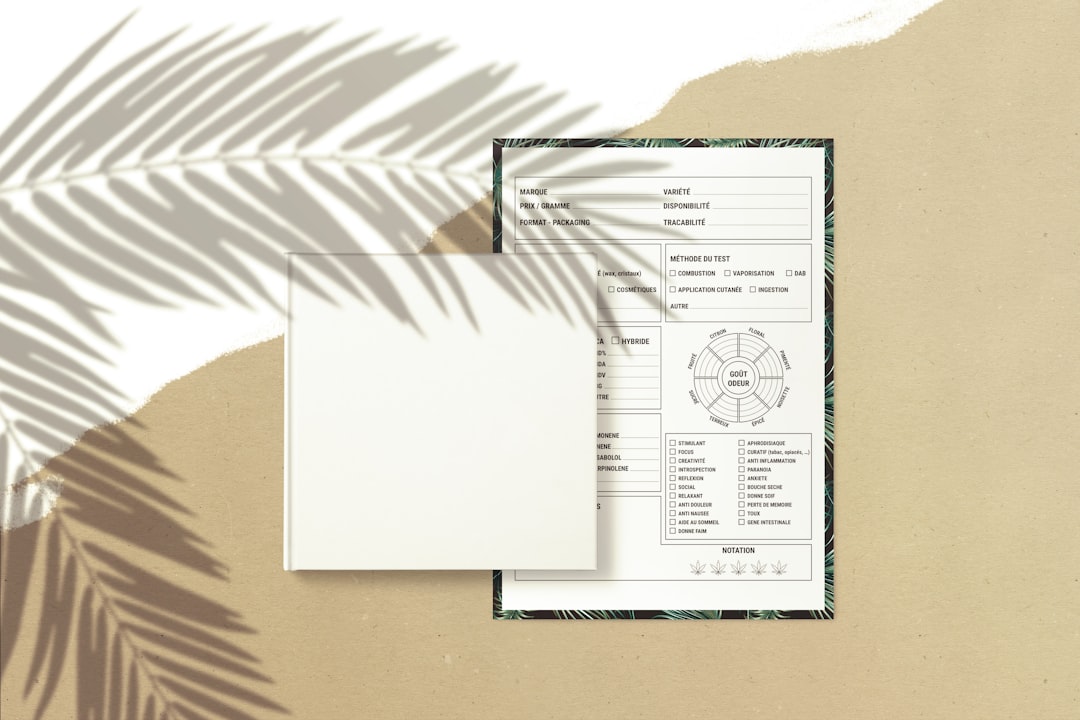So you open a PDF file, ready to make some quick edits. But wait — you can’t type, highlight, or even move things around. What gives? Why isn’t your PDF editable? Don’t worry, you’re not cursed.
Let’s break down the common reasons your PDF doesn’t play nice. And even better — we’ve got some easy ways to fix it!
1. It’s a Scanned Image, Not Actual Text
Ever tried editing a photo with text? That’s basically what some PDFs are — just pictures of pages.
This usually happens when a document is scanned and saved as a PDF. It looks like regular text, but it’s really just an image.
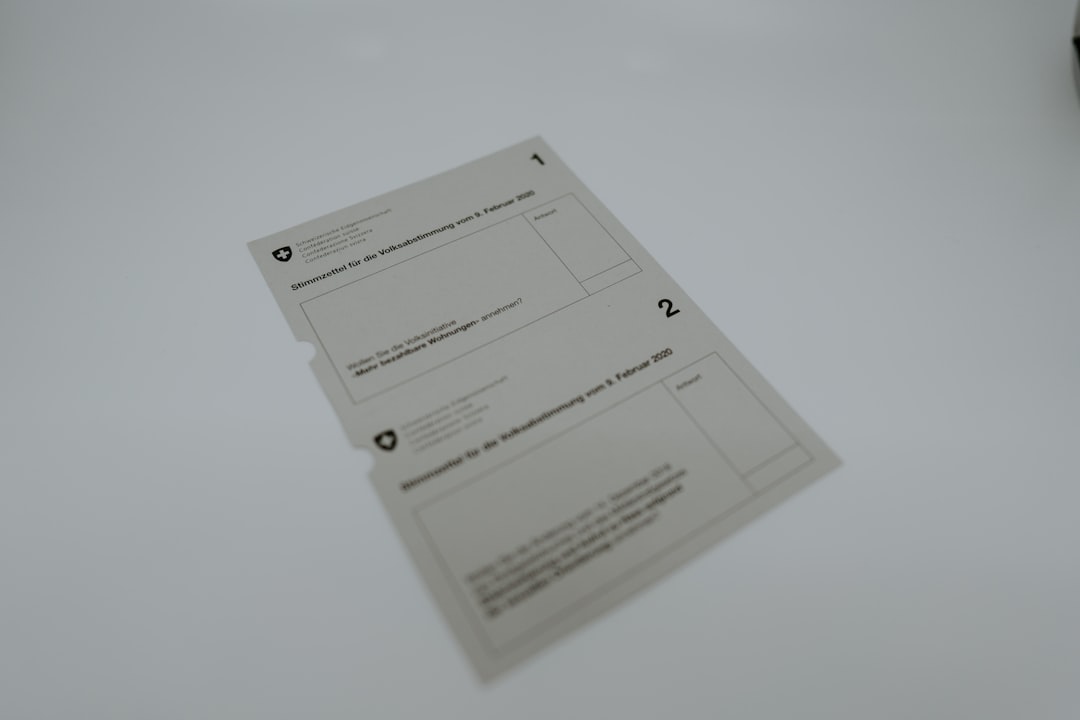
Fix: Use OCR (Optical Character Recognition).
- Tools like Adobe Acrobat Pro, online OCR websites, or Google Docs can turn that image into real text.
- Once the OCR is done, you’ll be able to edit just like a word processor!
2. The PDF is Password Protected
Some PDFs are locked tighter than a dragon’s treasure chest.
Whoever created the file may have added restrictions. That could mean no editing, printing, or copying allowed.

Fix:
- Try opening the file in Adobe Acrobat and check for protection settings.
- If you know the password, you can unlock it and remove the restrictions.
- If not, online tools might help — just be careful with sensitive info.
3. You’re Using the Wrong Software
Not all programs are built the same. Some just let you look, not touch.
That free PDF reader you downloaded last year? It might not support editing at all.
Fix:
- Use editors like Adobe Acrobat Pro, PDF-XChange Editor, or Foxit PhantomPDF.
- Even Microsoft Word can open and edit PDFs now!
4. The Text Is Found in a Non-Editable Form Field
Some PDFs include form fields that look editable—but aren’t.
If you see grey boxes or locked fields, it means the creator decided you can only type where they let you.
Fix:
- Check if it’s a fillable form. Try clicking into different boxes.
- If it’s not editable, you’ll need editing software to change the form itself.
5. The PDF Was ‘Flattened’
Flattened? Yep, it’s a thing. This means all the elements bake into one layer—like a pancake!
Text, images, forms — all squished together so they can’t be changed.
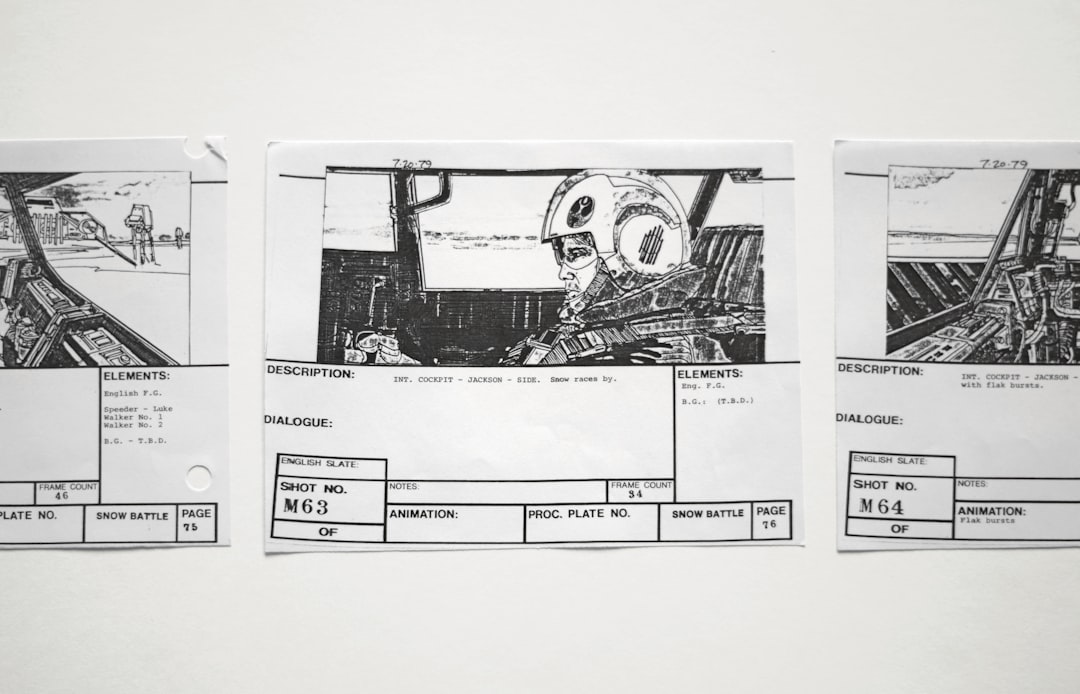
Fix:
- Open the PDF in a proper editor and try selecting text.
- If it doesn’t work, OCR again might be your only hope.
6. Fonts Aren’t Embed-Editable
Some fonts look pretty… but don’t want to play nice when you edit.
They may not be embedded properly, or they’re custom fonts your system doesn’t recognize.
Fix:
- Try replacing the font with a standard one.
- Use an editing tool that supports font substitution.
Bonus Tips Before You Go
- Always save a copy before editing — just in case.
- Double-check your edits for funky formatting or disappearing text.
- If you work with PDFs a lot, investing in professional tools could save your sanity.
In Conclusion
PDFs might seem rigid, but they’re not unbreakable.
Whether it’s a scanned image, a locked file, or incompatible software, you now know some tricks to make your next PDF totally edit-worthy.
So go ahead, unleash your inner document ninja!