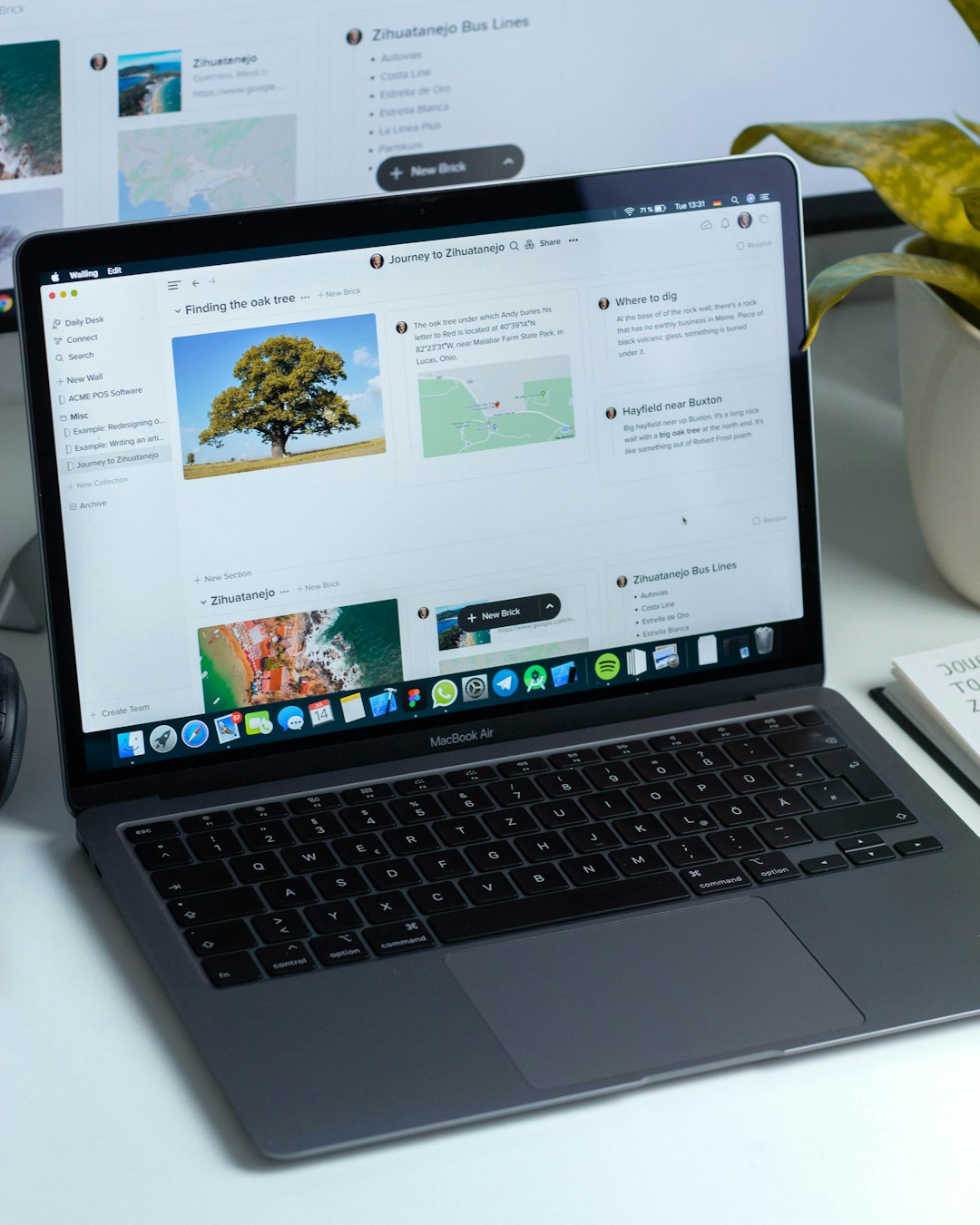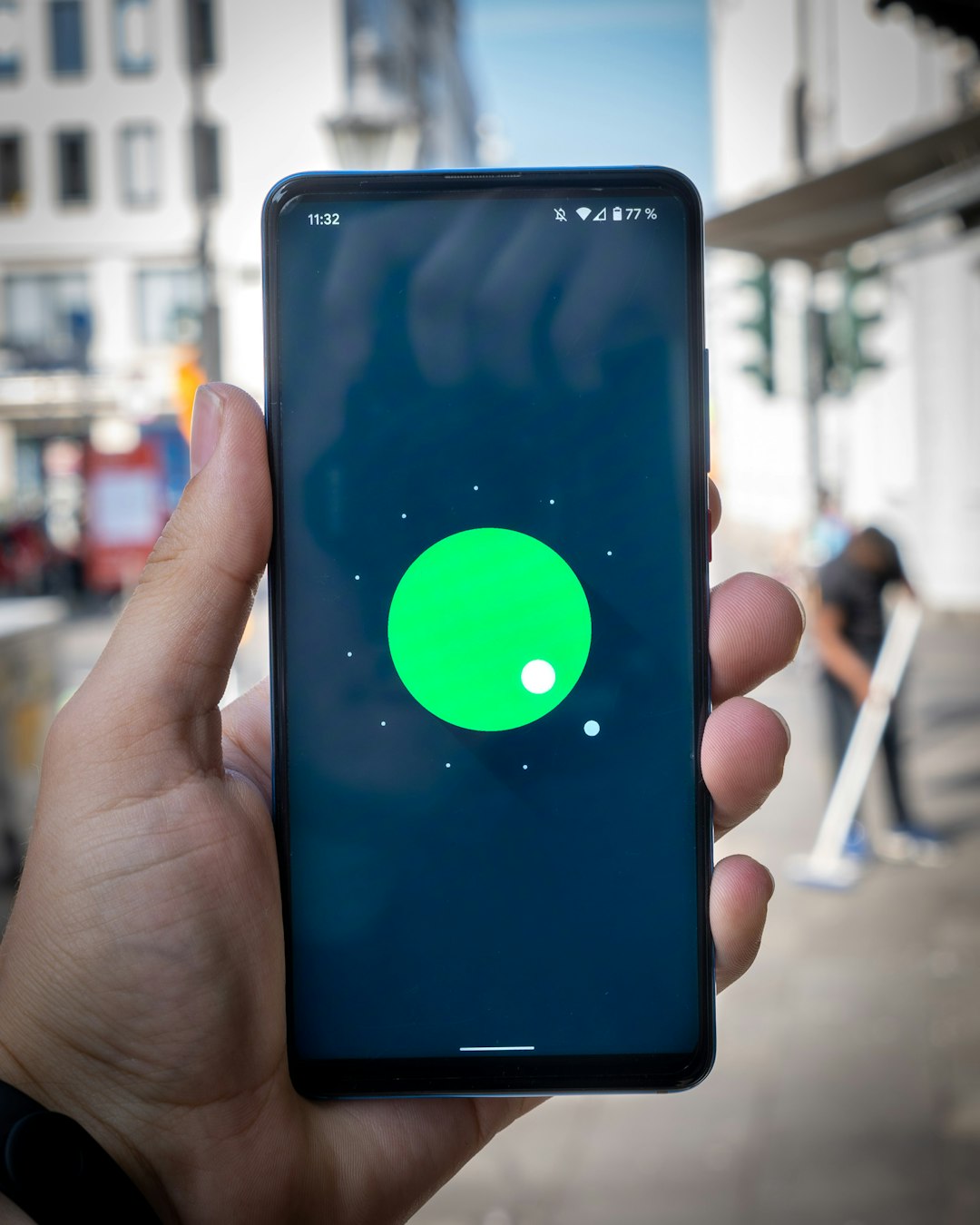Apple’s commitment to user privacy has introduced several advanced tools to limit how much personal information is shared online. One such feature is iCloud Private Relay, a privacy-forward service that helps mask your IP address and encrypted internet traffic while you use Safari. But if you’ve heard about Private Relay and are asking, “Where is the Private Relay on my Apple ID?“, you’re not alone. It’s a lesser-known feature tucked into the iCloud settings and worth exploring for any privacy-conscious Apple user.

What Is iCloud Private Relay?
Before diving into where to find it, let’s briefly look at what it does. Private Relay is designed to prevent both Apple and third-party websites from knowing exactly who you are and where you’re browsing from. When you browse in Safari, your requests are routed through two separate internet relays:
- First Relay: Apple knows your IP address but not the website you’re visiting.
- Second Relay: A third-party partner assigns you a temporary IP address and knows the site you’re visiting, but not your identity.
This double-blind system ensures that nobody — not even Apple — can fully trace your browsing behavior. However, it’s only available to users who pay for iCloud+ (Apple’s enhanced cloud offering that includes storage and privacy features).
Where to Find Private Relay in Your Apple ID Settings
Now, if you’re looking to enable or check the status of Private Relay, here’s how to do it across your Apple devices:
On Your iPhone or iPad:
- Open the Settings app.
- Tap your name at the top to access your Apple ID.
- Tap iCloud.
- Select Private Relay.
- Toggle it on or off from this screen.
If you want to fine-tune how your IP address is handled, you’ll also see the option to choose between Maintain General Location or Use Country and Time Zone — a helpful customization for accessing location-relevant content while still maintaining privacy.
On Your Mac:
- Click the Apple menu and choose System Settings (or System Preferences on older macOS versions).
- Click your name (Apple ID) from the sidebar.
- Select iCloud.
- Click Private Relay.
- Use the toggle to activate or deactivate the feature.
If you’re having trouble locating it, make sure your Mac or iPhone is updated to the latest OS, and that you’re subscribed to an iCloud+ tier.
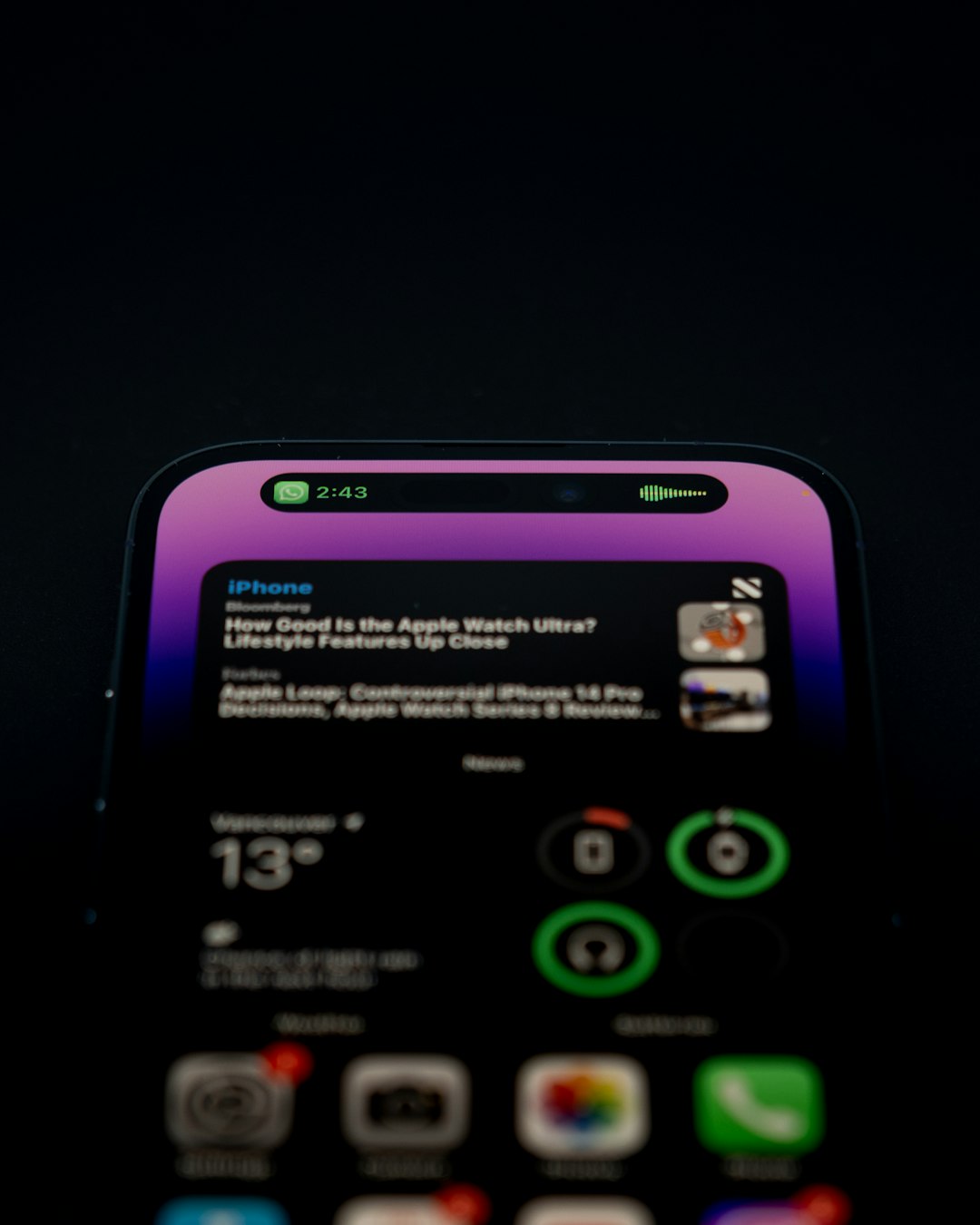
What to Do If You Don’t See Private Relay
Still can’t find Private Relay? There are a few common reasons it might be missing:
- You’re not an iCloud+ subscriber: Upgrade your iCloud storage plan to any tier to unlock Private Relay.
- Your region isn’t supported: Certain countries or regions may have restrictions that prevent Private Relay from functioning.
- Software is outdated: Ensure you’re running the latest iOS, iPadOS, or macOS version.
Additionally, if you’re using a VPN, network filtering software, or custom DNS settings, these might conflict with Private Relay and cause it to be unavailable.
Is Private Relay Worth Turning On?
If you’re serious about digital privacy, turning on Private Relay is a smart move. Here are a few benefits:
- IP Masking: Prevents websites from tracking you based on your IP address.
- Encrypted Traffic: Adds another layer of encryption beyond what HTTPS offers.
- Simplified Setup: No need for third-party VPN apps or complicated configurations.
However, keep in mind that Private Relay only works in Safari and doesn’t apply to third-party browsers or apps — so while it’s a powerful privacy tool, it’s not a complete VPN replacement.
Final Thoughts
Private Relay enhances Apple’s already robust privacy environment, offering you better control over your online presence. Once you know where it’s located in your Apple ID settings and how to activate it, you can enjoy a more private browsing experience with minimal hassle.
Even if you’re not a privacy enthusiast, the feature is simple to use and unobtrusive — giving you just one more reason to take a few minutes and explore your Apple ID settings today.