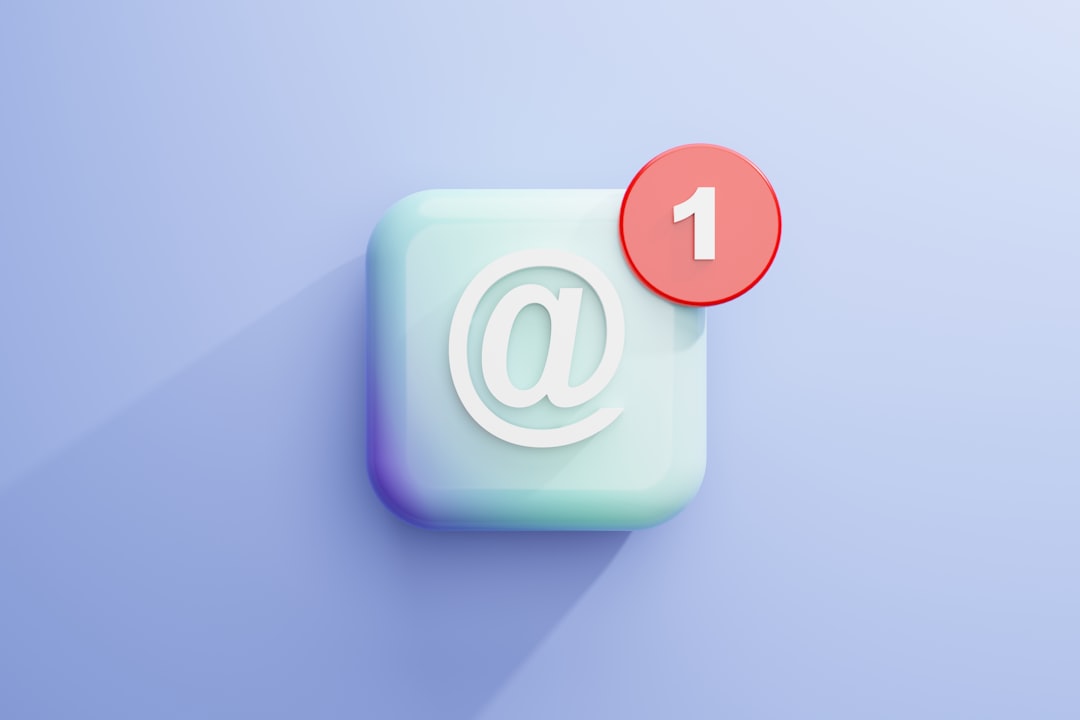Most email users have encountered unusual file attachments at some point in their digital communication journey. One of the most perplexing and often misunderstood of these is the mysterious Winmail.dat file. Frequently causing confusion among recipients, especially those not using Microsoft Outlook, this file can seem like an enigma. However, understanding what the Winmail.dat file is—and more importantly, how to open it easily—can save time, reduce frustration, and improve productivity.
Understanding Winmail.dat requires a little background on how Microsoft Outlook handles email formatting and compatibility. This article provides a comprehensive and professional explanation of the Winmail.dat file format, its origins, and the most reliable ways to open such files on various devices and platforms.
What Is a Winmail.dat File?
A Winmail.dat file is a proprietary email attachment generated by Microsoft Outlook or Microsoft Exchange Server. These files result when the sender sends an email using the Rich Text Format (RTF), a Microsoft-only formatting standard. While Outlook users benefit from enhanced formatting, fonts, and embedded documents using RTF, recipients using non-Microsoft email clients may receive a Winmail.dat file as an attachment instead of the correctly formatted email.
The purpose of the Winmail.dat file is to contain all the rich content and formatting information of an email, including font styles, images, and even attached files. However, since most email clients such as Gmail, Apple Mail, and Thunderbird do not recognize or support this format, they present Winmail.dat as a standalone, inaccessible file—leaving the recipient puzzled.
Why Do Some Emails Include Winmail.dat Attachments?
The root cause lies in the sender’s email application settings. When Outlook sends a message using the RTF format, it encodes the rich features in a Transport Neutral Encapsulation Format (TNEF). This is proprietary to Microsoft, and non-Microsoft mail clients do not support it. As a result, the entire RTF component gets encapsulated in the infamous Winmail.dat file.
Here are a few common scenarios that may trigger a Winmail.dat attachment:
- The sender’s Outlook or Exchange server is configured to use Rich Text Format by default.
- The sender overrides default settings and manually selects RTF format for a particular email.
- An Exchange server or Outlook plugin automatically modifies the format due to recipient-specific policies or address book entries.
Microsoft has become aware of the issue, and newer versions of Outlook now default to using HTML or plain text. However, Winmail.dat files are still prevalent, especially in enterprise environments or with older Outlook versions.
Is a Winmail.dat File Dangerous?
Generally speaking, a Winmail.dat file is not dangerous. It’s a container file that includes email formatting and attachments encoded in TNEF format. However, because it’s widely unrecognized, some users might mistakenly fear it as a virus or malicious program.
That said, one should always exercise caution with unknown attachments. It’s always a good practice to validate the sender and scan any attachment with a reputable antivirus program before opening.
How to Open Winmail.dat Files Easily
Fortunately, there are multiple solutions available that make opening Winmail.dat files straightforward. The best method depends on the device and email client you’re using.
1. Using Dedicated Winmail.dat File Viewers
There are specialized tools built specifically to decode and display the contents of Winmail.dat files. Here are a few popular ones:
- Winmail Opener: A free Windows utility that displays the email content and attachments within the Winmail.dat file. Simple and effective.
- TNEF’s Enough: This macOS application can open TNEF attachments and extract any files or formatted content.
- Winmail.dat Reader (Mobile): Available for both Android and iOS, this app allows users to view and extract contents from Winmail.dat on mobile devices.
These tools often require you to download the Winmail.dat attachment first and then open it using the installed software.
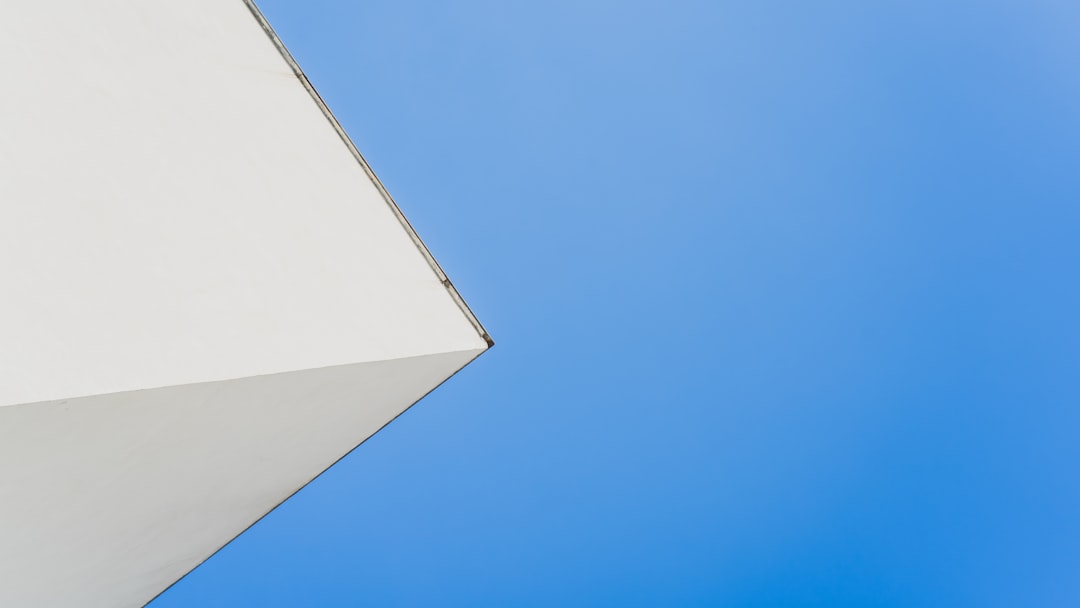
2. Web-Based Converters
If you prefer not to install software, several reliable online converters can process Winmail.dat files securely. Sites such as Winmaildat.com or Encryptomatic’s Viewer allow you to upload the file and retrieve its contents through your web browser.
Steps:
- Download the Winmail.dat attachment to your local device.
- Go to an online viewer website like Winmaildat.com.
- Upload the file and wait for it to be processed.
- Download or view the extracted files and content.
This method is ideal for occasional use and when using shared or managed computers where installations are restricted.
3. Configuring the Sender’s Outlook Settings
In cases where Winmail.dat files are consistently sent by a known contact, it’s advisable to fix the issue at the source. This eliminates the need for third-party tools. Here’s how the sender can configure Outlook:
- Open Outlook and go to File > Options > Mail.
- Change the setting under Compose messages in this format to HTML or Plain Text.
- Under Internet Format, set “When sending messages in Rich Text Format to Internet recipients” to Convert to HTML format.
This adjustment ensures that all future emails are sent in a universally compatible format, reducing the chances of generating another Winmail.dat file.
Opening Winmail.dat on Different Platforms
Windows
On a Windows PC, you can use freeware such as Winmail Opener, or install a plugin for Outlook that disables TNEF encoding. Alternatively, use an online Winmail.dat viewer for quick checks.
macOS
macOS users can download apps like TNEF’s Enough or use online tools. Apple Mail will typically display the Winmail.dat file, but cannot open it without third-party help.
iOS and Android
There are multiple apps available on the Apple App Store and Google Play Store that allow users to view Winmail.dat attachments with ease. Free versions offer basic functionality, while premium ones unlock full attachment extraction.
Preventing Future Winmail.dat Attachments
If you’re an Outlook user, a few small adjustments can ensure that your recipients never have to deal with confusing attachments again. Here are the key practices:
- Use HTML or plain text formatting instead of RTF when composing emails.
- Add recipients to your contact list and set their preferred format to HTML.
- Ensure your Outlook or Exchange server is up-to-date and configured for broad compatibility.
For organizations, IT administrators can configure group policies on Exchange Server to disable or minimize the use of TNEF formatting. This ensures more seamless interoperability with external clients and services.
Conclusion
While receiving a Winmail.dat file can be inconvenient, it is not a cause for alarm. These files simply stem from the differences in how email clients handle formatting, particularly when Microsoft Outlook’s Rich Text Format is involved. Fortunately, with the right tools—whether software, web-based viewers, or adjustments to Outlook’s settings—opening and understanding a Winmail.dat file becomes a simple task.
By informing both users and senders and promoting formatting compatibility, the frequency and confusion caused by these files can be substantially reduced. Whether you are using Windows, macOS, Android, or iOS, there is now a reliable method to decode the mystery of Winmail.dat files and access the contents they hold.