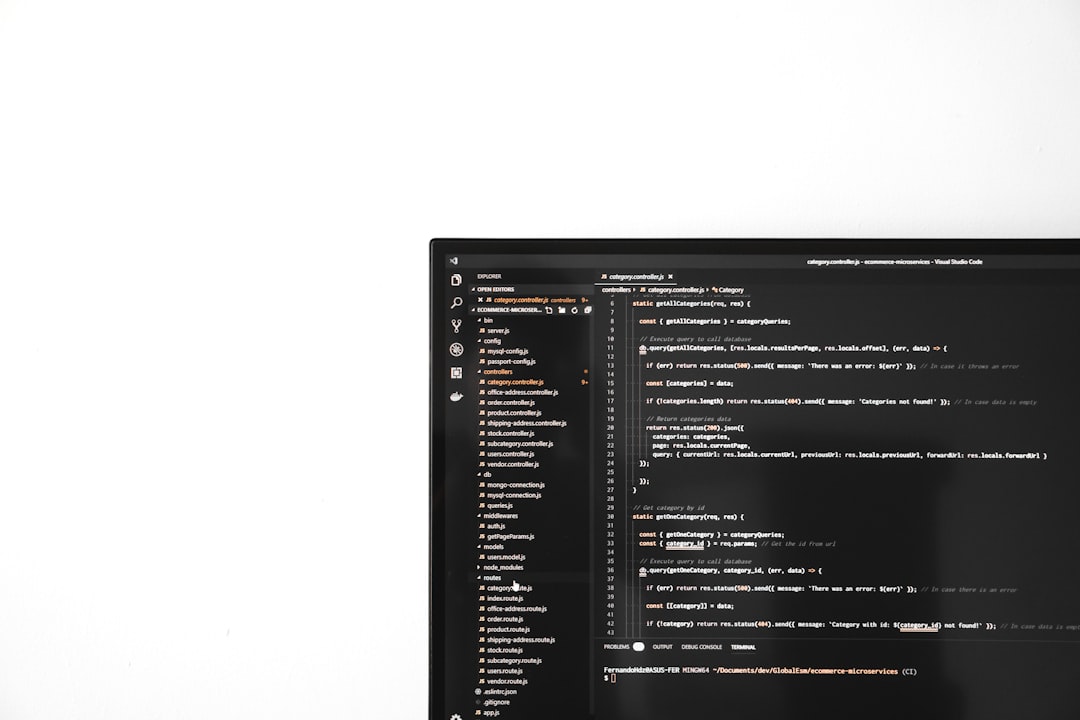Most Windows users, especially those who explore the Task Manager to monitor running processes, may eventually come across a process named conhost.exe. At first glance, this unknown background process may raise suspicions. Is it essential? Is it safe? Or is it possibly a malicious program disguising itself to avoid detection? Understanding what conhost.exe is, why it runs in the background, and whether it threatens your system is essential for anyone who wants more control over their Windows environment.
What Is conhost.exe?
The process conhost.exe stands for Console Window Host. It is a legitimate and important system file developed and maintained by Microsoft. Its primary role is to handle command-line interface windows, such as Command Prompt (cmd.exe), in a more stable and visually integrated way with the Windows desktop environment.
In earlier versions of Windows, particularly Windows XP, console-based applications were managed by csrss.exe. This core process had complete control over the system’s graphical interface for these apps. However, this approach created a serious issue: if a console window crashed, the entire system could potentially crash too. To improve system stability and interface consistency, Microsoft introduced conhost.exe in Windows 7 as a bridge between csrss.exe and the command prompt interface.
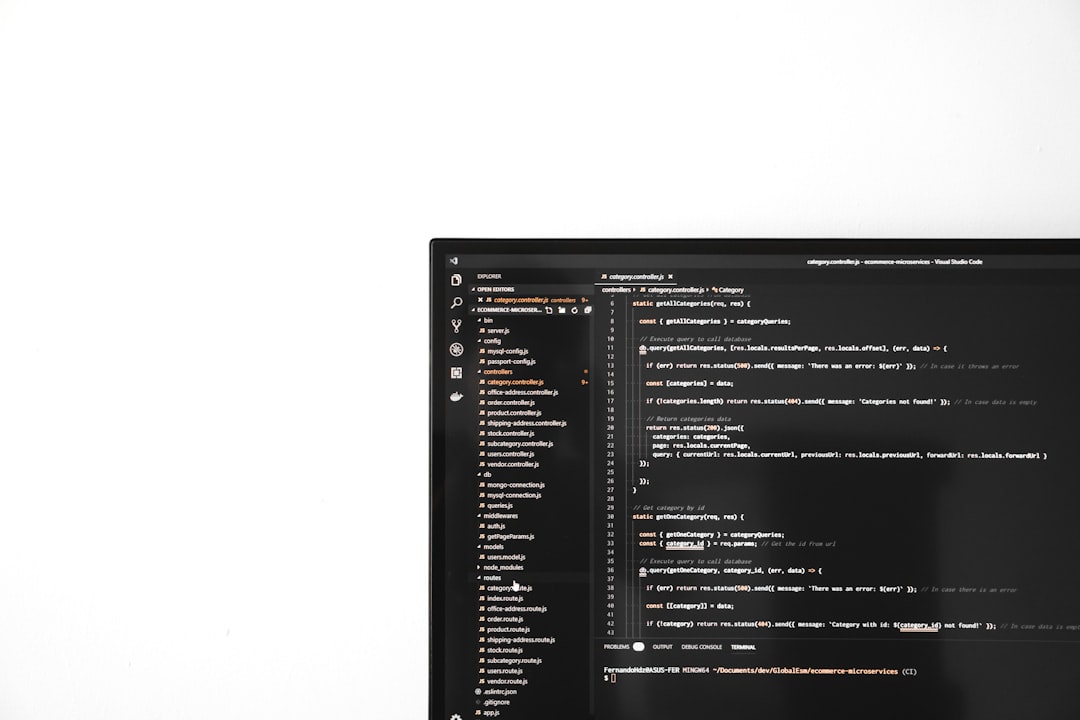
Why Is conhost.exe Running on My Computer?
If you open your Task Manager and find one or several instances of conhost.exe running, there’s usually no reason to worry. It typically appears whenever a console window is launched such as:
- Command Prompt (cmd.exe)
- Windows PowerShell
- Developer tools using shell interfaces
- Background services with CLI interactions
Even some third-party applications that utilize older command-line or scripting functionality may trigger conhost.exe. Each instance is tied to an active command-line session running on your system.
How conhost.exe Works
Technically, conhost.exe functions by acting as a mediator between the console and the desktop interface. It ensures that command-line interfaces can support features like drag-and-drop file operations into the terminal, proper font rendering, and scrolling improvements.
What makes conhost.exe significant is that it runs under the user’s local account credentials and not under critical system accounts, unlike csrss.exe. This makes the environment both more secure and more stable. It allows Windows to present a more modern and secure command line without compromising backward compatibility.
Is conhost.exe a Virus?
The short answer is no—not inherently. Conhost.exe itself is a genuine Windows process. However, like many other system executables such as svchost.exe, lsass.exe, or explorer.exe, it can be mimicked by malware if placed in the wrong directories or if marked by suspicious behavior.
Many malware programs try to mask themselves using legitimate-sounding names to mislead users. Therefore, if you observe signs like high CPU usage from conhost.exe, system slowdowns, multiple instances unrelated to open console sessions, or files claiming to be conhost.exe but located outside of C:\Windows\System32, it could be worth investigating further.
How to Verify conhost.exe Is Legitimate
To check whether a running conhost.exe process is safe or potentially malicious, follow these steps:
- Open Task Manager (Ctrl + Shift + Esc).
- Find instances of conhost.exe under the Processes or Details tab.
- Right-click on the process and choose Open file location.
If the file opens in the directory C:\Windows\System32, it is almost certainly genuine. If it opens in a different folder, such as C:\Users\Username\AppData or any temp directory, it could be malware trying to impersonate the real conhost.exe file.
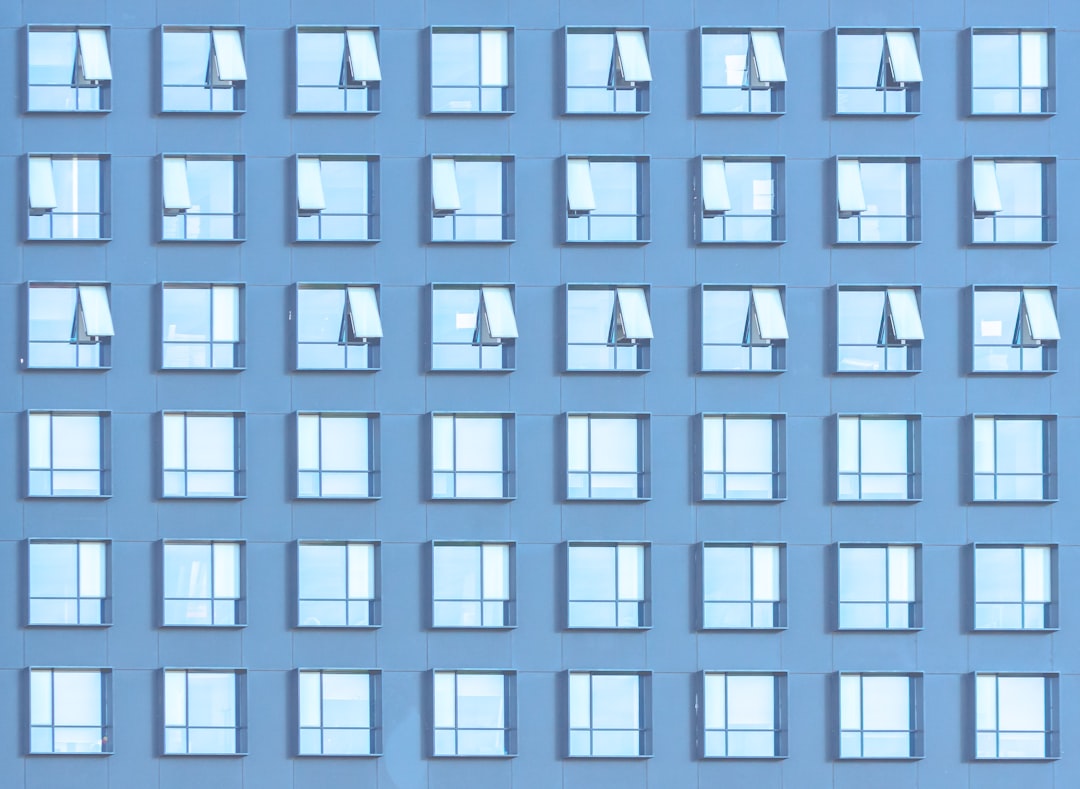
Can conhost.exe Be Disabled?
No, and it shouldn’t be. Conhost.exe is a critical part of the Windows operating system. Disabling or removing it can cause command-line-based tools and even system functions to malfunction.
Windows does not offer a way to permanently disable conhost.exe, and attempting to stop the process from Task Manager can cause the related command-line application to close unexpectedly. This includes processes that are required in the background for certain services and diagnostics.
When conhost.exe Becomes a Concern
While conhost.exe is typically safe, here are some reasons to investigate its behavior further:
- Multiple instances running without any apparent command-line tools open
- High CPU or memory usage linked to conhost.exe
- Presence of conhost.exe in suspicious locations
- Error messages or crashes related to the executable
In these cases, it’s a good idea to run a full system malware scan using reliable antivirus or anti-malware software. You can also use Microsoft’s own Windows Defender or third-party tools like Malwarebytes for a thorough inspection.
How to Protect Against conhost.exe Malware Imitations
To safeguard your system against malicious versions of conhost.exe—or any system file for that matter—consider these practices:
- Regular Updates: Keep your Windows OS updated to patch vulnerabilities.
- Trusted Sources: Only download software from official or trustworthy websites.
- Antivirus Software: Use reputable antivirus tools with real-time protection.
- Inspect Suspicious Behavior: Monitor your system regularly through Task Manager or Resource Monitor.
Being proactive with cybersecurity is the best defense against malware disguising itself as legitimate system processes.
Conclusion
In summary, conhost.exe is a legitimate and crucial part of the Windows operating system. It functions as a console window handler that ensures command-line applications run more seamlessly and securely under newer Windows environments. While it’s generally safe, vigilance is required because its name can be mimicked by malware.
Knowing how to identify the real conhost.exe and differentiate it from potential imitations will help you maintain a safer and more efficient computing experience. If you’re ever in doubt, always refer to the file’s origin and run security software to detect any red flags.
FAQ: conhost.exe
- Q: Is conhost.exe necessary?
A: Yes. It manages console windows and ensures stability and compatibility for command-line tools in Windows. - Q: Can I delete or disable conhost.exe?
A: No. Deleting or disabling it could cause system instability and make certain features fail. - Q: Why are there multiple conhost.exe processes running?
A: Each command-line instance or application using a console window typically launches its own instance of conhost.exe. - Q: How do I know if conhost.exe is a virus?
A: Check its file location. The genuine file should be located inC:\Windows\System32. Anything outside of that folder may be a red flag. - Q: What should I do if conhost.exe uses a lot of CPU?
A: Investigate the process linked with it. Run an antivirus scan to ensure safety, and restart the associated applications to check for temporary issues.