In our increasingly connected world, instant communication tools have become indispensable. Among them, Google Messages stands out as one of the most popular text messaging apps on Android, offering both SMS and RCS (Rich Communication Services) capabilities. Users often notice small icons and indicators within their chat windows—such as check marks—that may seem confusing to interpret. Understanding what these symbols mean can contribute to more efficient and confident communication.
TL;DR:
In Google Messages, check marks serve as visual indicators of message status. A single check mark usually means the message has been sent, while two check marks indicate it has been delivered or read, depending on the context. However, these indicators only appear in RCS-enabled conversations and not in standard SMS or MMS. Recognizing these symbols correctly can help users confirm the state of their messages without guesswork.
Understanding the Basics: SMS, MMS, and RCS
To understand the check marks in Google Messages, it’s important to first differentiate between the three main types of messaging it supports:
- SMS (Short Message Service): Traditional text messages sent via your carrier network.
- MMS (Multimedia Messaging Service): Messages that include multimedia content like images or videos, also sent via your carrier.
- RCS (Rich Communication Services): A more advanced messaging protocol that allows for read receipts, typing indicators, high-resolution image sharing, and more—similar to instant messaging apps like WhatsApp or iMessage.
The check mark system is only used in RCS chats. If the conversation is SMS or MMS based, no such delivery or read indicators are shown, as these older technologies don’t support them.
Breakdown of the Check Mark Icons
Once you’re using RCS chat—sometimes referred to as “Chat Features” in Google Messages—the app starts to provide feedback through visual cues. The most commonly noticed are check marks, which can appear next to a sent message.
1. Single Check Mark
A single check mark means the message has been successfully sent from your phone to Google’s RCS servers or the recipient’s network.
- Does not mean the message has been delivered.
- May be briefly shown before it turns into two check marks or another delivery indicator.
2. Double Check Marks
A set of two check marks next to a message generally serves as confirmation of message delivery.
- If both you and the recipient have RCS chat enabled, this indicates that the message has reached the recipient’s device.
- In many cases, these check marks may appear slightly lighter before turning solid or turning blue if the recipient has read the message.
3. Read Confirmation (Optional)
If the recipient has enabled read receipts, the check marks may be accompanied by additional indicators to show that the message has been read.
- Often, the check marks change color or are accompanied by a “Read” notification and timestamp.
- If the recipient disables read receipts, this information will not be available even for RCS messages.
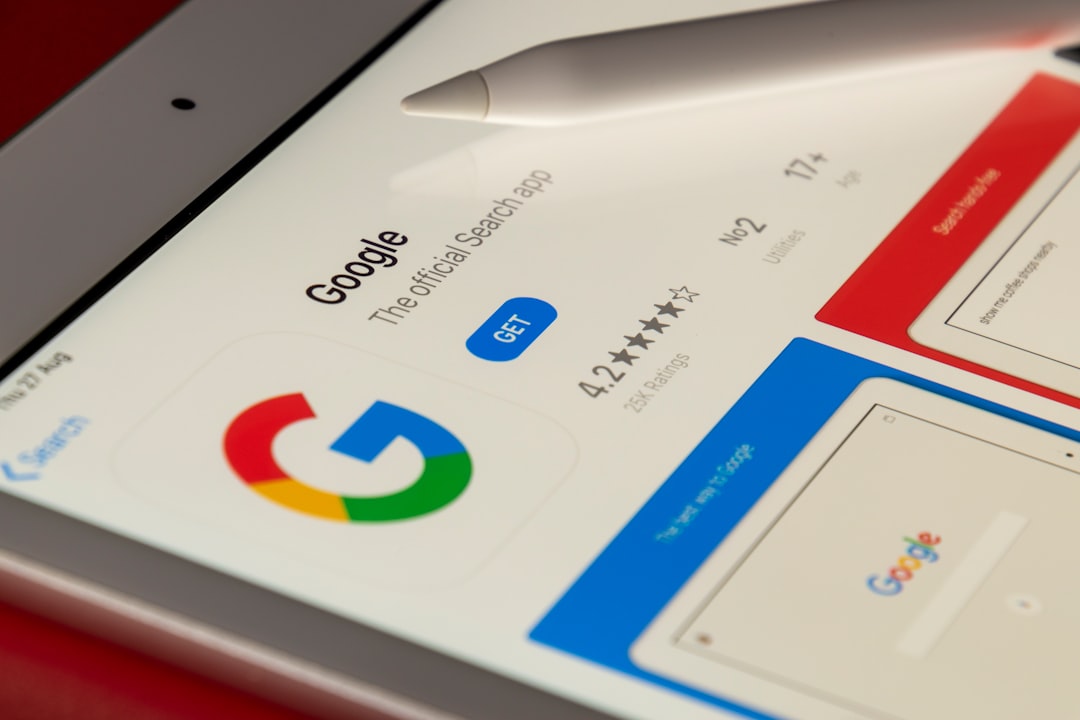
What You See vs. What It Means
Here is a simplified chart to understand the meaning behind the visual indicators you might see in Google Messages:
| Icon | Meaning | Message Type |
|---|---|---|
| Single check mark | Message sent | RCS |
| Double check marks | Message delivered | RCS |
| Double check marks (Typically blue or bold) | Message read | RCS with read receipts enabled |
| No check marks | Standard SMS/MMS—no delivery status | SMS/MMS |
What Conditions Must Be Met for Double Check Marks to Appear?
It’s not just about sending the message via Google Messages; certain conditions need to be met for delivery and read indicators to function:
- Both parties must have RCS enabled.
- The recipient must be using a compatible messaging app (most likely Google Messages).
- Both devices must be connected to the internet.
- Read receipts must be turned on if you want visibility into whether a message has been read.
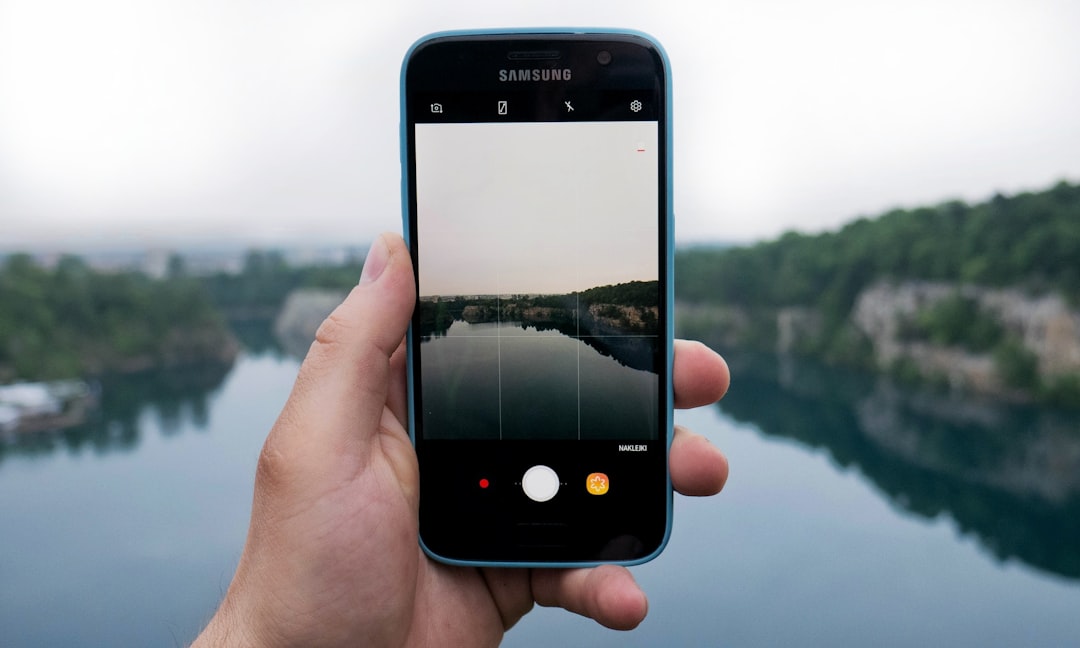
If any of the above conditions are not met—for instance, if the recipient is offline or using a non-RCS app like Facebook Messenger or an older SMS-only app—then double check marks will likely not appear.
How to Enable and Check RCS Status
To ensure that you’re using RCS and can make use of the check mark functionality:
- Open Google Messages.
- Tap on your profile picture or the three-dot menu in the top-right corner and go to Settings.
- Tap Chat Features.
- Ensure that Enable chat features is turned on.
Once enabled, the interface will confirm whether chat features are “Connected,” which means your device is now using RCS messaging capabilities.
Privacy and Control Over Read Receipts
Some users may have concerns about the transparency that comes with read receipts and delivery indicators. Fortunately, Google Messages allows users to control this setting.
To disable read receipts:
- Go to Settings > Chat Features.
- Toggle off the option for Send read receipts.
This prevents others from seeing whether you’ve read their messages, although you also lose the ability to see when they’ve read yours. It’s a mutual setting that promotes privacy and discretion.
Why You Might Not See Check Marks
If you’re not seeing any check marks beside your messages, consider the following possible reasons:
- You or the recipient have not enabled RCS chat features.
- The network connection is unstable or unavailable.
- The conversation is defaulting to SMS or MMS due to device incompatibility.
- Google Messages is not set as your default SMS app.
In such cases, you can still communicate, but you won’t benefit from features like delivery confirmations and read receipts.
How It Compares to Other Messaging Platforms
Many users are familiar with similar check mark conventions used by messaging apps like WhatsApp and Facebook Messenger:
- In WhatsApp, one gray check mark = sent, two gray = delivered, two blue = read.
- In Messenger, a filled-in circle with a check indicates delivery; the recipient’s profile picture implies the message has been read.
Google Messages’ two check marks behave similarly but are specifically tied to the RCS standard, making them exclusive to users who have the appropriate settings enabled.
Conclusion
The double check marks in Google Messages are more than just decorative icons—they are practical tools that give insight into the status of your communications. When used within an RCS-enabled conversation, they tell you whether your message has been delivered or even read, allowing you to understand the flow of your interactions without doubt.
To use these features to their fullest, make sure both you and your contacts are using Google Messages with chat features enabled. While not a revolutionary tool, the check mark system enhances transparency and reliability in today’s digital conversations.
Understanding these small icons enables you to communicate more intelligently and with better awareness of how your messages are being received. In a world of constant messaging, such insights can make a meaningful difference.


