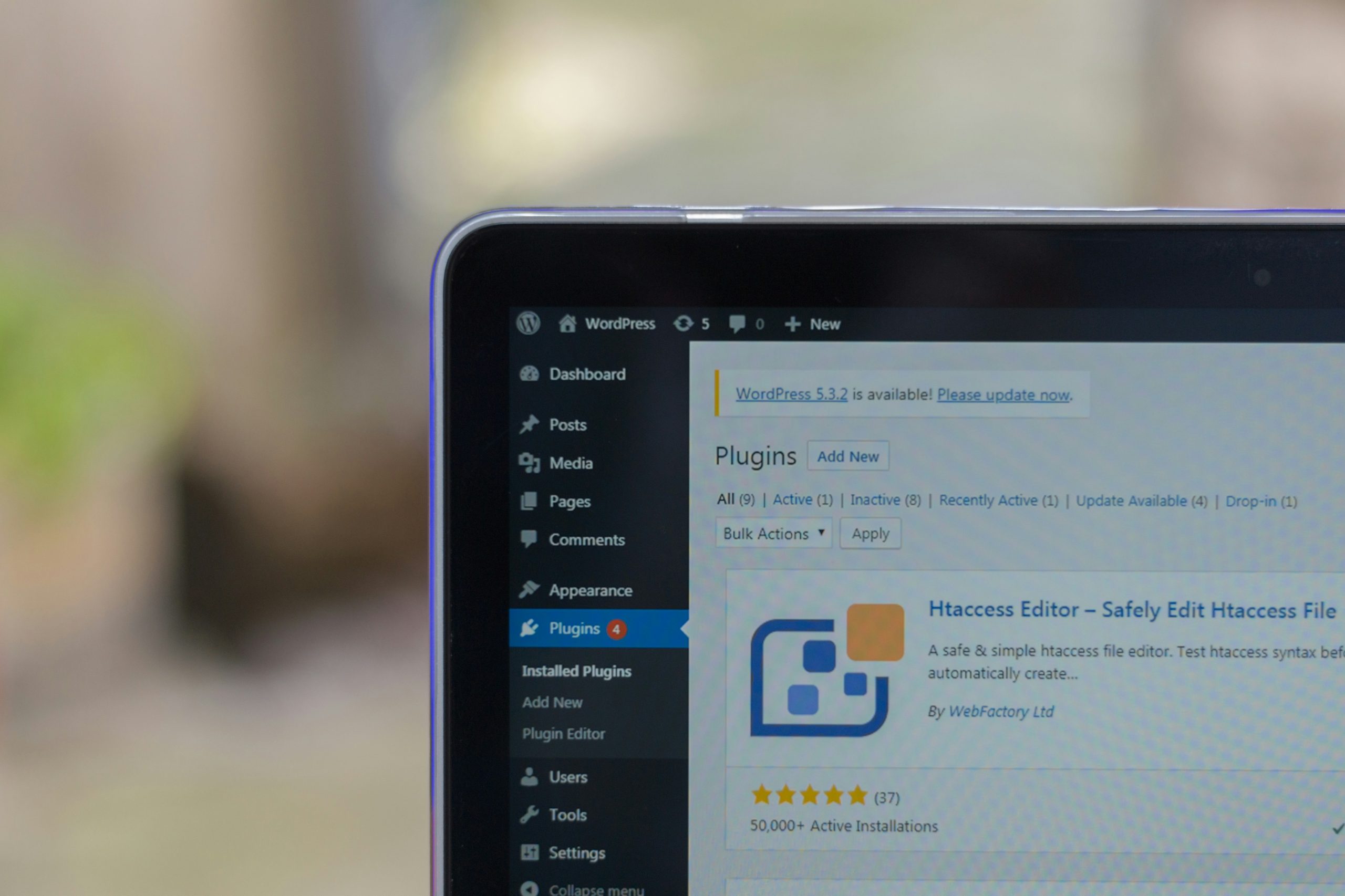The Universal Audio UAD ecosystem is a favorite among producers and audio engineers due to its exceptional quality and processing power. However, like any software-hardware integration, it can come with some quirks. One common stumbling block is the Authorization File—a small but vital component that ensures your UAD plugins are properly registered and functional. When this file doesn’t behave as expected, it can throw your whole workflow off balance. Fortunately, most UAD Authorization File problems can be resolved with a bit of know-how. In this guide, we’ll explore the potential causes and offer effective troubleshooting steps to get your system up and running.
What is the UAD Authorization File?
The UAD Authorization File is a critical piece of data that validates the licenses for your purchased plugins. It’s typically downloaded automatically from Universal Audio’s servers when you update your plugins or install new ones. Without a valid authorization file, your plugins may appear in your DAW but won’t function, or worse, may not appear at all.
Common Symptoms of Authorization File Issues
- Missing plugins: Installed plugins don’t show up in your UAD Control Panel or DAW.
- Authorization failed errors: You receive messages saying plugins couldn’t be authorized.
- Expired demo modes: Licensed plugins appear as expired demos, despite being purchased.
All of these issues typically point to a corrupt, incomplete, or outdated Authorization File.
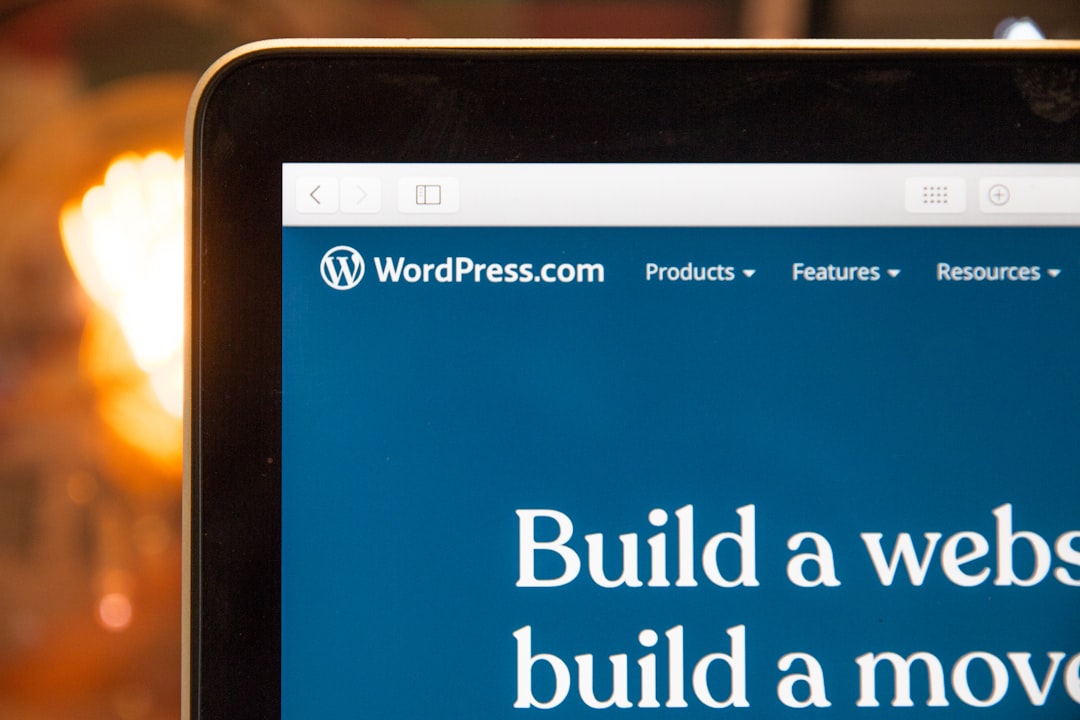
Step-by-Step Troubleshooting Guide
1. Re-download the Authorization File
The first and simplest solution is to reauthorize your plugins:
- Go to the Universal Audio website and log in to your account.
- Navigate to your My Products section.
- Click the Download Authorization File button.
- Once downloaded, double-click the file to apply it. Alternatively, drag it to your UAD Control Panel.
This should refresh the licenses and correct most issues related to the authorization process.
2. Confirm Hardware is Properly Connected
Authorization is tied to your UAD hardware. If your Apollo, Satellite, or PCIe device isn’t connected properly, plugins may not authorize. Here’s what to check:
- Ensure the firmware is updated.
- Use official cables and avoid third-party docks.
- Power cycle your UAD hardware and restart your computer.
If you’ve switched devices or removed one from your system, make sure your account reflects only your active units.
3. Unblock Security Restrictions
Sometimes, macOS or Windows security settings may interfere with your Authorization File. Here’s how to handle it:
- On macOS: Go to System Preferences > Security & Privacy and check for any blocked software under the General tab. You may need to allow Universal Audio apps to run.
- On Windows: Ensure your antivirus isn’t quarantining the Authorization File or related components.
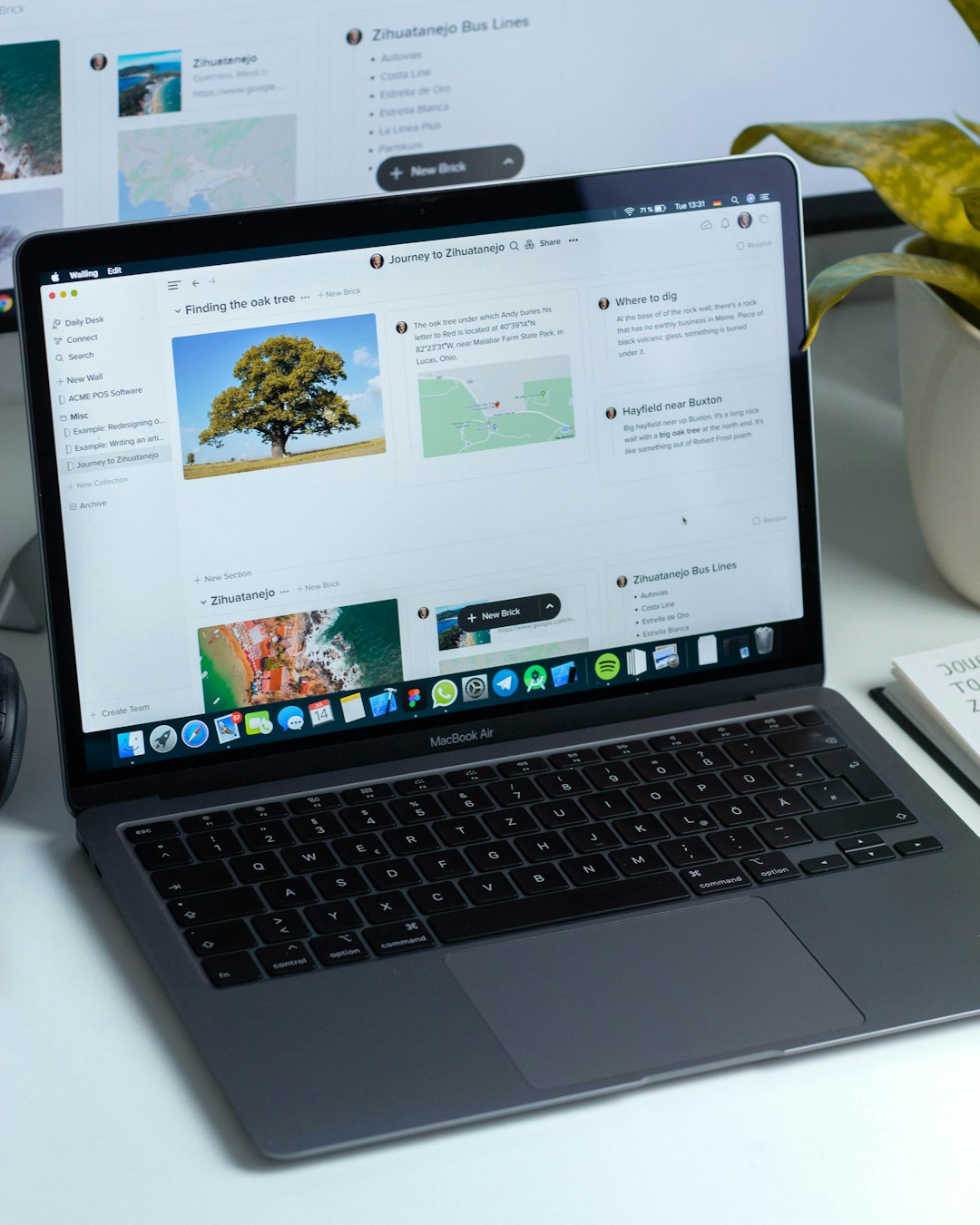
4. Complete a Clean Reinstallation
If all else fails, a clean slate might be your best option. Follow these steps carefully:
- Uninstall the UAD software completely.
- Restart your computer.
- Download the latest UAD installer from the Universal Audio website.
- Reinstall the software and reconnect your UAD hardware.
- Download and apply a fresh Authorization File.
Be sure to back up any custom plugin presets before uninstalling to prevent data loss.
Best Practices Moving Forward
- Regularly update your software: UAD frequently releases updates that improve stability and plugin recognition.
- Keep hardware connected during updates: Disconnecting your interface during software updates may cause authorization issues.
- Use a stable internet connection: Online validation may fail on unstable or firewalled networks.
When to Contact Support
If you’ve followed all the steps and still can’t resolve the problem, it’s time to reach out to Universal Audio’s support team. Prepare by collecting the following details:
- Your system specs (macOS or Windows version, DAW version)
- UAD hardware model and serial number
- Screenshots of error messages
- A description of the issue and steps you’ve already tried
This proactive approach will expedite the support process and get you back to making music as quickly as possible.
Conclusion
UAD Authorization File problems can be frustrating, especially when inspiration strikes and your tools decide not to cooperate. But understanding how this system works, and knowing how to troubleshoot it, empowers you to resolve issues quickly and painlessly. With a combination of the right steps and a little patience, your plugins will be back in sync and sounding great in no time.