Games downloaded through Origin, EA’s digital distribution platform, often consume significant storage space on your hard drive. If you’re running out of room or simply want to organize your files differently, transferring Origin games to a different hard drive is a practical solution. Fortunately, with Origin’s in-built functionalities and a few manual steps, the process can be completed without redownloading your entire game library.
This step-by-step guide will walk through the safest and most effective way to move your Origin games from one hard drive to another.
Why Transfer Origin Games?
Before diving into the how-to, it’s worth exploring some common reasons users choose to move their Origin games to a different drive:
- Lack of space: SSDs, although faster, often have smaller storage capacities than traditional HDDs.
- Performance: Moving games to an SSD can significantly reduce load times.
- Organization: Keeping all game files on a separate drive can make backups easier and keep the system drive clean.
Preliminary Steps
Before making any moves, consider performing these essential tasks:
- Backup Important Files: Although this process is generally safe, it’s wise to back up saved games and important settings.
- Check Available Space: Ensure the destination drive has enough storage to accommodate the game files you’ll be moving.
- Update Origin: Use the latest version of Origin to avoid compatibility issues during the transfer.
Step-by-Step Guide to Transfer Origin Games
Step 1: Locate the Installed Game Folder
First, you need to find where your Origin games are currently installed.
- Launch the Origin client.
- Go to Library and right-click on the game you want to move.
- Select Game Properties. Note the game’s current installation path under the Install Location tab.
Alternatively, the default installation path is:
C:\Program Files (x86)\Origin Games\
Step 2: Copy the Game Files to Desired Location
Now, you’re ready to start the actual transfer process.
- Close Origin completely by going to the system tray and selecting Exit Origin.
- Navigate to the folder where the game is currently installed.
- Copy (not cut) the entire game folder to your new hard drive location. You might want to create a destination folder beforehand, for example: D:\Origin Games\.
- Wait for the file transfer to complete. This step might take time depending on the size of your game.

Step 3: Change the Game Installation Directory in Origin
Once the files are copied, it’s time to tell Origin where your game will live from now on.
- Open Origin and go to Origin > Application Settings.
- Click on the Installs & Saves tab.
- Under Game Library Location, click Change folder and select the new directory (e.g., D:\Origin Games\).
Note: This update only affects future game installations. For games already installed, we need a few more steps.
Step 4: Let Origin “Recognize” the Moved Game
- In the Origin Library, locate the game you moved and click Download.
- As soon as it starts, pause the download.
- Now, exit Origin completely as before.
- Go to the newly created download folder and delete any temporary files. Then, paste your previously copied game folder into this directory, effectively replacing it.
- Restart Origin and resume the download. Origin will verify the existing game files, and assume installation upon verification.
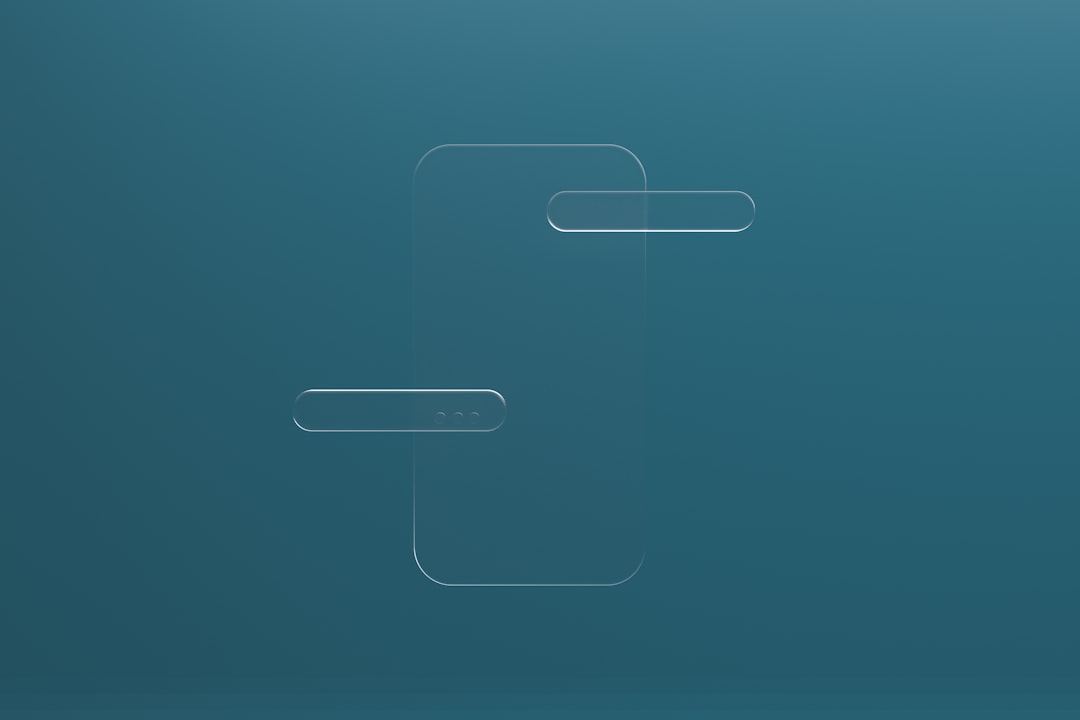
Step 5: Test the Game
Once installation is complete, launch the game from your Origin Library. Everything should work seamlessly if the above steps were followed correctly.
Helpful Tips
- Don’t delete the original files until you’re sure the game works properly in its new location.
- Game Upgrades: If you own Ultimate or Deluxe editions, make sure you also transfer extra content folders when moving.
- Use Drive Labels: It’s safer to reference drives by their fixed volume label rather than drive letter only, especially if you often plug in external drives.
When You Shouldn’t Move a Game
Although moving Origin games is generally safe, consider avoiding it in these situations:
- You rely heavily on mods or third-party modifications.
- Your current hard drive is showing signs of failure and data integrity might already be compromised.
- You are dealing with online-only games that might require server-side configuration verification for new installations.
Troubleshooting
If the game doesn’t launch after moving:
- Delete the game from Origin (without deleting the files), then add it back manually.
- Clear Origin cache under Origin > Application Settings > Advanced.
- Attempt a ‘Repair Game’ by right-clicking the game in your Library.
Faster Alternative: Symbolic Links (Advanced)
Advanced users might opt to use symbolic links to avoid modifying Origin settings or tricking the client into recognizing relocated content.
Example:
mklink /D "C:\Program Files (x86)\Origin Games\GameTitle" "D:\Origin Games\GameTitle"
Be mindful that symbolic links can complicate future updates or system maintenance. Use this method only if you’re comfortable with command-line tools.
Conclusion
Transferring Origin games to a different hard drive is a smart way to manage your storage more effectively. Whether you’re upgrading your drive or just reorganizing files, Origin’s design makes the transfer fairly straightforward. By following the step-by-step process, users can maintain game integrity and functionality without having to redownload large files.
FAQ
Can I move multiple Origin games at once?
Yes, but you’ll need to go through the recognition process for each individual game. Origin doesn’t currently support batch game relocations.
Do I need to reinstall the game after moving?
No, if the files are copied correctly and Origin recognizes them, the game won’t need to reinstall. Origin will simply verify the existing files.
Is there a risk of corrupting game data?
Minimal, especially if you’re copying (not cutting) files. Always verify game integrity through the Repair Game option if you encounter issues.
Can I store Origin games on an external hard drive?
Yes, but remember to always connect the external drive before launching Origin or the game. Otherwise, the platform may not recognize the installation path.
Will I need to re-login or change any settings after moving the game?
Not usually. Game settings and login information remain intact unless you perform a full reinstallation of Origin or the game itself.


