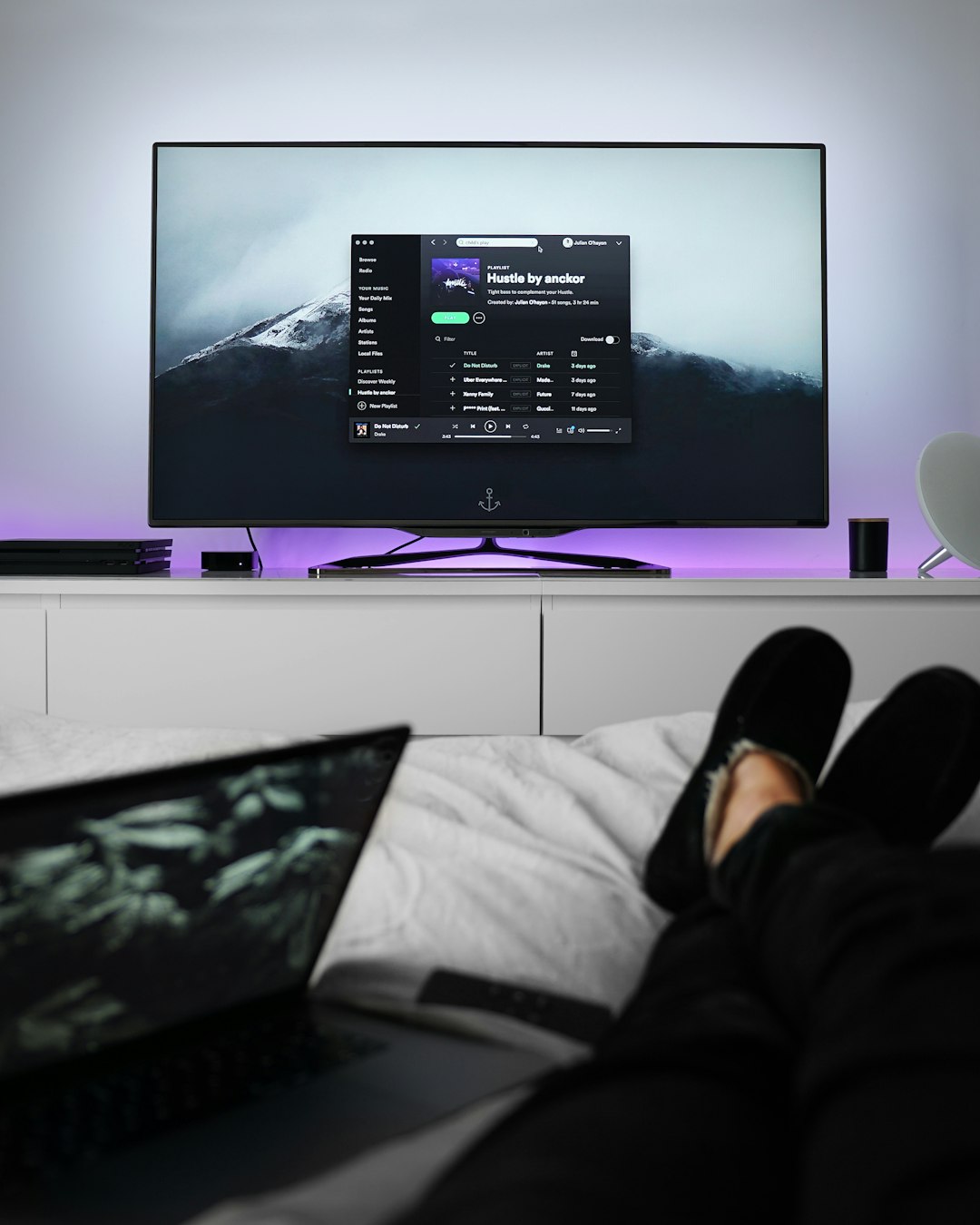Streaming your favorite shows and movies on a Sony Smart TV is a fantastic experience—crisp visuals, immersive audio, and an intuitive interface. However, if you want to take your streaming to the next level by unlocking geo-restricted content while also boosting your privacy, setting up a proxy is a smart move. In this guide, we’ll walk you through the importance of proxies for Sony TVs, how to set one up, and what benefits you can expect when you take streaming and security seriously.
Why Use a Proxy on Your Sony TV?
A proxy server acts as an intermediary between your Sony TV and the internet. It reroutes your streaming requests, masking your real IP address. Here are some compelling reasons to consider using a proxy:
- Unlock Geo-Restricted Content: Access streaming libraries from other countries on platforms like Netflix, Hulu, and BBC iPlayer.
- Improve Streaming Speeds: Some proxies are optimized to reduce buffering and enhance video quality.
- Boost Privacy: Proxies hide your IP address, offering basic anonymity while you stream or browse.
- Bypass Bandwidth Throttling: Avoid speed throttling by your Internet Service Provider when streaming high-definition content.

Types of Proxies You Can Use
There are several different types of proxies you can set up with your Sony TV. Here’s a quick overview:
- HTTP/HTTPS Proxies: While these work well for web browsing, they may be less effective for full-scale streaming needs.
- SOCKS5 Proxies: More versatile and capable of handling different types of traffic, SOCKS5 is ideal for streaming and downloading.
- Smart DNS Proxies: These are incredibly fast and specifically designed to unblock geo-restricted content without encrypting data, which means faster speeds.
How to Set Up a Proxy on a Sony Smart TV
Setting up a proxy on a Sony TV doesn’t have to be complicated. Follow one of these methods based on your preference and available hardware:
1. Configure via Router
This is the most convenient and broadly compatible method. Here’s how:
- Log into your router’s admin panel through your browser by typing your router’s IP address.
- Navigate to the DNS or Network Settings section.
- Input your preferred proxy server’s address and port number.
- Save settings and restart your router. Your Sony TV will now use this proxy automatically.
2. Use a Smart DNS Service
Smart DNS is perfect for streaming-only setups. Setup steps usually include:
- Sign up for a Smart DNS service.
- Get their DNS IP addresses.
- On your Sony TV, go to Network Settings > Set Up Internet Connection > Custom.
- Select your connection method and enter the DNS addresses manually.
3. Share Proxy via a PC or Laptop
If you don’t want to change router settings, another option is to share your computer’s internet connection with your Sony TV using an Ethernet cable and configured proxy settings.
VPN vs. Proxy for Sony TV
While both VPNs and proxies are useful tools, they serve slightly different purposes:
| Feature | VPN | Proxy |
|---|---|---|
| Encryption | Yes | No |
| Speed | Moderate | Faster |
| Setup Complexity | Moderate/High | Simple/Moderate |
| Streaming Access | High | High |
Choose according to your priority: better security (VPN) or speed and compatibility (Proxy).
Tips to Optimize Proxy Performance
Once your proxy is set up, follow these tips for the best streaming experience:
- Choose servers close by: A shorter distance between you and the proxy means better speeds.
- Check your proxy provider’s server load: Crowded servers can cause buffering.
- Use Ethernet over Wi-Fi: Wired connections deliver more stable streaming performance.

Conclusion
Whether you’re a streaming enthusiast looking to unlock international content or someone concerned about online privacy, setting up a proxy on your Sony Smart TV makes a significant difference. By choosing the right setup method and optimizing your connection, you’ll enjoy faster, more secure, and more versatile streaming sessions. So go ahead—supercharge your Sony TV today!