Obsidian is a powerful note-taking app for people who love to connect ideas. Google Drive is a cloud-based storage service that keeps your files safe and accessible. At first glance, connecting the two may seem like a no-brainer. But should you do it?
TL;DR: Connecting Obsidian to Google Drive can make syncing notes across devices super easy. It’s a simple way to back up your knowledge vault too. However, it may bring a few hiccups like sync conflicts or slowdowns. Weigh the pros and cons before jumping in!
💡 What Even Is Obsidian?
Obsidian is a Markdown note-taking app. It acts like a second brain. You can write everything from journal entries, project plans, to grocery lists. Then you can link those notes together using backlinks and tags.
All of your Obsidian files live locally on your computer. That means they don’t automatically sync to the cloud like Google Docs does. Unless… you decide to connect it to a cloud service like Google Drive.
🧠 Why People Want to Sync Obsidian to Google Drive
Simple: they want access to their notes anywhere, anytime. Also, syncing can protect your work. If your computer crashes, your brain dump doesn’t go bye-bye.
Obsidian doesn’t come with automatic syncing by default unless you pay for their Obsidian Sync service — which isn’t free. That’s why people look for DIY cloud options like:
- Google Drive
- Dropbox
- iCloud Drive
- Syncthing
Google Drive is super common and free for most users (at least the first 15 GB). It sounds tempting. But let’s hit the brakes and look closer.
✅ Pros of Connecting Obsidian to Google Drive
- 1. Easy access from multiple devices
You can work on your notes from your laptop, your phone, your tablet — anywhere with Google Drive installed. - 2. Automatic backups
You don’t have to worry about losing data. Google Drive auto-saves your vault. - 3. Free (mostly)
As long as your vault doesn’t go over 15GB, Google Drive is free. Most text files barely eat up space. - 4. Shareable
Want to collaborate on notes or share your daily journal with a friend? You can do that by sharing folder links in Google Drive.
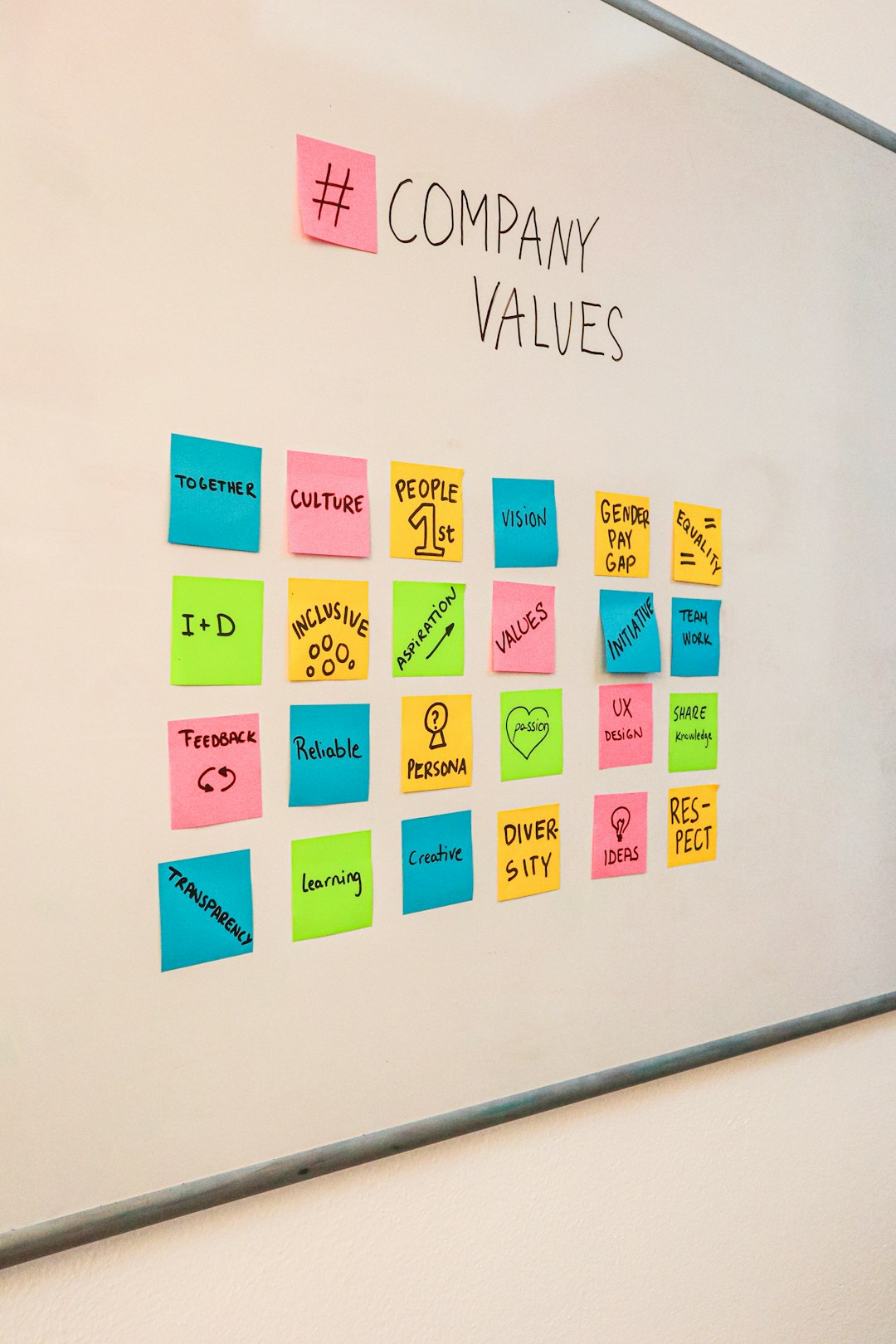
❌ Cons of Connecting Obsidian to Google Drive
- 1. Sync conflicts
If you open the same file on two devices at the same time, Google Drive may get confused. Hello duplicate files and annoying “_conflict” warnings. - 2. Slow sync speed
Google Drive isn’t made for real-time syncing like some other software. Especially if you’re switching devices quickly, it might lag or take a while to finish syncing. - 3. Hidden files or issues
Google Drive sometimes creates hidden files or metadata that clutter your Obsidian folder. These don’t break your vault, but they can get annoying. - 4. No encryption by default
If you’re big on privacy, be warned: files stored on Google Drive are not encrypted end-to-end unless you use third-party tools.
🛠️ How to Connect Obsidian to Google Drive (Safely)
Okay, so you decide to go for it. How do you keep things smooth? Here’s a simple path:
- Install Google Drive on your desktop.
- Move your Obsidian vault folder into your local Google Drive folder.
- Let Google Drive sync it to the cloud.
- On another device, install Obsidian and Google Drive.
- Open the same synced vault as a folder in Obsidian.
Avoid editing the same file at the same time on multiple devices. That’s where sync monsters hide.
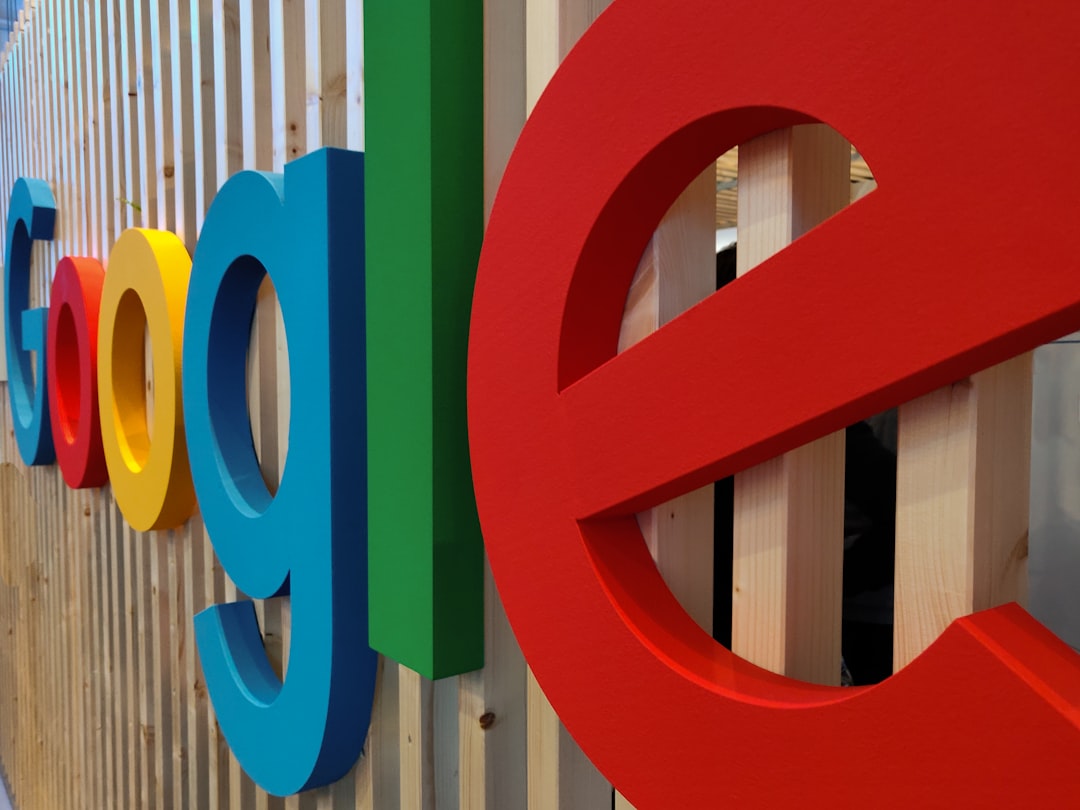
📦 Bonus Tips: Using Obsidian Mobile with Google Drive
So you’ve got your desktop vault in Google Drive. But what about mobile?
Unfortunately, you can’t directly open a Google Drive folder in the Obsidian mobile app.
But there’s a workaround:
- Use a third-party sync tool like FolderSync (Android) or Working Copy + Shortcuts (iOS).
- This way, you sync the Google Drive vault folder to your local phone storage.
- Then you open that synced folder in Obsidian Mobile.
Yes, it’s a bit technical. So if you don’t love fiddling with apps, this step may not be for you.
🔐 Privacy Nudge: Is Your Data Safe?
Google Drive is secure for most users. But it’s not private by default. Google can scan your files for certain things like malware or policy violations. If you’re storing sensitive info — private journals, business notes, or secret taco recipes — you may want to encrypt your files first.
You can try tools like:
- Cryptomator: Adds a transparent encrypted layer to your drive folders.
- Veracrypt: Encrypts entire volumes, including your vault.
If privacy matters a lot to you, using Obsidian Sync or local-only tools might be better.
📊 Quick Comparison: Google Drive vs Other Sync Options
| Option | Free? | Sync Speed | Easy Setup | Privacy Level |
|---|---|---|---|---|
| Google Drive | Yes (up to 15GB) | Medium | Easy | Medium |
| Obsidian Sync | No ($8/month) | Fast | Very Easy | High |
| Dropbox | Yes (up to 2GB) | Fast | Medium | Medium |
| Syncthing | Yes | Fast | Advanced | High |
🎯 Final Thoughts
Should you connect Obsidian to Google Drive? If you’re looking for a free, simple way to access your notes across devices, then yes — with some caution. Google Drive does the job and helps keep your files backed up.
But if you value real-time syncing, stronger privacy, or fewer headaches, you might eventually want to explore Obsidian Sync or another tool.
For casual users? Google Drive is a solid starting point. Just remember to avoid editing notes at the same time from different devices. Future you will thank you.
Go ahead, experiment. Find what works best for your brain!


