If you’re a business owner or accountant, there’s a good chance you’ve encountered the frustration of a QuickBooks Desktop Unrecoverable Error. This type of error can appear suddenly and halt your workflow, leaving you scrambling for answers. But don’t worry—this article explains what the error is, why it happens, and what you can do to fix it.
TLDR: Quick Summary
The QuickBooks Desktop Unrecoverable Error is a common problem that typically indicates a software crash triggered by corrupted files, outdated updates, damaged installations, or network issues. Fortunately, it’s possible to fix this issue using several simple troubleshooting steps. This article walks you through the top causes and the most effective solutions so you can get back to work quickly. If the standard fixes don’t work, reaching out to technical support or reinstalling QuickBooks may be necessary.
What Is a QuickBooks Desktop Unrecoverable Error?
The Unrecoverable Error in QuickBooks Desktop usually displays as a pop-up window along with one of many unique 10-digit numeric error codes (e.g., “XXXXX XXXXX”). These codes don’t tell the full story but are keys to identifying the issue. The error often appears while performing common tasks such as opening a company file, saving transactions, or closing QuickBooks.
Common error messages include:
- “QuickBooks has encountered a problem and needs to close.”
- “Unrecoverable Error. QuickBooks must shut down immediately.”
Common Causes of the Error
There isn’t a one-size-fits-all explanation for why these errors appear, but some recurring causes include:
- Corrupted QuickBooks components or files – Missing or damaged files critical to the QuickBooks process can cause system crashes.
- Issues with Windows OS – A faulty .NET framework or other Windows-related problem may conflict with QuickBooks operations.
- Data integrity issues within the company file – Corruption or errors in your company file can throw QuickBooks off balance.
- Network and multi-user issues – Problems with accessing the file over a network, especially in multi-user mode, are common triggers.
- Outdated software version – Running an obsolete version of QuickBooks that lacks essential updates can lead to instability.
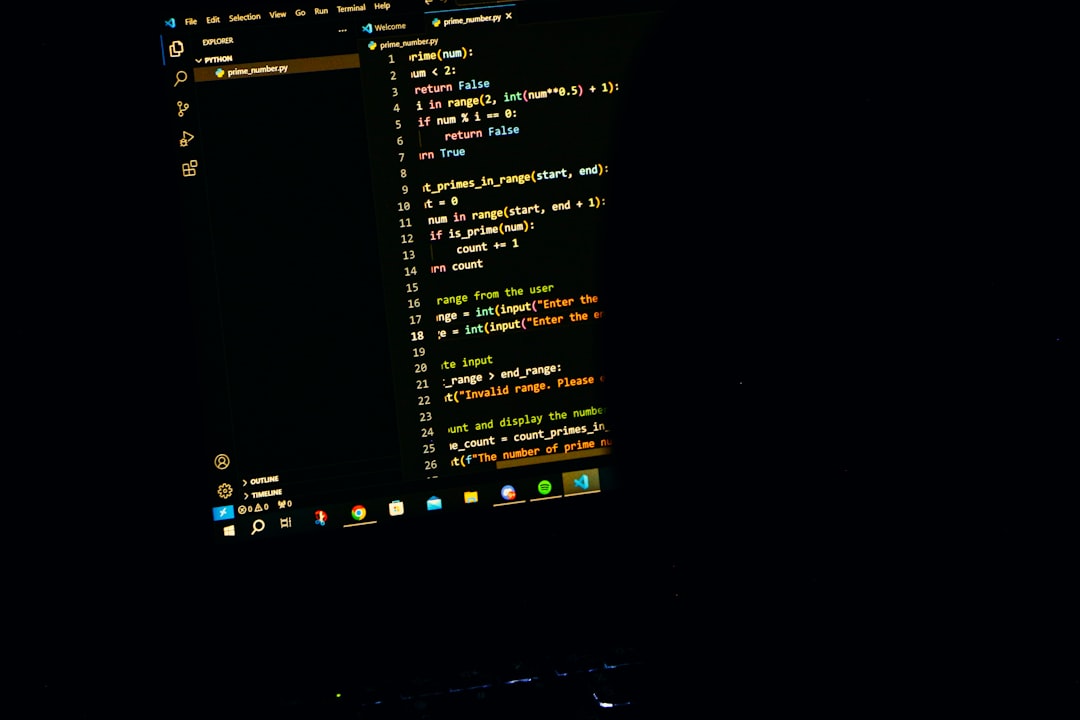
How to Fix QuickBooks Desktop Unrecoverable Error
Here’s a step-by-step guide to help you resolve this irritating issue:
1. Suppress the QuickBooks Desktop Application
This bypass method often resolves crashes happening right at the startup.
- Hold down the Ctrl key right before clicking the QuickBooks icon.
- Continue holding until the “No Company Open” window appears.
- If this works, the error lies within the company file or user profile.
2. Open a Sample Company File
This test can determine if your company file is contributing to the error.
- From the “No Company Open” page, select Open a sample file.
- If the sample file loads successfully, your original company file may be corrupt.
3. Identify If the Company File Is Corrupt
If your file seems to trigger the error, try opening it from a different environment:
- Copy the file to your local desktop instead of accessing it over a network.
- Use the Company File Diagnostic Tool (within QuickBooks Tool Hub) to scan for file damage.
4. Use the QuickBooks Tool Hub
This free utility from Intuit provides a suite of tools that can help fix common errors.
- Download the Tool Hub from Intuit’s website.
- Once installed, navigate to the Program Problems tab.
- Select Quick Fix my Program to resolve major issues quickly.
5. Create a New Windows Admin User
If your Windows user profile has issues, creating a new one can isolate the problem.
- Open the Control Panel and go to User Accounts.
- Create a new local or administrator account.
- Log in with the new profile and try accessing QuickBooks again.
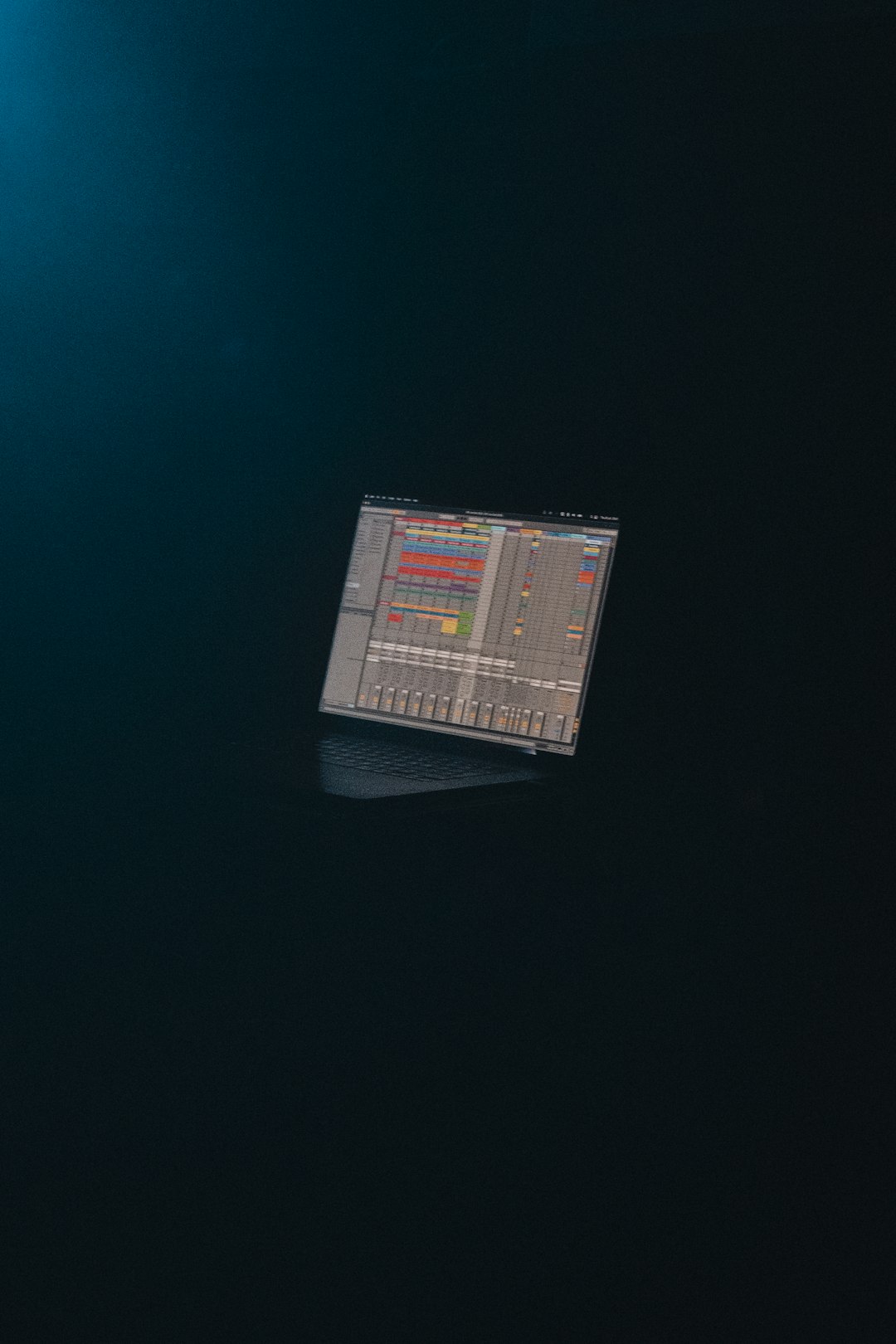
6. Reinstall QuickBooks Using Clean Install
When all else fails, a clean install often solves the problem by replacing the corrupted installation:
- Uninstall QuickBooks from your system using Programs and Features.
- Download and run the Clean Install Tool from within the Tool Hub.
- Reinstall the software using the installation file or CD and your license key.
Advanced Troubleshooting Tips
If you’re still encountering the error, dig deeper with these advanced techniques:
- Run Windows System File Checker: Open Command Prompt and type sfc /scannow to check for OS-level issues.
- Flush the DNS cache: In Command Prompt, type ipconfig /flushdns to resolve potential network issues affecting file access.
- Disable Anti-virus/Firewall temporarily: Conflicts with security software can sometimes block necessary processes.
Preventing Future Occurrences
Prevention is key when it comes to minimizing the recurrence of Unrecoverable Errors. Here’s how you can reduce the risk:
- Keep QuickBooks updated with patches and software upgrades.
- Use stable network connections when accessing the company file over LAN or VPN.
- Regularly back up company files and keep multiple versions.
- Avoid forced shutdowns that can damage running files.
- Run regular maintenance scans using the Rebuild Data and Verify Data utilities.
When to Contact QuickBooks Support
If you’ve exhausted all the options mentioned and still face the unrecoverable error, it’s time to connect with QuickBooks technical support. Be ready to provide:
- The exact error code (e.g., 20888 41171)
- A description of when and where the error appears (e.g., while saving a vendor transaction)
- Your QuickBooks version and Windows OS details
The more specific your information, the faster they can assist you with a fix or patch appropriate to your configuration.
Conclusion
The QuickBooks Desktop Unrecoverable Error may seem overwhelming, especially when you’re dealing with deadlines or sensitive financial data. But with a bit of insight and a systematic strategy, most errors can be resolved without professional intervention. Whether it’s a corrupted file, outdated software, or a lurking Windows issue, this guide arms you with the tools to get QuickBooks running again smoothly.
That said, don’t hesitate to reach out for help when needed. Keeping your software updated, regularly backing up files, and performing routine maintenance will help you stay ahead of trouble.
QuickBooks is a powerful accounting tool, but like all software, it requires proper upkeep. With the knowledge you’ve gained here, you’re already one step ahead the next time trouble strikes.

