Have you ever turned on your computer, and before you’ve even clicked anything, something called AcroTray.exe is already up and running? You may not see it, but it’s hiding there in your Task Manager, quietly using your system’s resources.
Don’t worry. You’re not alone. Many Adobe users face this little “surprise guest” every time they boot up Windows. Let’s dive in and learn how to stop it from showing up uninvited!
Wait—What is AcroTray.exe?
AcroTray.exe is a background process that comes with Adobe Acrobat. It’s short for “Adobe Acrobat Tray.” Its main job is to help convert files to PDF and work with Adobe Acrobat features.
Sounds helpful, right? But here’s the problem: it tends to launch at Windows startup—even if you’re not planning to use Adobe that day.
What that means is:
- It uses memory and CPU power for no reason.
- It slows down your system.
- It sometimes behaves like a stubborn app that just won’t quit.
Good news is: you can disable it. And we’ll show you how.
Option 1: Disable AcroTray from Task Manager
Let’s start with the easiest and fastest way. Ready?
- Right-click your taskbar and select Task Manager.
- Click the Startup tab.
- Look for AcroTray or Adobe Acrobat in the list.
- Click it once, then hit the Disable button in the bottom-right corner.
Done! This stops AcroTray from launching automatically the next time you start your PC. But it won’t affect Adobe Acrobat when you actually want to use it.
Option 2: Use the System Configuration Tool
Feeling fancy? There’s another way to disable AcroTray using an older, hidden Windows tool. Here’s how:
- Press Windows + R to open the Run dialog.
- Type
msconfigand hit Enter. - Navigate to the Startup tab. (In Windows 10, this may redirect you to Task Manager.)
- Look for AcroTray in the list and uncheck it.
- Click Apply and then OK.
- Restart your computer to apply changes.
That should do the trick!
Option 3: Disable It from Services
If AcroTray is still kicking around, it might be because some background Adobe services are waking it up. Here’s how to shut those down:
- Open the Run dialog with Windows + R.
- Type
services.mscand hit Enter. - Scroll down to find services named something like:
- Adobe Acrobat Update Service
- Adobe Genuine Software Integrity
- Adobe Acrobat Licensing Service
- Right-click each one and choose Properties.
- Under Startup type, set it to Manual or Disabled.
- Click Apply then OK.
Important: Don’t disable any service unless you’re sure it’s safe. Adobe’s update and license checks can stop the program from working properly in some situations.
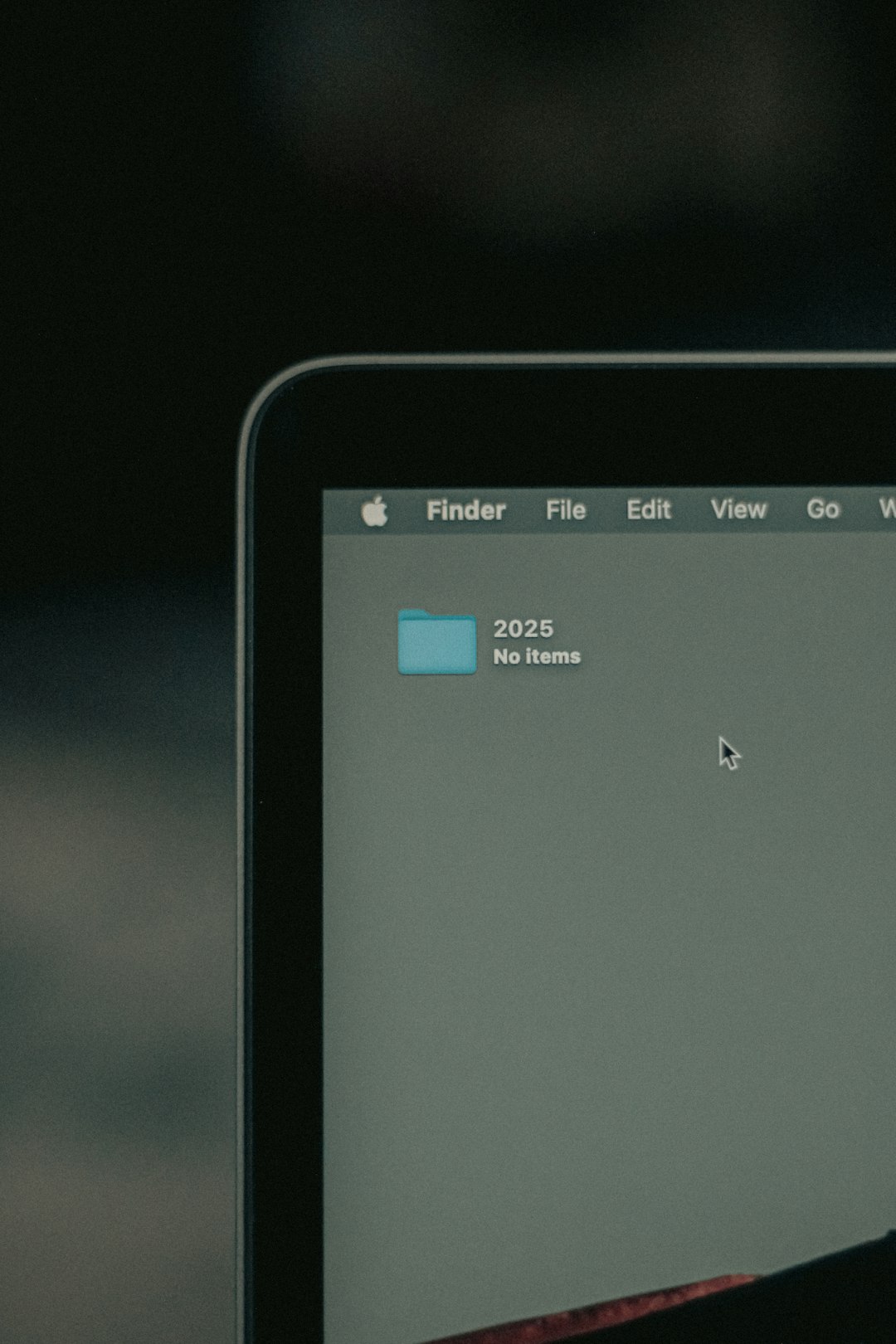
Option 4: Rename or Delete the AcroTray.exe File
This method is a little riskier and we don’t recommend it for every user, but let’s go over it just in case you’re feeling brave.
- Go to your Adobe Acrobat installation folder. Usually, it’s found under:
C:\Program Files (x86)\Adobe\Acrobat DC\Acrobat- Find the file named AcroTray.exe.
- Right-click it and choose Rename. You could rename it to something like AcroTray_backup.exe.
This stops Windows from launching the program because it can’t find the original file anymore. But be careful. Some Adobe features might break after this.
Why Bother Disabling It?
Let’s be honest. AcroTray isn’t evil. But it’s often unnecessary. And here’s why you should disable it:
- Your computer boots up faster.
- You recover RAM and processor resources that you might need for more exciting things—like gaming or multitasking.
- Peace of mind. There’s something satisfying about kicking out apps that sneak into startup.
Can I Still Use Adobe Acrobat?
Absolutely! Disabling AcroTray at startup won’t stop you from using Adobe Acrobat. It only prevents it from pre-loading in the background.
Whenever you launch Acrobat manually, it’ll still work just fine. AcroTray might run then, but that’s okay because it’s on your terms.
Want Even Less Startup Bloat?
If AcroTray is just the tip of the iceberg, you can go deeper. Try these tips:
- Use Task Manager to review all startup items. Disable ones you don’t need.
- Install a tool like Autoruns by Microsoft. It gives a full view of what runs when Windows starts.
- Make sure your PC doesn’t have other sneaky apps loading in the background.

Conclusion: Take Back Control
So, to wrap it all up:
- AcroTray.exe is not harmful, but it can slow down startup.
- You can disable it safely using Task Manager, msconfig, Services, or by renaming the file.
- Your computer will run smoother and faster.
Now that you’re in charge, your computer will only run what you want it to run. And that’s a win!
Go ahead. Reboot and enjoy a little extra speed. AcroTray? Not today!

