Mac users love the ease and simplicity of their system, but occasionally, even the sleek experience of macOS has its quirks. One particularly frustrating issue that often catches users off guard is the infamous “Unable to expand zip — Error 0”. You’ve double-clicked a ZIP file expecting it to unpack nicely into a neat folder, only to see this cryptic error pop up and stop the process dead in its tracks.
For power users or developers, the issue may be solvable in minutes using command-line tools. But for the average user, this error is a roadblock. Wouldn’t it be handy if you could just run a quick script and have the issue resolved automatically? That’s exactly what we’ll cover here — a one-click script to fix the “Error 0” issue on macOS with ease.
What is “Unable to Expand Zip — Error 0”?
“Error 0” typically crops up when macOS’s built-in Archive Utility can’t handle a particular ZIP file. But the underlying cause can vary. Here are a few common culprits:
- Corrupted ZIP file
- Files with unusual or unsupported characters (like emojis or non-UTF-8 names)
- ZIPs created using Windows or Linux tools with flags that macOS doesn’t like
- Permission issues on the file or extraction folder
Instead of panicking or downloading third-party apps that may or may not work, many of these issues can be handled using simple command-line tools that are already built into macOS.
Enter the One-Click Script
This script automates a handful of proven techniques to sidestep or outright fix the “Error 0” problem. Here’s what it does under the hood:
- Validates the ZIP file to check for corruption
- Uses the Terminal’s `unzip` command rather than the Archive Utility
- Normalizes file names to remove unsupported characters
- Extracts to a custom folder with guaranteed permissions
The benefit? It’s all wrapped into a simple script that you can double-click, drop a problematic ZIP file onto, or even integrate into your macOS context menu for future use.

How to Use the Script
Follow these instructions to set up and use the one-click script on your Mac:
Step 1: Create the Script File
Open TextEdit and create a new document. Then copy and paste the following code into the file:
#!/bin/bash
# Prompt user to drag and drop a zip file
echo "Drop the ZIP file you want to fix:"
read input_zip
# Remove surrounding quotes if present
input_zip=${input_zip%\"}
input_zip=${input_zip#\"}
# Check if the file exists
if [ ! -f "$input_zip" ]; then
echo "File not found. Please check the path and try again."
exit 1
fi
# Create a temporary working directory
working_dir="$HOME/Desktop/Zip-Fix"
mkdir -p "$working_dir"
# Convert non-UTF-8 filenames using ditto
echo "Attempting extraction using 'ditto'..."
ditto -xk "$input_zip" "$working_dir"
if [ $? -eq 0 ]; then
echo "Success! Extracted to: $working_dir"
open "$working_dir"
else
echo "Failed with 'ditto'. Trying 'unzip'..."
unzip "$input_zip" -d "$working_dir"
if [ $? -eq 0 ]; then
echo "Success! Extracted using 'unzip' to: $working_dir"
open "$working_dir"
else
echo "Still failed. The ZIP file may be corrupted or unsupported."
fi
fi
Step 2: Save and Make the Script Executable
- Save the document as
fixzip.sh - Open Terminal
- Navigate to the location of your script using
cd - Run the command:
chmod +x fixzip.sh
You now have a script that you can execute by double-clicking it or running it via Terminal.
Step 3: Running the Script
Either drag and drop your ZIP file onto the Terminal window after initiating the script, or enter the path manually. The script will attempt extraction using two different macOS-native methods, increasing the likelihood of success—even with non-standard ZIP files.
Why This Works
macOS includes several tools for working with ZIP files, but not all of them are used by default. Here are the key components that make this script particularly effective:
- `ditto` command: Often better at handling complex or non-standard file names.
- `unzip` command: More verbose output and better error handling.
- Custom directory: Avoids permission issues by extracting in a known-safe location (your Desktop).
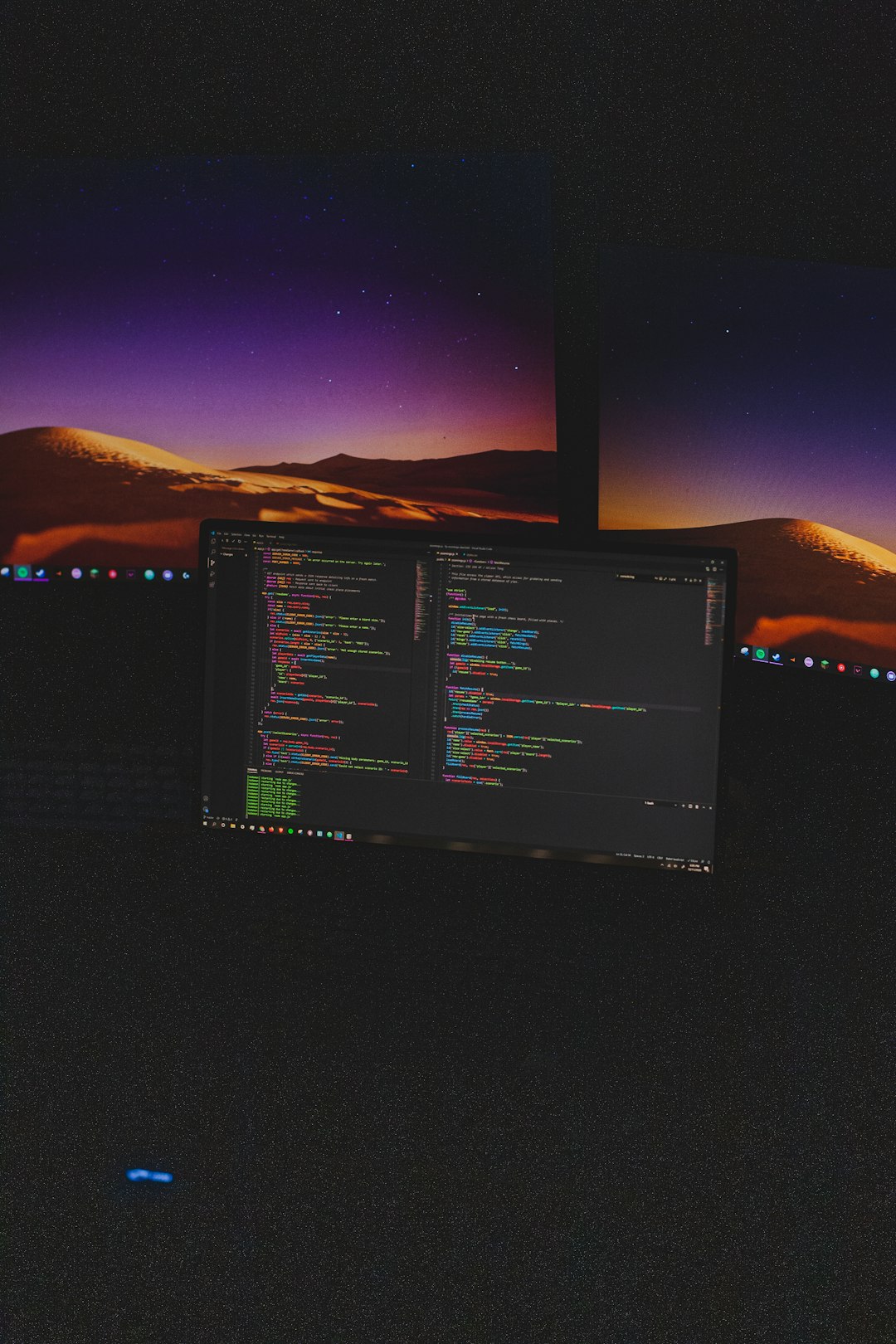
Advanced Tip: Create an Automator App
If you’re not a fan of dragging files into the Terminal every time, you can take this a step further by creating a native macOS app using Automator:
- Open Automator and choose Application.
- Add a Run Shell Script action.
- Paste the same bash script code into the action.
- Save the application as
FixZip.app
Now, when you double-click the app or drag a ZIP file onto it, the script runs automatically in the background. Fixing ZIP errors just got a lot more Mac-like — smooth and simple.
When the Script Might Not Work
While this script is pretty effective, there are a few scenarios where it may not completely resolve the issue:
- The ZIP file is genuinely corrupted beyond recovery
- The ZIP requires a password (and the script doesn’t handle prompts)
- There’s a hardware or disk error on your system blocking extraction
In such cases, you may have to turn to more advanced tools, like Keka or The Unarchiver, to attempt recovery. But even then, the built-in methods are safer and more private to try first.
Final Thoughts
Getting smacked with “Unable to expand zip — Error 0” can be annoying, especially when time is of the essence. Fortunately, macOS has all the tools needed to tackle this problem—if you know how to wield them. With this one-click script and optional Automator app, you’re now empowered to solve the issue in seconds instead of minutes (or hours!).
It’s a perfect example of how a little command-line magic can restore both your files and your sanity.
The next time you face the dreaded Error 0, just click the script, fix the file, and get back to what really matters.


