The Microsoft Store is a key component of Windows 10 and Windows 11, providing users access to a wide range of apps, games, movies, and other content. However, many users encounter a frustrating issue where they try to log into the Microsoft Store, only to have the sign-in window immediately close without any explanation. This problem can prevent access to downloads, purchases, and updates, leading to decreased productivity and user satisfaction.
This article will provide a reliable and detailed guide to troubleshooting the problem of the Microsoft Store not allowing users to sign in due to a window that keeps closing. We’ll walk through various solutions to help you get back on track and restore full access to your Microsoft Store account.
Understanding the Issue
When attempting to sign into the Microsoft Store, users expect to see a secure login window prompting for their credentials. In cases where the sign-in box briefly opens and then disappears, this can indicate deeper issues within Windows services, corrupted system components, or misconfigured application settings.
These are the most common causes of this issue:
- Corrupt Microsoft Store cache
- Issues with Windows user account
- Disabled essential services like Sign-In Assistant
- Outdated system or Windows components
- Glitches caused by third-party security applications
Fortunately, there are several proven solutions to fix this problem. Let’s start with the most common and work toward more technical fixes.
1. Restart Your Computer
This may sound obvious, but before diving into deep technical fixes, restart your computer. Sometimes, temporary glitches in the system or background services can cause the Microsoft Store to misbehave. A reboot can clear short-term memory cache and restore functionality.
2. Run the Windows Store Apps Troubleshooter
Microsoft has a built-in troubleshooting tool that is specifically designed to diagnose and fix problems with Store applications. To use this:
- Open Settings → System → Troubleshoot → Other troubleshooters
- Find Windows Store Apps
- Click Run and follow the prompts
This utility will automatically check for corrupted files, improper configurations, and account issues that may be causing the sign-in window to close.
3. Reset the Microsoft Store Cache
A corrupted cache is one of the most common causes of Store malfunction. You can reset the cache using a built-in command:
- Press Windows Key + R to open the Run dialog
- Type
wsreset.exeand press Enter
This will open a Command Prompt window. After a few seconds, it will close and the Microsoft Store will automatically launch with its cache cleared.
4. Enable Essential Services
Several background services are necessary for the Microsoft Store to function correctly. If any of these are disabled, it can prevent the sign-in process from completing.
Check the following services:
- Windows Update
- Microsoft Account Sign-in Assistant
- Cryptographic Services
- Background Intelligent Transfer Service
To verify these services:
- Press Windows Key + R, type
services.msc, and press Enter - Right-click on each service listed above and ensure that their Startup type is set to Automatic
- Click Start if any of the services are not currently running
Restart your PC after making these adjustments.
5. Temporarily Disable Antivirus and Security Tools
Some third-party antivirus or security programs interfere with the Microsoft Store’s sign-in process by blocking scripts or HTTPS traffic. If you’re using security software other than Windows Security or Microsoft Defender, try temporarily disabling it to test if it’s causing the issue.
Important: Only disable security software temporarily and avoid downloading any files or visiting untrusted websites during this time.

6. Re-register the Microsoft Store App
Re-registering the app will refresh it without deleting data. This command will reset all Microsoft Store configurations and is safe to run.
Steps:
- Right-click on the Start menu and open Windows PowerShell (Admin)
- Copy and paste the following command:
Get-AppxPackage *WindowsStore* | Foreach {Add-AppxPackage -DisableDevelopmentMode -Register "$($_.InstallLocation)\AppXManifest.xml"} - Press Enter and wait until the command completes
After execution, restart your computer and attempt to open the Microsoft Store and sign in again.
7. Create a New Local User Account
In some cases, your Windows user profile might be corrupted. Creating a new Windows user account can help determine if the problem lies with your current profile.
How to create a new local account:
- Go to Settings → Accounts → Family & other users
- Click Add account → I don’t have this person’s sign-in information
- Select Add a user without a Microsoft account
- Set a username and password, then log in with the new account
Check if the Microsoft Store works correctly in the new profile. If it does, the issue is likely isolated to your original account.
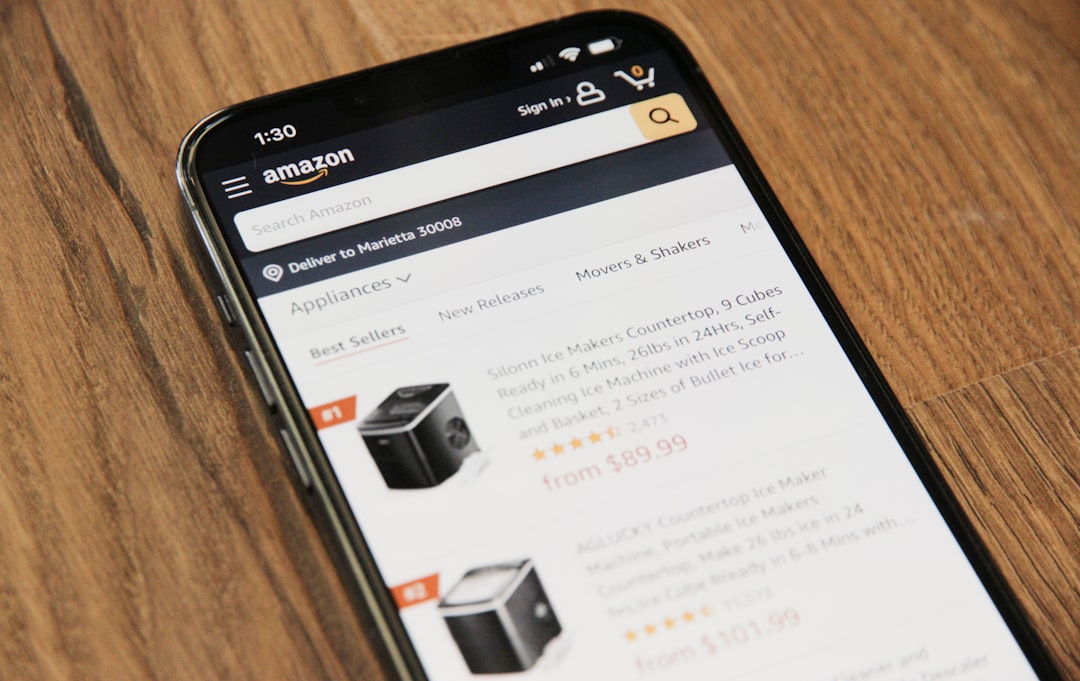
8. Check for Windows Updates
Microsoft regularly releases patches to fix bugs and improve performance. Ensuring your system is up to date can resolve many issues automatically.
To check for updates:
- Open Settings
- Navigate to Windows Update
- Click Check for updates and install any available ones
After installing updates, restart your system and try logging into the Microsoft Store again.
9. Perform a System File Check
Corrupted system files can result in unpredictable behavior. The System File Checker tool helps scan and repair the Windows system’s core components.
Use the following command in Command Prompt (run as Administrator):
sfc /scannowIf any problems are detected, the tool will replace the corrupted files. This may take a few minutes. Once it’s complete, try using the Microsoft Store again.
Summary: Which Fix Should You Try First?
Depending on your familiarity with Windows, here’s a recommended order of solutions:
- Run wsreset.exe — Resets the cache and often fixes the issue quickly
- Check essential services — Makes sure background components are enabled
- Re-register the Store app — Tackles corruption without affecting other data
- Create a new user account — Diagnoses if your user profile is the root cause
If all else fails, consider reaching out to Microsoft Support or using the Feedback Hub to report the issue for further assistance.
Final Thoughts
The inability to log into the Microsoft Store due to a sign-in window continuously closing can be exasperating, disrupting your workflow and preventing you from accessing essential apps. However, by systematically following the steps outlined above, you can confidently diagnose and resolve the issue.
Continue to keep your system up-to-date, maintain a healthy software environment, and periodically run system health checks to avoid future account-related errors with Windows components like the Microsoft Store.


