Have you just launched Mass Effect: Andromeda and been hit with the infamous Network Connection Error? Don’t worry. You’re not alone, and more importantly — you can fix it!
This guide will walk you through simple and fun steps to get you back into action with Ryder and their crew. No technical wizardry needed. Just follow along!
🛠️ What Causes the Network Connection Error?
Before we dive into fixes, let’s understand what might be going wrong.
- Game servers might be down
- Your Internet could be acting up
- Firewall or security software could be blocking the connection
- The game itself might need an update
Now let’s troubleshoot and turn that frown into a Pathfinder-worthy grin.
🚀 Basic Fixes First
- Restart the game — Sometimes, the classic “turn it off and on again” actually works.
- Check your Internet connection — Open your browser and load a webpage. If it’s sluggish, reboot your modem/router.
- Restart your system — PC, Xbox, or PlayStation. Give it a fresh start!
Try these? Still seeing that annoying error? Time to level up our troubleshooting skills!
🛰️ Check Mass Effect Server Status
It might not be you. Sometimes, the Mass Effect: Andromeda servers are just offline for maintenance or updates.
Visit EA’s official server status page or follow their Twitter @EAHelp for real-time updates.
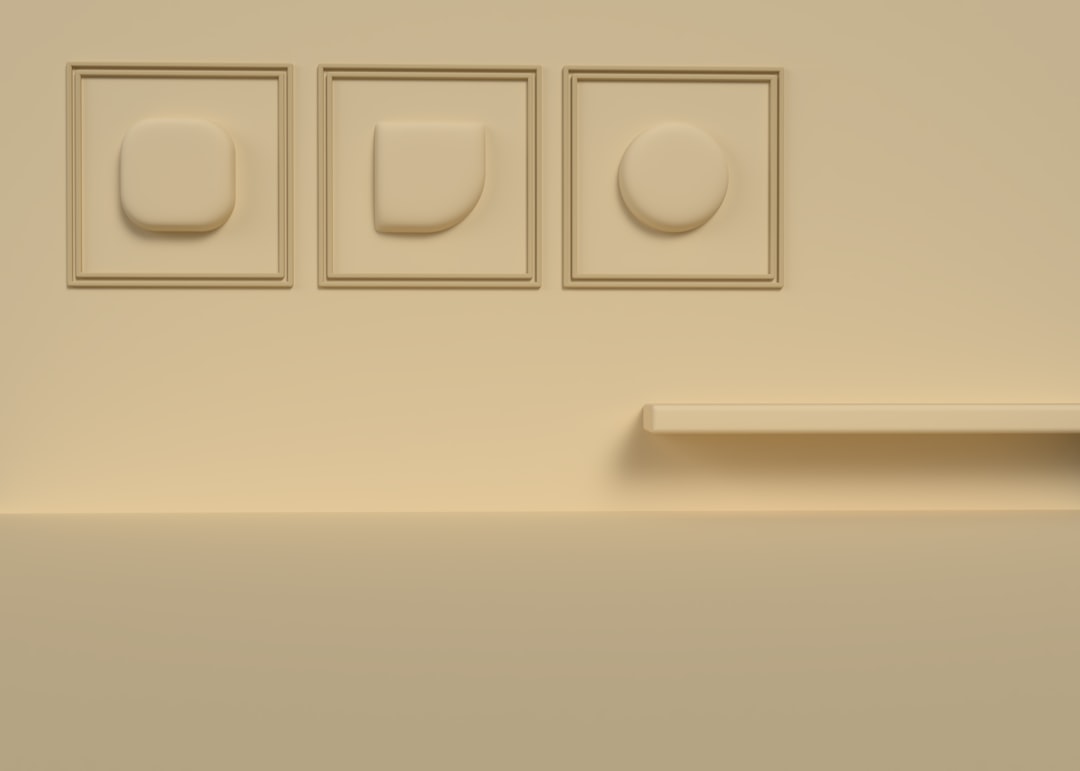
🧱 Disable the Firewall or Antivirus (Temporarily)
Security software loves to protect, but sometimes it overdoes it. It may block Mass Effect: Andromeda from accessing online features.
- If you’re on PC, go into your antivirus settings.
- Disable the firewall or allow the game as an exception.
- Launch the game again and see if it connects.
Remember to turn protection back on afterwards!
🌐 Change Your DNS Settings
DNS might sound techy, but it’s pretty easy to switch it. This trick helps a lot of players fix connection problems.
- Go to your network settings on your PC or console.
- Choose manual setup for DNS.
- Set Primary DNS to: 8.8.8.8
- Set Secondary DNS to: 8.8.4.4
These are Google’s public DNS servers and can boost connection stability.
☁️ Clear Game Cache
Your system stores game files to help load things faster. But sometimes, those files get messy.
Here’s how to clear them:
For PC:
- Go to the Origin or EA App
- Find the game
- Select repair or clear cache from app settings
For Console:
- Turn off the system completely
- Unplug it from power for 30 seconds
- Plug back in and restart
Magic reset! Try connecting again in-game.
📥 Update the Game and Your System
Old software can mess with connectivity. Make sure your game and platform are up to date.
- On PC, check for updates through the EA App.
- On consoles, go to the game’s options and select check for update.
- Also update your system software if needed.
Fresh software = fewer bugs.
💬 Still Not Working?
If nothing works, head to the EA Forums or submit a ticket to EA Help. Sometimes there’s a deeper issue — and you’re not the only Pathfinder experiencing it.
🌟 Final Words
Network errors are annoying, especially when you just want to save the galaxy. But now, you have a whole toolkit of tricks to fight back.
Let’s recap your bug-blasting checklist:
- Restart game and system
- Check server status
- Clear cache and update everything
- Adjust firewall and DNS settings
Now go out there, Pathfinder. The Andromeda galaxy needs you. And with your connection fixed, you’re ready to roll!


