Are you frustrated because your Koplayer Android Emulator has suddenly stopped working? You’re not alone. Many users have experienced issues like the application not launching, freezing unexpectedly, or displaying random errors. The good news? These problems can typically be fixed with a few simple steps. In this article, we’ll walk you through various solutions to get your Koplayer running smoothly again.
Why Koplayer Might Not Be Working
Koplayer is a reliable Android emulator, primarily used for playing mobile games and running Android apps on a computer. However, several factors may impact its performance or prevent it from starting properly. Here are some common issues:
- Incompatible or outdated graphics drivers
- Missing essential system files or permissions
- Conflicts with other virtualization software
- Corrupt Koplayer installation
- Settings misconfiguration
Now, let’s explore how to fix these issues step-by-step.
1. Update Your Graphics Drivers
This is one of the most common causes of Koplayer not functioning properly. Koplayer relies heavily on your GPU to render Android applications. An outdated or corrupt graphics driver could easily prevent it from launching or operating correctly.
Fix: Visit your GPU manufacturer’s website (NVIDIA, AMD, or Intel) and download the latest drivers for your graphics card. After installation, restart your computer and try launching Koplayer again.

2. Enable Virtualization in BIOS
Most Android emulators, including Koplayer, require virtualization technology (VT) enabled for optimal performance. This setting is disabled by default on many machines.
Fix: Restart your PC and enter BIOS/UEFI by pressing a key like F2, DEL, or ESC during startup (varies by manufacturer). Look for the option labeled Intel Virtualization Technology or SVM Mode and set it to Enabled. Save and exit BIOS, then try opening Koplayer again.
3. Run as Administrator
Sometimes, Koplayer needs elevated permissions to access certain system resources.
Fix: Right-click the Koplayer shortcut and select “Run as administrator”. If it works, you can set it to always run as administrator by opening Properties > Compatibility and checking the corresponding box.
4. Fixing the “Koplayer Stuck on Loading” Issue
A common problem reported by users is that the emulator gets stuck while loading, often showing a black screen or infinite loop at start-up.
Fix: Follow these steps:
- Close Koplayer completely.
- Navigate to the directory:
C:\Users\[Your Username]\KOPLAYER\vms\koplayer. - Delete the file named
system.vmdk.lockif it exists. - Restart Koplayer.
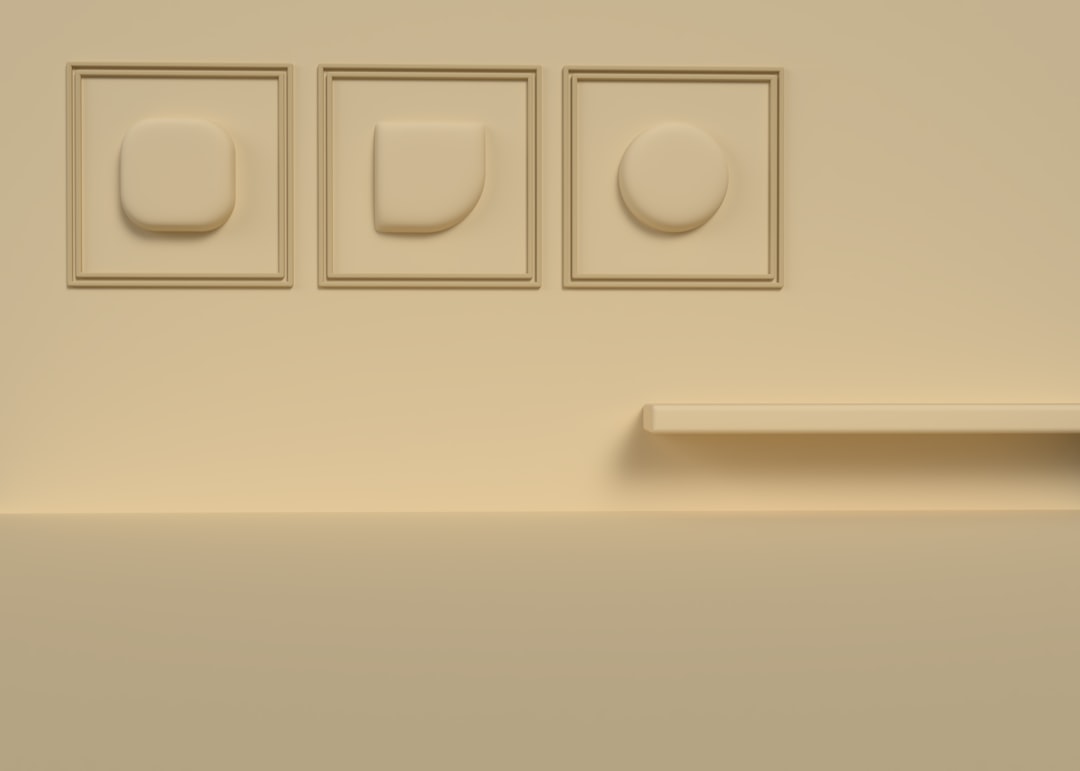
5. Reinstall Koplayer
If the problems persist, the core installation files may be corrupted. A fresh installation can resolve many embedded issues.
Fix:
- Uninstall Koplayer from the Control Panel or through the Koplayer uninstaller.
- Delete leftover folders in
C:\Program Files\KOPLAYERandC:\Users\[Your Username]\KOPLAYER. - Download the latest version from the official Koplayer website.
- Install it and restart your PC.
6. Check for Windows Compatibility
Koplayer may not work properly on certain versions of Windows, especially after major OS updates.
Fix: Try running the application in compatibility mode:
- Right-click the Koplayer icon and go to Properties.
- Under the Compatibility tab, check “Run this program in compatibility mode for:” and choose Windows 7 or 8.
- Click Apply and restart the emulator.
Final Thoughts
While Koplayer has been overshadowed by newer emulators, it’s still a functional and user-friendly option—assuming it works properly. If you’ve tried all these fixes and still have issues, consider switching to a modern alternative like BlueStacks, LDPlayer, or Nox Player, which continue to receive updates and support.
With a combination of system adjustments, updated drivers, and the right settings, your Koplayer emulator should be up and running in no time.
Enjoy your Android experience on your PC once again!


