For many iPhone users, Messages is one of the most heavily used features on their devices. It’s relied upon for staying in touch with friends, family, and colleagues. So when something goes wrong—like conversations not showing up in search results or delays in text visibility—it can be more than just a minor convenience issue. One common culprit behind such problems is the Messages indexing process. This background activity helps ensure iMessages and texts are searchable and organized correctly. When this process stalls or fails, it can lead to message discrepancies and missing data. Understanding why this happens and how to fix it can save hours of frustration.
What is iPhone Messages Indexing?
Indexing is the process by which your iPhone organizes data—like your messages—to make them searchable and accessible from Spotlight Search, Siri, and within the Messages app itself. Upon updating iOS, restoring from a backup, or even rebooting the device, iPhones may reindex messages. During this time, you may notice messages not appearing in search results or delays when loading threads.
This is typically a brief process. However, sometimes the indexing gets stuck or fails altogether, resulting in persistent issues that require user intervention.
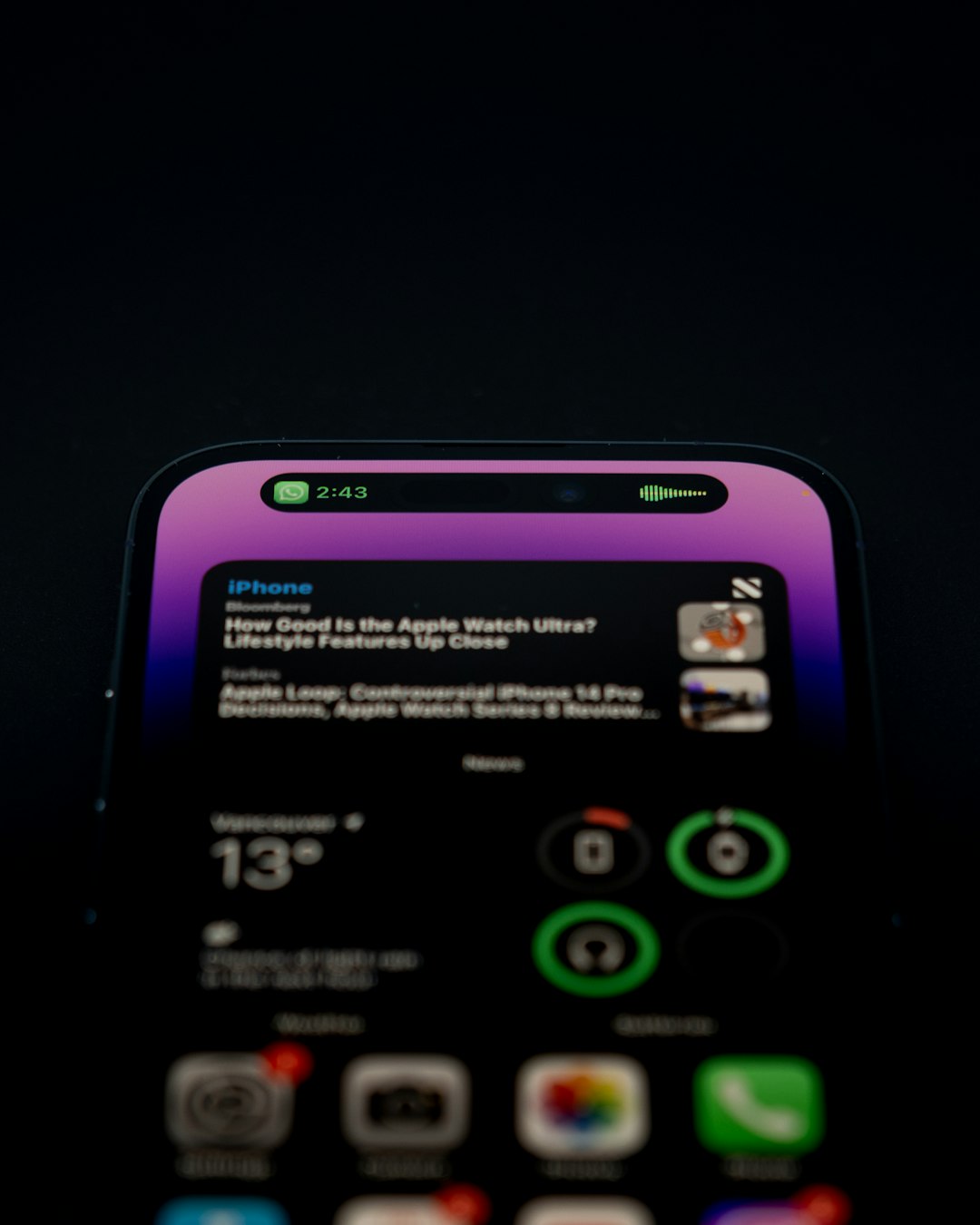
Common Causes of iPhone Messages Indexing Issues
There are a variety of reasons why messages may not get properly indexed on an iPhone. Understanding these causes can help users pinpoint the problem and apply an effective fix.
- Recent iOS Update: After installing a new iOS version, Apple devices often need to reindex data, including messages. This may temporarily slow search functionality.
- Restoring from iCloud or iTunes Backup: When restoring data, messages may appear to be present but are still in the process of being indexed, leading to incomplete search results or message threads.
- Storage Issues: A lack of available storage can impede background activities like indexing.
- Corrupted Message Database: Sometimes certain database files become corrupted, causing indexing to fail.
- iCloud Syncing Delays: If you use Messages in iCloud, inconsistencies or delays in syncing can cause temporary indexing problems.
Signs That Indicate Messages Are Not Properly Indexed
It’s not always immediately obvious that something is wrong with message indexing. The symptoms often manifest subtly at first before becoming more problematic:
- Messages do not show up when using Spotlight search
- Search results are incomplete or delayed
- Conversation threads appear to be missing or out of order
- The iPhone becomes unusually slow when opening or searching within the Messages app
In some cases, a small notification may appear saying “Messages are currently indexing” when you try to search inside the app—a clear indicator that the process is happening or stuck.
Effective Fixes for Messages Indexing Problems
If you suspect a problem with message indexing on your iPhone, there are several proven steps that can resolve the issue. Here are the most reliable fixes, ranked from easiest to more advanced:
1. Wait It Out
Apple recommends giving the phone time to finish indexing after a major update or restore. Depending on the amount of stored data and available device resources, this process can take several minutes to several hours. Make sure the device is plugged in and connected to Wi-Fi to speed up the process.
2. Force Restart Your iPhone
Sometimes a simple reboot can unstick stalled background tasks.
- For iPhone 8 and later: Press and release Volume Up, then Volume Down, then press and hold the Side Button until the Apple logo appears.
- For iPhone 7: Press and hold the Volume Down and Power Button simultaneously.
Once rebooted, give it some time and try searching messages again.
3. Check iCloud Settings
If you use iCloud for Messages, syncing problems could cause indexing delays. Ensure everything is set up properly:
- Open Settings
- Tap your Apple ID > iCloud > Show All
- Make sure Messages is toggled ON
If it’s already on, toggling it off and back on again can sometimes force a re-sync that helps messages become searchable.

4. Free Up Storage Space
Low storage can prevent indexing from functioning correctly. To check and clear space:
- Go to Settings > General > iPhone Storage
- Review apps and files taking up space
- Delete unnecessary data
Once significant space has been cleared, give the system time to re-engage in background indexing.
5. Turn Off Siri & Search for Messages and Re-Enable It
This technique manually resets Spotlight’s indexing for the Messages app and often solves stuck status:
- Open Settings > Siri & Search
- Scroll to Messages
- Toggle OFF everything: Learn from this App, Show in Search, Show App, Suggest Shortcuts
- Restart your iPhone
- After rebooting, return and toggle the settings back ON
This gives the system a fresh set of permissions and restart of the indexing process for Messages alone.
6. Reset All Settings
If none of the steps above work, consider resetting all system settings. This won’t erase your data, but it will remove system customizations, such as Wi-Fi passwords and configurations.
- Go to Settings > General > Transfer or Reset iPhone > Reset
- Select Reset All Settings
After rebooting, reconnect to Wi-Fi and allow some time for messages to reindex.
Preventing Future Indexing Issues
Here are a few tips that can help minimize the chances of encountering indexing issues again in the future:
- Keep iOS Updated: Always install the latest software updates, as they contain bug fixes and performance improvements.
- Maintain Sufficient Storage: Regularly check your iPhone’s storage and try to keep at least 10-15% of it free.
- Enable Automatic iCloud Backups: Ensuring proper sync of Messages with iCloud will help prevent outages and improve search reliability.
Conclusion
iPhone Messages indexing can feel like a hidden process, but its effects are immediately felt when something goes wrong. Whether it’s after a software update, a backup restore, or seemingly out of the blue, knowing how to diagnose and resolve the issue can make a major difference in usability. Most problems can be fixed through simple preventative or corrective measures, such as restarting the device, checking iCloud settings, or adjusting Siri & Search preferences. For more persistent issues, resetting system settings or contacting Apple Support may be necessary. Regardless, users informed about why these issues occur have a significant advantage in resolving and avoiding them altogether.
Frequently Asked Questions (FAQ)
- Q: How long does message indexing typically take on an iPhone?
A: It may take anywhere from several minutes to a few hours, depending on data volume, hardware, and background activity. - Q: Will resetting my iPhone delete any of my messages?
A: A simple reboot or “Reset All Settings” will not delete data. Only restoring the device or resetting all content and settings will erase messages. - Q: Can I still receive messages while indexing is in progress?
A: Yes, new messages are still sent and received during indexing, although search and visibility might temporarily be limited.
<li


