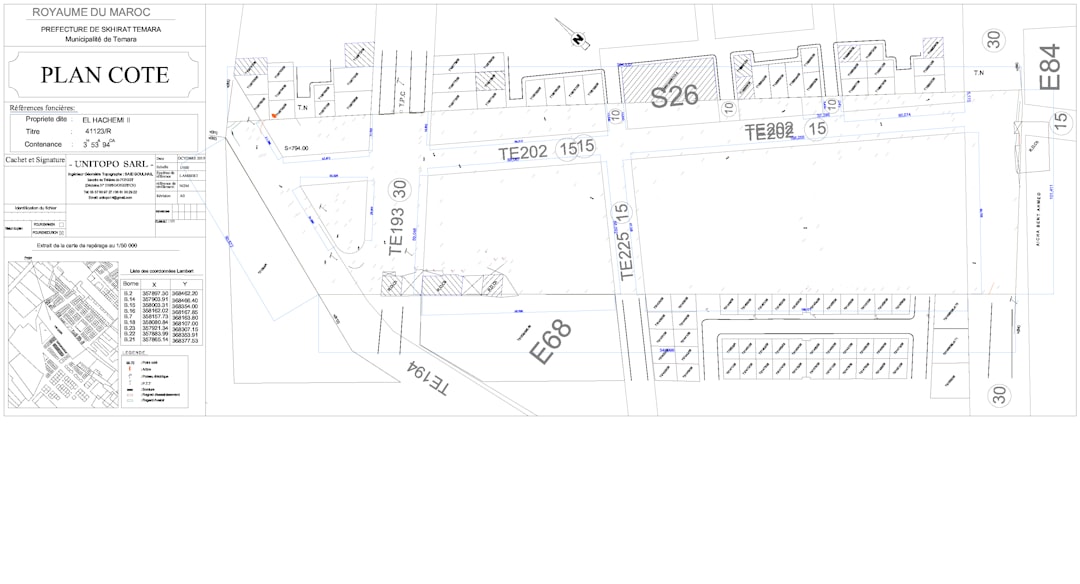VLC Media Player is a versatile, open-source platform known for supporting nearly every multimedia file format. Among its hidden features is the powerful frame-by-frame playback tool, which allows users to inspect each frame of a video with precision. This feature is particularly useful for video editors, educators, film enthusiasts, and anyone who wants to study subtle motion or analyze action in detail.
Though not immediately obvious, the frame-by-frame function is easy to use once discovered. This article walks you through how to use this powerful tool effectively, along with tips to make the most of the feature. Whether you’re scrutinizing slow-motion sequences or capturing the perfect still frame, VLC provides a straightforward way to navigate your content one frame at a time.
What is Frame-by-Frame Playback?
Frame-by-frame playback refers to the ability to pause a video and advance it one frame at a time. Since video is essentially a series of still images played quickly, moving through it frame by frame allows you to view every individual image. This offers maximum control, unmatched by traditional fast-forward or slow-motion functionality.
When to Use Frame-by-Frame
- Video Editing: Identify precise cut points or transitions.
- Content Analysis: Study motion, continuity errors, or cinematic techniques.
- Animation Review: Check individual animation fluidity or sequencing.
- Educational Purposes: Analyze sports videos or scientific demonstrations.
How to Access Frame-by-Frame in VLC
Despite being hidden in plain sight, the feature is easily accessible with a few clicks. Here’s how to use it:
Step 1: Open your video in VLC
Launch VLC Media Player and open the video you want to analyze. You can do this by clicking on Media » Open File or by dragging and dropping a file into the player window.
Step 2: Pause the video
Use the spacebar or click the pause button to stop the video at the desired point. This is necessary before moving frame by frame.
Step 3: Use the Frame-by-Frame Button
By default, VLC includes a dedicated button to step forward one frame at a time, though it may not be visible on your interface initially.
Option 1: Use the Hotkey
The simplest method is to press the E key on your keyboard, which advances the video by a single frame. Repeatedly pressing it continues the frame-by-frame progression.
Option 2: Add Frame by Frame Button to Interface
If you prefer clicking on buttons rather than using the keyboard, you can customize the VLC interface to include the frame-step button.
- Go to View » Advanced Controls.
- Once enabled, additional buttons will appear above the standard control options.
- Look for the button that resembles a filmstrip with an arrow – that’s the Frame by Frame button.
- Click it to advance the video one frame at a time.
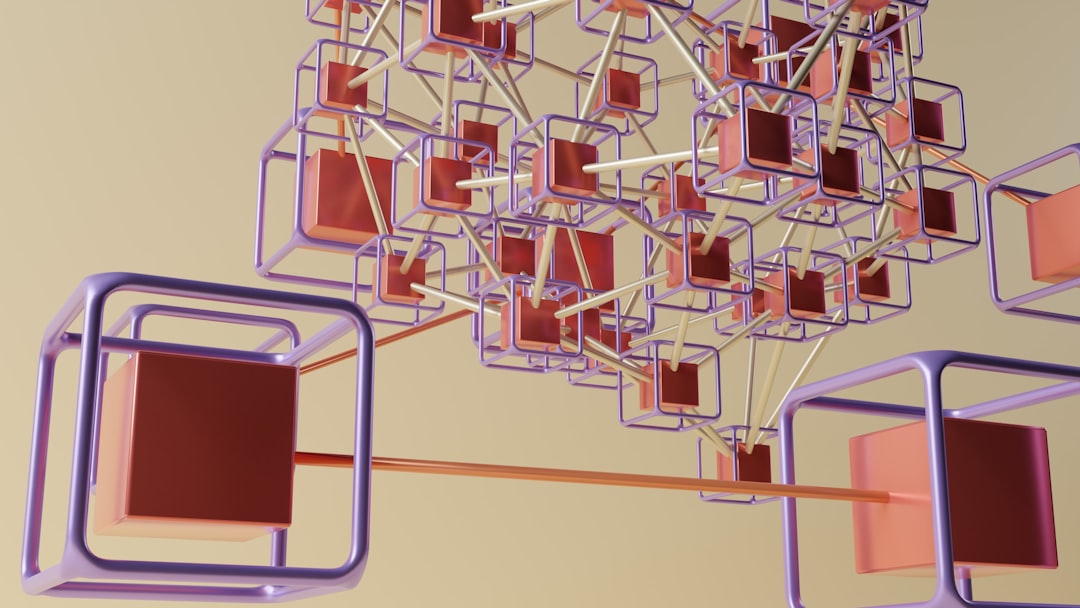
Tips for Effective Frame Analysis
Getting the most out of the frame-by-frame function requires a bit of patience and precision. Here are some best practices:
- Set playback speed to normal before going frame-by-frame to avoid skips.
- Use the spacebar in combination with E key to pause and step accurately.
- Seek backward if you accidentally skip a frame (note: VLC only allows moving forward, so use keyboard shortcuts for quick playback and rechecking).
- Take screenshots of important frames by using Shift + S or the Snapshot button under the Video menu.
Frame Accuracy Limitations
While extremely useful, VLC’s frame accuracy may not always be perfect depending on the encoding format of the video file. Some compressed formats like MP4 or MKV, which use keyframes and predicted frames, may not advance frame-perfectly in very large files.
If precise editing is needed, it might be worth using VLC to identify timecodes and then importing the clip into a dedicated video editing suite for frame-exact cutting.

Advanced Features: Customizing Hotkeys
You can even customize the hotkey for frame-by-frame control. Here’s how:
- Go to Tools » Preferences (or press Ctrl + P).
- Select the Hotkeys tab.
- Scroll down to find the Next frame action.
- Double-click the existing key (usually E) and press a new key you’d like to assign.
- Click Save to apply changes.
This is particularly helpful if your workflow involves repetitive use of the feature and you want a more accessible or ergonomic key setup.
Frame Stepping on macOS
For Mac users, the keyboard shortcut for frame-by-frame is Command + E. Unfortunately, the interface button may not always be visible depending on the version of VLC, so keyboard control is often the preferred method.
Additional Tools to Consider
If you find yourself regularly using VLC frame by frame, consider the following companion tools for added functionality:
- OBS Studio: Record specific frames or sequences while VLC is in frame-by-frame mode.
- Video editing software: Use timestamps found in VLC to cut video segments precisely.
- FFmpeg: Extract specific frames via command line using the timecode information identified in VLC.

Conclusion
VLC’s frame-by-frame playback is a hidden gem that proves invaluable for detailed video analysis. Whether you’re trying to spot a momentary glitch, assess animation quality, or extract stills, the feature brings exceptional control over video navigation. With simple keyboard shortcuts and customizable interface options, anyone can leverage this tool to improve their video workflows or enjoy more interactive viewing experiences.
FAQs
-
Q: Does VLC support backward frame-by-frame playback?
A: No. VLC currently only supports forward frame progression. Rewinding involves returning to an earlier timecode and stepping forward again. -
Q: Can I extract a frame as an image file?
A: Yes. Press Shift + S or use the Video » Take Snapshot option to save a frame as a PNG or JPG file. -
Q: How accurate is frame-by-frame playback?
A: VLC is generally accurate but may skip frames in highly compressed videos where not all frames are individually indexed. -
Q: Is the frame-by-frame feature available on VLC Mobile?
A: No. As of now, frame-by-frame navigation is limited to desktop versions for Windows, macOS, and Linux. -
Q: Can I customize the frame step hotkey?
A: Absolutely. Go to Tools » Preferences » Hotkeys to remap the action to your desired key.