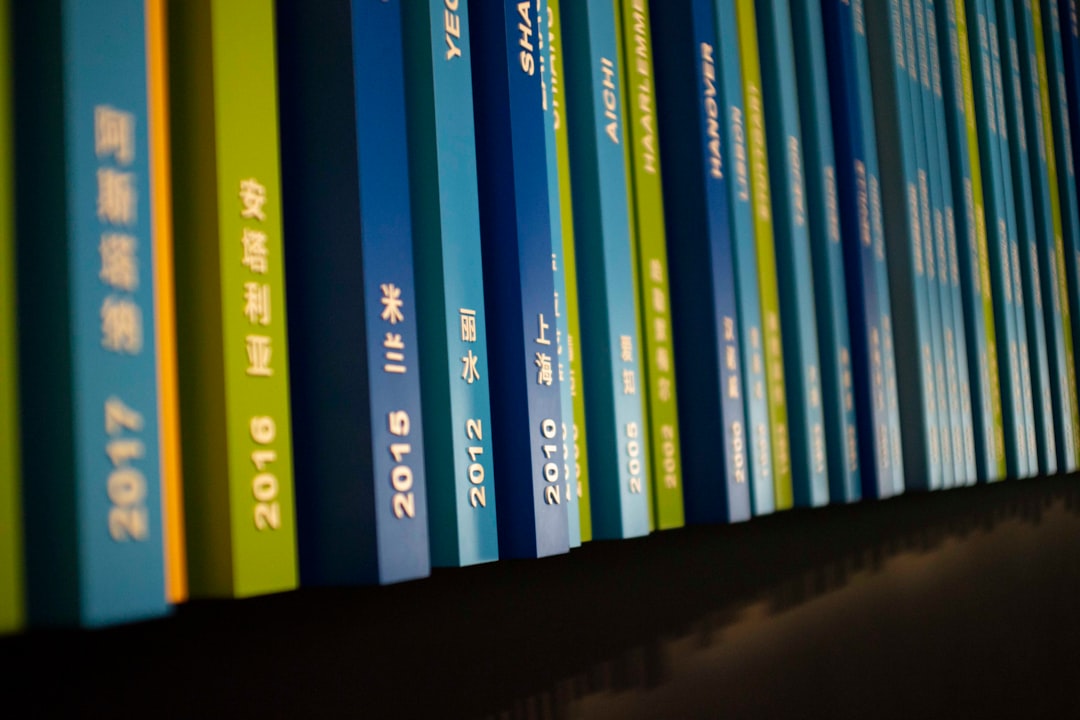In an increasingly diverse educational environment, language should never serve as a barrier to academic success. For many English Language Learners (ELLs), access to translators like Google Translate can transform a difficult testing experience into one that’s more equitable and supportive. When paired with tools like the Illuminate Testing System—a popular platform used in K-12 schools across the U.S.—Google Translate becomes an essential resource for breaking down language walls.
TLDR: Google Translate can be used alongside the Illuminate Testing System to support non-English-speaking students. While Illuminate does not have Google Translate built in, teachers and students can use browser-based strategies or device features to translate test content. Key techniques include enabling translation in Google Chrome, using split screens or translation extensions, and setting proper accommodations during test setup. This approach helps make testing more accessible while maintaining fidelity and fairness.
Understanding the Basics
The Illuminate Testing System is a digital assessment tool developed by Illuminate Education. It allows educators to create, distribute, and analyze formative and summative assessments. While robust in its test administration capabilities, its default interface is in English, which presents challenges for students who are more proficient in other languages.
Google Translate, on the other hand, is a free online language translation tool that supports over 100 languages. When used wisely with Illuminate, it can help students understand test questions better, especially when content-specific vocabulary is involved.
Why Translation Support Matters
Language is often a major barrier in measuring a student’s actual understanding of subject matter. An ELL student might know how to solve an algebraic equation but may struggle to decipher the word problem written in English. Translation tools like Google Translate allow educators to separate content knowledge from language proficiency—crucial for fair assessment.
Using such tools not only helps students feel more confident but also ensures compliance with educational equity standards like those outlined in the Every Student Succeeds Act (ESSA).
Step-by-Step Guide: Using Google Translate with Illuminate
Although the Illuminate platform does not natively support Google Translate integration, you can still make it work using a variety of techniques and settings. Here’s a breakdown:
- Use Google Chrome as Your Browser
Google Chrome comes with automatic translation capabilities. When accessing the Illuminate Testing System via Chrome, users can right-click on the page and select “Translate to [Language]”. A pop-up bar appears which lets you choose the desired language. - Set the Language for Automatic Translation
If you regularly need translation into a specific language (like Spanish, Mandarin, or Arabic), configure Chrome’s translation settings to always offer that language when a page is detected as English. - Use a Split-Screen or Tab Setup
Students can open Google Translate in a separate window or tab. They can then copy portions of the test questions (where copying is allowed) and paste them into Google Translate to receive the translation.

- Use Chrome Extensions
Several Chrome extensions can enhance the translation experience. Examples include Google Translate Extension or Mate Translate. These tools often allow inline or popup translations without needing to navigate away from the test screen. - Enable Support via Text-to-Speech (TTS) and Other Accommodations
While not directly tied to Google Translate, Illuminate supports other accommodations like Text-to-Speech for English content. Paired with translate-enabled browsers, this can make comprehension easier for ELLs who are auditory learners.
Important Considerations
- Test Security: Ensure that copying test content for translation purposes does not violate your district’s test security policies. Some high-stakes assessments may restrict copy/paste functionality.
- Translation Accuracy: Google Translate does an admirable job, especially for commonly spoken languages, but it isn’t perfect. Be mindful of idiomatic expressions or subject-specific terms that may not translate accurately.
- Student Training: Offer brief training sessions to familiarize ELL students with how to use translation tools effectively. Confidence and familiarity can greatly enhance their testing performance.
Recommended Practices for Teachers and Admins
For educators, enabling Google Translate use in Illuminate exams requires careful preparation. Here are some best practices:
- Review Your District’s Guidelines
District policies may vary on the permissibility of using external translation tools during assessments. Consult administrators before implementing any translation workarounds. - Design Tests with Language Barriers in Mind
Write questions with plain, straightforward English whenever possible to minimize the complexity of translation. Avoid idioms or culture-specific references. - Register Accommodations in Advance
For official accommodations, ensure student profiles in Illuminate or your LMS indicate the need for language support. This makes it easier to plan test sessions accordingly. - Conduct Practice Assessments
Let students trial translations with a low-stakes quiz. This builds familiarity and confidence, reducing stress when stakes are high.
Real-World Applications
Schools that have effectively combined Google Translate with Illuminate have reported improved outcomes for their ELL populations. Imagine a newly arrived student from El Salvador being able to read a science question in Spanish and then confidently answer based on knowledge rather than struggle with deciphering the English prompt.
In one California school district, building support for translation tools helped bridge gaps quickly in subjects like math and science. Educators noted that students had similar accuracy levels to their English-speaking peers once language confusion was removed.
This example highlights that tools like Google Translate help level the playing field—not by giving answers, but by giving access.
Limitations and Ethical Considerations
Despite its usefulness, Google Translate has boundaries. Some texts may be mistranslated, potentially confusing students. It is also vital to uphold academic integrity—students should never be allowed to misuse translation tools to access definitions or hints forbidden by the assessment.
Additionally, no translation tool can fully replicate nuanced, professional human translation. For high-stakes or curriculum-specific exams, schools might consider employing bilingual support staff or creating translated versions of assessments when needed.
The Future of Language Accessibility in Assessments
With technology evolving rapidly, it’s possible that platforms like Illuminate may soon incorporate multilingual support natively. In the meantime, educators and instructional tech teams can combine external tools like Google Translate to stay ahead of the curve.
As artificial intelligence and machine learning improve translation quality, students from all linguistic backgrounds will benefit from increasingly accurate and context-sensitive support. It’s up to us as educators and developers to ensure that such options are implemented thoughtfully and ethically.
Final Thoughts
Utilizing Google Translate in conjunction with the Illuminate Testing System isn’t just a tech trick—it’s a powerful educational strategy aimed at inclusivity. By approaching its use thoughtfully, you can make assessments more fair, accurate, and representative of what students truly know.
Finding the balance between convenience and compliance is key, but one thing is certain: a student’s potential should never be lost in translation.