Are you a night owl? Do your eyes squint when OneNote blasts its bright white screen late at night? You’re not alone! Dark Mode saves the day—or rather, the night. It’s smooth, easy on the eyes, and even helps your device save battery. Let’s make your OneNote darker and cooler across all devices. Ready? Let’s dive in!
🌙 Why Use Dark Mode?
- Less strain on your eyes in low light
- Battery saving (especially on OLED screens)
- Looks awesome (hey, style matters too!)

🖥️ Turn On Dark Mode in OneNote for Windows
Using OneNote for Windows? Here’s how to activate Dark Mode:
- Open OneNote.
- Click File in the top menu.
- Select Options.
- In the window that pops up, go to the General tab.
- Look for the section called Office Theme.
- Choose Dark Gray or Black from the dropdown menu.
- Click OK to save changes.
Now OneNote looks like it belongs in a Batman movie!
🍏 Enable Dark Mode on OneNote for Mac
Mac users, rejoice! There’s a super simple way to turn on Dark Mode.
- Click the Apple Menu (top left corner).
- Choose System Settings or System Preferences.
- Select Appearance.
- Pick Dark.
That’s it. OneNote (and all compatible apps) will go dark! 👻
📱 Use Dark Mode in OneNote on Android
Got an Android phone or tablet? OneNote handles Dark Mode like a champ. Follow these steps:
- Open the OneNote app.
- Tap your profile picture (top left corner).
- Select Settings.
- Tap on Theme.
- Choose Dark or Use system setting.
This gives your notes that moody superhero look!
📱 Use Dark Mode in OneNote on iPhone or iPad
Apple users on mobile, we didn’t forget you!
- Go to your device’s Settings.
- Tap on Display & Brightness.
- Pick Dark.
Voilà! OneNote follows your system theme and goes dark automatically.
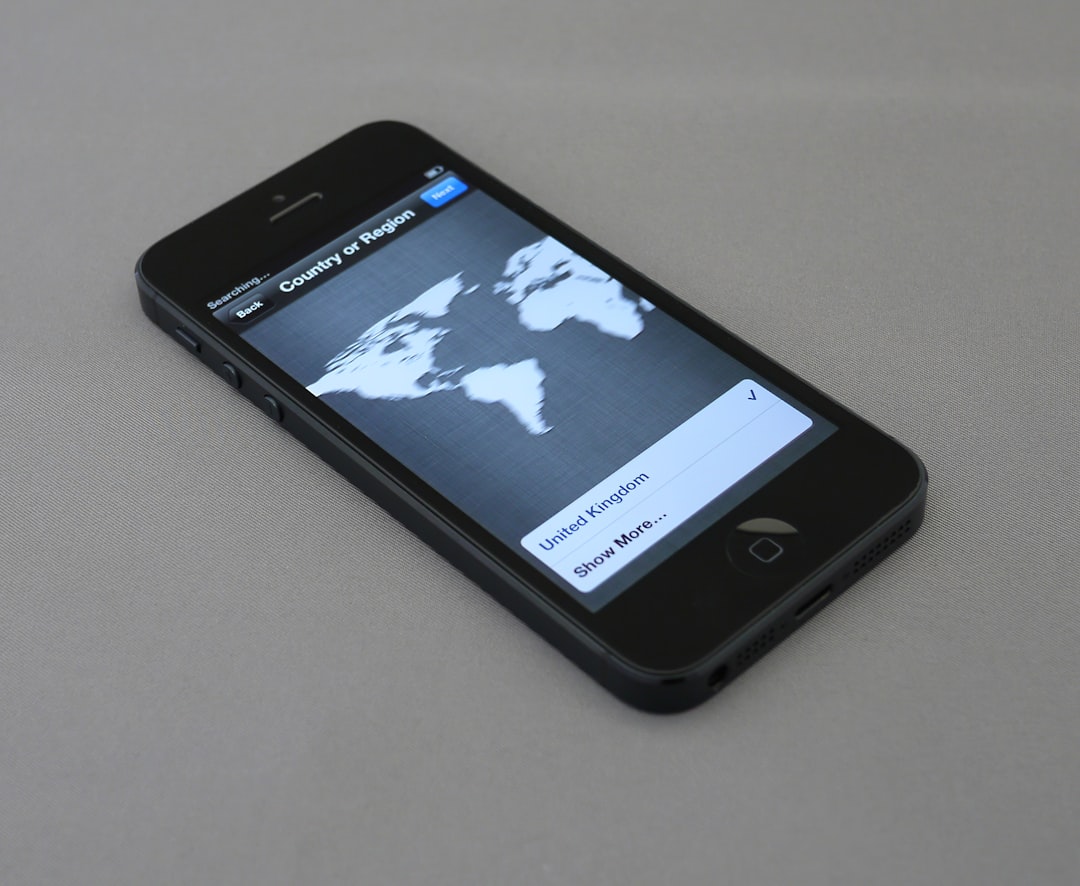
🌐 Dark Mode in OneNote on the Web
Even if you use OneNote in your browser, you can enjoy Dark Mode. Here’s the trick:
- Open OneNote Online in a browser.
- Click the gear icon (Settings) at the top right.
- Choose Dark Mode under the Mode section.
That’s it! It’s finally easier to study in bed. (But don’t stay up too late!)
🤔 What If You Don’t See Dark Mode?
If you’re not spotting the Dark Mode option, try these:
- Update OneNote via your app store or Office update center.
- Restart the app or your device after setting the theme.
- Make sure you’re logged into a Microsoft Account.
- Dark Mode might not yet be available for all regions or app versions.
Still having issues? Don’t worry—updates roll out regularly. Keep checking!
🎨 Customize Your Dark Mode Even More
Want to get creative? You can tweak OneNote’s look even more:
- Use Section Colors (right-click a section, choose a color)
- Change note background colors manually
- Highlight or bold text for better visibility
This way, your Dark Mode isn’t just “dark”—it’s stylish too.
🔄 Switching Back to Light Mode
Maybe you tried Dark Mode and it’s not your vibe. Totally okay! Here’s how to switch back:
- On Windows: Go to File > Options > General > Office Theme, then choose Colorful or White.
- On Mac and iOS: Just set the system appearance to Light.
- On Android: Go to the app’s settings and change the theme back.
Change is good, but freedom to change back is even better!
🚀 Bonus Tips for a Smooth Dark Mode Experience
- Use a dark wallpaper to match OneNote’s new look.
- Avoid using light-colored ink if you’re drawing or highlighting.
- Use high-contrast text so your notes stay readable.
Your notes shouldn’t just look nice—they should be usable too.
💡 Dark Mode and Sleep
Did you know? Screens with bright light reduce melatonin (that’s your sleep hormone!).
Using Dark Mode helps your brain get ready for sleep faster. 📉
So next time you take notes at night, let OneNote go gentle on your eyes.
🎉 You Did It!
You’ve now mastered Dark Mode in OneNote—on every platform! Let your notes live in the shadows while you shine brighter.
Want to teach a friend how to do it? Share this guide with them! Because everyone deserves a chance to take notes like a midnight ninja. 🥷
Happy notetaking—and may your screen be ever dim!


