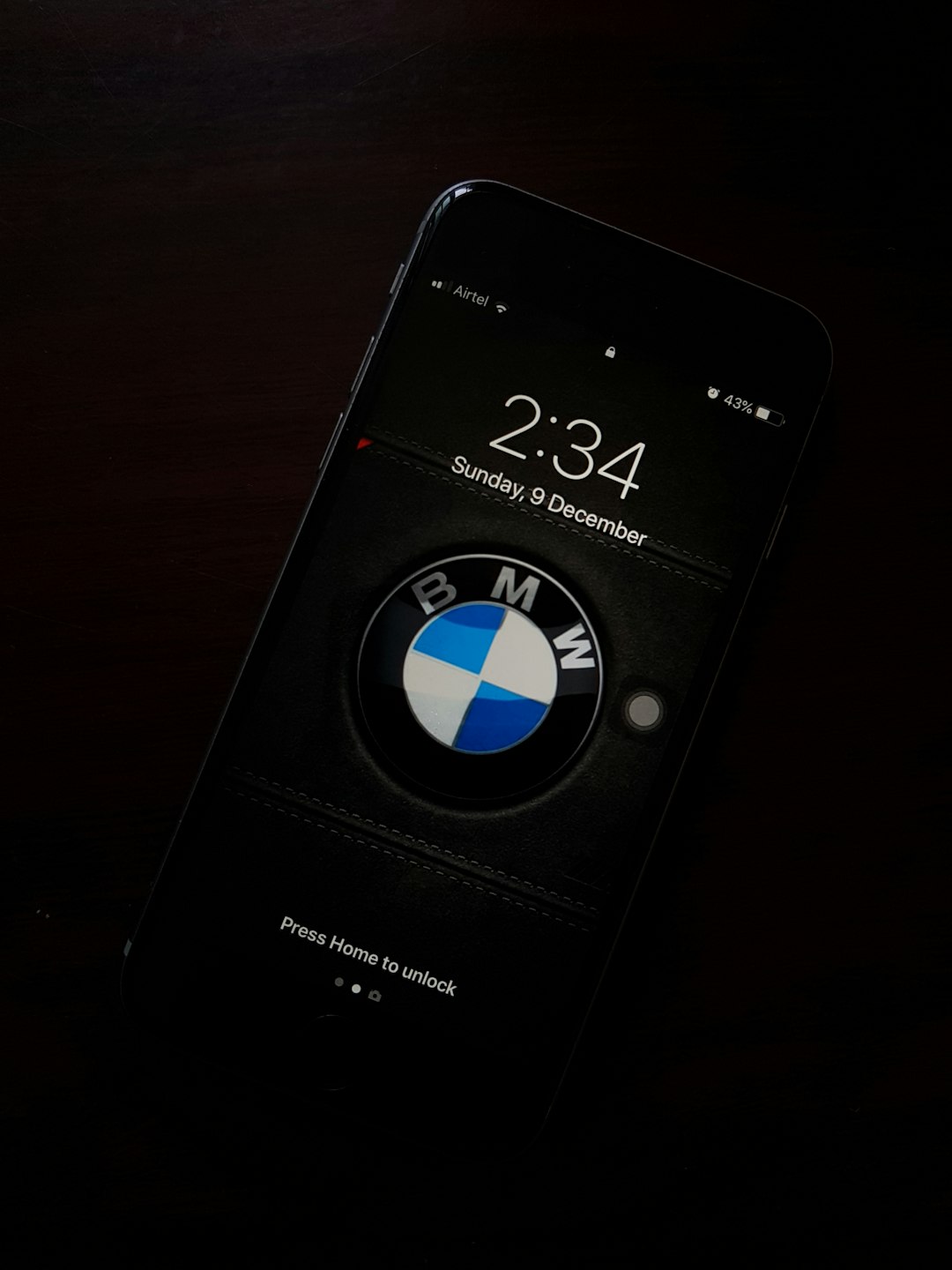Ever had Apple Music start playing out of nowhere? You’re chilling, relaxing in peace, and BOOM—Taylor Swift is suddenly belting out a tune. Don’t get us wrong, we love Taylor, but unexpected music blasts can be annoying—especially at work, during sleep, or while meditating with your dog named Pickles.
This article is your new best friend. We’ll show you how to stop Apple Music from automatically playing. It’s easier than you think.
Why Does Apple Music Autoplay?
Apple Music has a little feature called Autoplay. It’s meant to keep the vibes going after a song, album, or playlist ends. But sometimes, the party needs to stop.
Autoplay also likes to take control when you hook up your phone to a car stereo using Bluetooth or plug it into headphones. It’s a bit of an over-eager DJ.
There are several reasons for the autoplay madness. But don’t worry. We’ve got several ways to tame the tunes.
How to Stop the Chaos—Here’s the Fix
Let’s get your music under control. Below are a few methods that’ll help you stop Apple Music from playing uninvited.
1. Turn Off Autoplay in Apple Music
This is the OG way to stop Apple Music from going rogue.
- Open the Apple Music app.
- Play any song or playlist.
- Tap the Now Playing bar at the bottom.
- Tap the Up Next icon (it looks like three little lines with dots).
- If the infinity symbol (∞) is highlighted, that means Autoplay is ON.
- Tap the infinity icon to turn it off. It should no longer be colored.
Done! That stops the app from playing random music after your set ends.
2. Stop Apple Music from Playing in the Car
Car wants to party every time you drive? Not on our watch.
This issue usually happens with Bluetooth. Here’s what you can try:
- Go to Settings on your iPhone.
- Tap Screen Time › Content & Privacy Restrictions.
- Turn the toggle ON (if it’s not already).
- Go to Allowed Apps and disable Apple Music.
This will disable the app entirely, so music won’t launch when paired. Yes, it’s extreme—but the car won’t DJ without your say-so anymore.
Want a milder fix? You can also try starting another app like Podcasts when you get in. That way, that app takes focus, not Apple Music.

3. Disable Handoff & Siri Suggestions
This is a sneaky one. Handoff shares actions between Apple devices. And Siri likes to suggest music based on what it thinks you want.
To stop Siri’s musical guesses:
- Open Settings.
- Scroll to Siri & Search.
- Scroll down to Apple Music.
- Toggle off Show Suggestions and Show App.
Disabling these makes your phone less… nosy.
4. Turn Off Bluetooth Autoplay
If your device sings every time it connects to Bluetooth, it’s trying to be helpful. It’s not. Here’s how to hush it:
- Go to your Bluetooth settings.
- Forget the device that triggers the music (like your car or speaker).
- Re-pair the device.
Sometimes a fresh pairing resets the autoplay behavior. Like starting a healthier relationship.
5. Use Silent Music as a Workaround
This trick sounds weird—but it works. Ready for sorcery?
Create a playlist with one silent song. Apple Music will try to autoplay it—and all it’ll play is silence. Glorious, golden silence.
Search for “A a a a Very Good Song” (yes, that’s its name) or upload your own 10-minute silent MP3.

Let that playlist be the “bouncer” that keeps out unwanted audio drama.
Bonus: Stop Music from Auto-Playing with AirPods
Apple’s AirPods are smart. Sometimes too smart. They often start playing music the moment they sense you’re wearing them.
Here’s how to stop the madness:
- Open Settings.
- Tap Bluetooth.
- Tap the i icon next to your AirPods.
- Turn off Automatic Ear Detection.
Now, your AirPods won’t start the party just because they sensed your earlobes.
Still Not Working?
If all else fails, try this triple threat:
- Close Apple Music completely—swipe it away from the multitasker.
- Restart your iPhone.
- Reset your settings: Settings › General › Transfer or Reset iPhone › Reset.
Warning: Resetting settings won’t delete your stuff, but it will erase Wi-Fi passwords and preferences. So proceed like a cautious wizard.
Summary: The No-Surprise Party Plan
Let’s do a quick recap to keep the music only when you want it:
- Turn off Autoplay in the Now Playing screen.
- Disable Apple Music in Content Restrictions (if needed).
- Mute Siri Suggestions so it stops playing DJ without an invite.
- Fix your Bluetooth habits—re-pair, forget, or reset.
- Use the silent song trick if all else fails.
You’re now the boss of your own musical life. No more surprise playlists, no more soundtrack drama. Just peace, quiet, and music *when you want it.*
Whether you’re driving, sleeping, or meditating with your dog, Apple Music will behave. Victory!