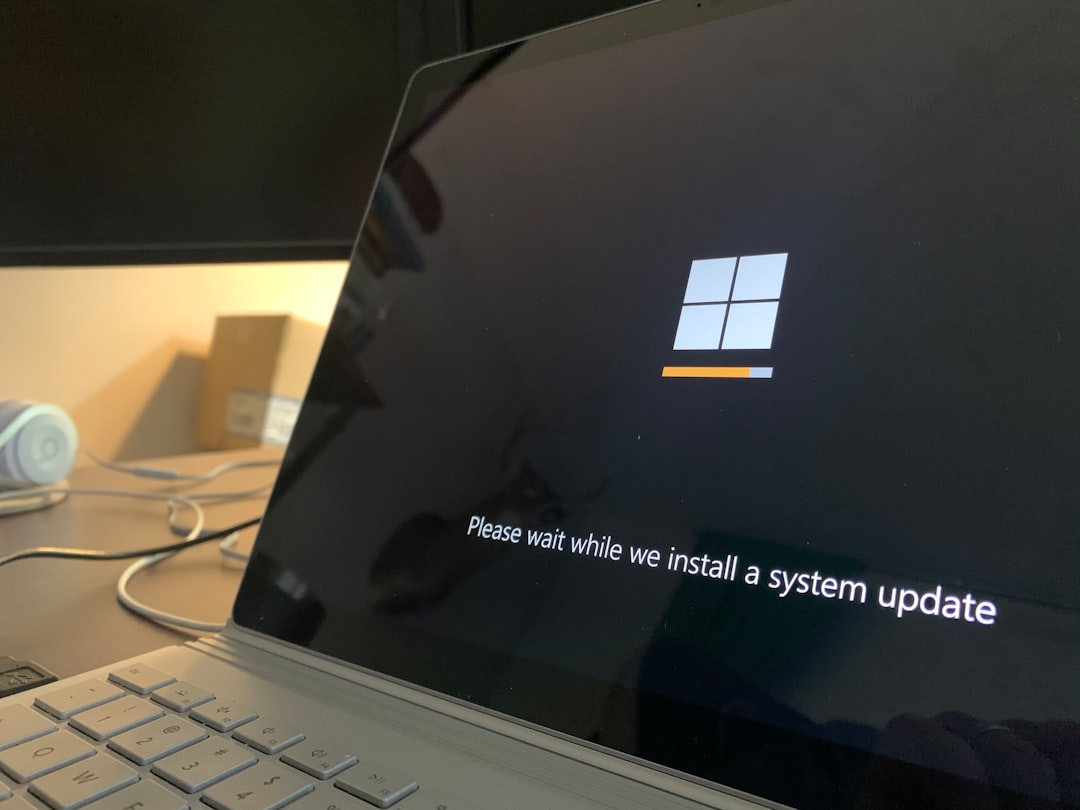FreeTube is an open-source YouTube client that allows users to enjoy videos in a more private and ad-free environment. Designed to bypass the usual YouTube clutter and tracking, FreeTube has become a popular choice among privacy advocates and minimalists alike. However, a persistent and frustrating issue users encounter is the dreaded “Video Unavailable” error. This can be particularly confusing and disruptive, especially when the video plays just fine in a regular browser.
TLDR: If you’re frequently seeing the “Video Unavailable” message in FreeTube, you’re not alone. Common reasons include content restrictions, outdated backend settings, or problems with the default API services. By tweaking the backend options, updating your version of FreeTube, or switching to Invidious instances, you can usually solve the issue. In this article, we’ll walk you through several troubleshooting methods to get FreeTube working properly again.
Understanding Why the Error Happens
Before jumping into solutions, it’s essential to understand why FreeTube might show you a “Video Unavailable” message, even for content that works normally on YouTube’s website. Here are a few likely causes:
- Content Restrictions: Some videos are blocked in certain regions or require login, which FreeTube can’t bypass due to its privacy-focused design.
- Broken or Outdated Invidious Instances: FreeTube relies on Invidious backends to fetch video data. If these instances go down or experience bugs, videos may fail to load.
- Encrypted Streams: Some YouTube videos now use encrypted or proprietary delivery methods that FreeTube cannot process.
- Application Bugs or Version Mismatch: Running outdated versions of FreeTube can lead to incompatibilities or failed fetches.
1. Update FreeTube to the Latest Version
It’s surprising how many bugs can be resolved simply by updating your software. As YouTube continuously changes how it delivers content, FreeTube developers must constantly adapt to keep pace.
Steps to Update:
- Visit the official website at freetubeapp.io.
- Download the latest version for your operating system.
- Follow your OS-specific procedures to install or replace your existing installation.
Tip: Always check the changelog before updating—some updates may replace or remove features that you rely on.
2. Change or Switch Invidious Instances
FreeTube uses a backend system called Invidious, an API alternative to YouTube. Sometimes the default or selected instance becomes unstable or throttled, leading to video errors.
How to Switch Instances:
- Open FreeTube and go to Settings.
- Click on the API tab.
- Under Preferred API Instance, pick a different Invidious server from the dropdown list.
- There is also a button to Test Instance Availability—use it to find a working option.
You can also visit Invidious.io to find an up-to-date list of public instances and their status.
Note: Choose instances located geographically closer to you for better performance and less chance of failure.
3. Change Your Playback Method
FreeTube offers multiple playback methods for videos, one of which might work better depending on the video or your system.
Available Playback Options:
- In-App Player: Default option; plays video directly inside FreeTube.
- External Player (like VLC): Offers better codec support and error handling.
- Browser Player: Opens video in your browser using an Invidious link.
To Change Playback Method:
- Open Settings in FreeTube.
- Go to the Player section.
- Select your preferred playback method and confirm changes.

4. Use Local Subscriptions Instead of YouTube Account
FreeTube gives you two ways of handling subscriptions: via local storage or by linking your YouTube account for import. Sometimes issues arise when attempting to access account-linked features.
Solution: Stick with local subscriptions. They avoid the complex API calls that can be error-prone or blocked.
5. Use a VPN to Bypass Regional Restrictions
If the video is restricted in your location, FreeTube cannot play it locally and will return a “Video Unavailable” message. A simple VPN setup can resolve this.
When to Use a VPN:
- The video works in a browser but not in FreeTube.
- You’re accessing foreign-language content or videos likely to be geo-restricted.
Recommended VPN Tools:
- ProtonVPN
- Mullvad
- TunnelBear (free with limitations)
Caution: FreeTube will still not work if the Invidious backend it uses is region-blocked, so choose your VPN location accordingly.
6. Check Developer Console for Clues
If you’re tech-savvy, dig into the logs FreeTube provides to see what might be going wrong internally.
To Open Developer Console:
- Open FreeTube.
- Press
Ctrl + Shift + IorCmd + Shift + Ion macOS. - Go to the Console tab and review for errors when trying to load a video.
You might spot errors like Failed to fetch stream or 403 Forbidden, which can indicate whether the problem is network-related, API-based, or permission-based.
7. Fall Back on Browser Viewing
If none of the above helps, FreeTube also gives you the option to watch the video in your regular browser through an Invidious or YouTube URL.
Steps:
- Click on the video you want to watch.
- Use the three-dot menu or right-click options to select Open in Browser.
While it defeats the purpose a little, it’s handy in a pinch when nothing else works.
8. Report the Issue
FreeTube has an active development team and community. If the video error persists despite all your efforts, it might be worth filing a bug report on their GitHub page.
Where to Report: FreeTube GitHub Issues
Provide as much information as possible, including:
- The video URL
- Your operating system version
- FreeTube version
- Backend instance in use
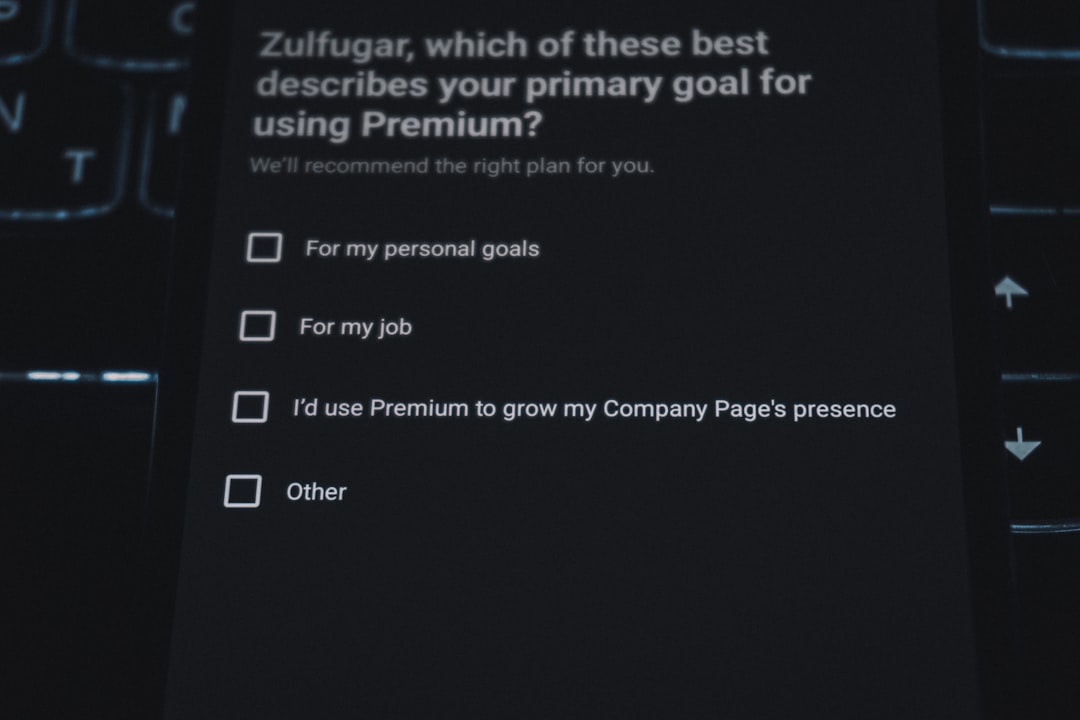
Final Thoughts
Although the “Video Unavailable” issue on FreeTube can be annoying, it’s generally fixable through a combination of updates, backend switching, and configuration tweaks. By understanding the underlying architecture and how FreeTube interacts with YouTube via third-party APIs like Invidious, users can regain a smooth, private viewing experience.
As YouTube evolves to become more restrictive, tools like FreeTube will inevitably face more challenges. Staying updated and engaged with the community ensures you’re always a step ahead of these hiccups.