If you’ve found yourself face-palming because of the frustrating Discord 3004 error, you’re not alone. This pesky little problem often shows up when you’re trying to join a voice or video call—and boom! Nothing works.
Let’s break it down, solve it, and get you back to chatting with your fellow gamers, friends, or coworkers without a hitch. This guide is fun, simple, and made for everyday users (yes, even your grandma could follow this one!).
TL;DR
The Discord 3004 error is usually caused by connection issues, app corruption, or permissions. To fix it, you can restart your device, reinstall Discord, or adjust permissions and firewall settings. It’s not hard—you just need to know what buttons to click. Keep reading to find out all the easy steps!
What Is the Discord 3004 Error?
The 3004 error usually pops up when Discord has trouble loading or joining calls. It’s tied to connection problems, corrupted files, or security settings blocking the app.
Here’s how it might show up:
- You can’t join voice channels.
- Video calls don’t connect or freeze.
- The app gets stuck loading forever.
Sounds annoying, right? Don’t worry—we’ve got solutions!
Step-by-Step Fixes for Error 3004
1. Restart Like a Pro
This might sound silly, but restarting fixes many tech problems.
- Close Discord completely (right-click in taskbar > Quit Discord).
- Restart your computer or phone.
- Open Discord again and try the call.
Still there? Move on to the next fix.
2. Check Your Internet Connection
Discord needs a stable internet connection. Try this:
- Open a different app or browser to confirm your internet works.
- Switch from Wi-Fi to Ethernet (faster and more stable).
- Restart your router/modem.
If the internet is fine and you still see error 3004, keep going!
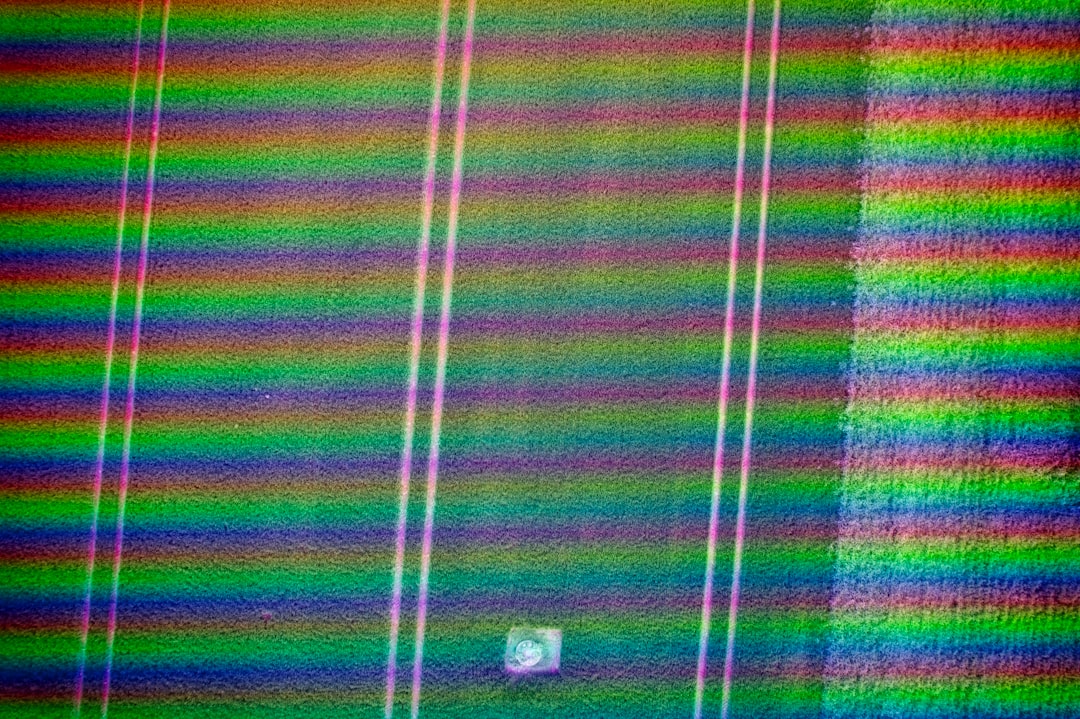
3. Clear Discord Cache
Corrupted cache files can mess things up. Let’s clear them:
For Windows:
- Close Discord completely.
- Press
Win + R, type%appdata%, and hit Enter. - Find the folder named Discord and delete it.
- Restart Discord.
For Mac:
- Open Finder and select “Go to Folder”.
- Type
~/Library/Application Support/discord. - Delete the folder named Cache.
This can fix loads of weird bugs including 3004.
4. Update or Reinstall Discord
Outdated or damaged apps cause issues. Here’s how to reset things:
- Uninstall Discord completely.
- Go to the official Discord website.
- Download the latest version and install it fresh.
Note: On mobile, just delete the app and reinstall it from the App Store or Google Play.
5. Check Firewall and Antivirus Settings
Sometimes, your security software thinks Discord is shady (which it’s not).
You should:
- Allow Discord through your firewall.
- Check antivirus settings and add Discord to your “trusted apps.”
- Disable VPN if you’re using one—it might interfere.
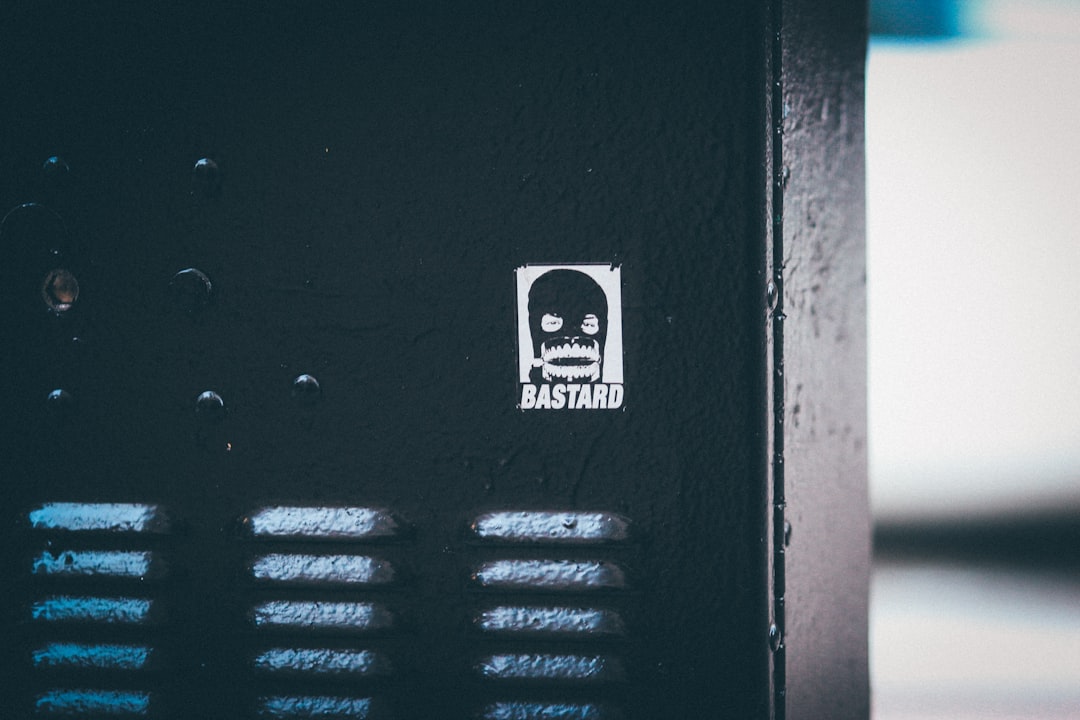
6. Adjust Windows Permissions
Discord sometimes needs admin permission to work properly.
- Right-click the Discord shortcut.
- Select “Run as Administrator”.
- If it works smoothly, make this the default setting.
Bonus tip: Update your audio and video drivers if you think the issue is call-related.
7. Use Discord Web (Temporary Fix)
If the app keeps failing, switch to the browser version.
- Go to discord.com.
- Log in and join your server.
- Test voice or video calls from there.
This method works when you’re in a hurry and just need a quick fix.
When All Else Fails… Contact Support!
If nothing works and you’re still seeing 3004, the issue might be deeper. Maybe something with your account or server settings.
- Go to Discord Support.
- Submit a request with details about your issue.
- Attach a screenshot, describe what you’ve tried, and stay polite.
The Discord support team is usually fast and helpful.
Bonus Tips to Avoid Future Errors
- Keep Discord updated.
- Don’t run suspicious third-party plugins.
- Restart your app weekly—just like you do with your coffee machine.
- Make sure all your devices (mics, webcams) work outside of Discord.
Recap: Fixing the Discord 3004 Error
Let’s do a lightning-fast review of what you should try:
- Restart Discord and your device.
- Check your internet.
- Clear the app’s cache.
- Uninstall and reinstall Discord.
- Adjust permissions, firewall and antivirus settings.
- Try the web version temporarily.
- Contact Discord Support if needed.
Final Words
Discord should be about fun, chatting, gaming, and epic voice sessions—not bugs and errors. Luckily, error 3004 is easy to squash once you know where to look.
Now go ahead and fix that glitch like a tech wizard! 💻✨


