Sharing videos between Android and iPhone can feel like trying to get cats and dogs to play nice. One second that high-definition video looks amazing on your Android, and the next, it’s a pixelated disaster on your friend’s iPhone.
But don’t worry — we’ve got your back! There are five easy ways to send high-quality videos from your Android to an iPhone without the mess. Ready to make sharing smooth and stress-free? Let’s go!
1. Use a Cloud Storage Service (Google Drive / Dropbox)
This is one of the easiest and most reliable methods. Cloud storage apps like Google Drive or Dropbox let you upload a video and share just a link.
- Open your cloud storage app
- Upload the video from your Android
- Once uploaded, tap “Share” and copy the link
- Send the link to your iPhone friend via text or email
When your friend clicks the link, they can watch or even download the full-quality video on their iPhone!

2. Send Through a File Transfer App (Send Anywhere)
Apps like Send Anywhere are like magic portals between Android and iPhone. They don’t compress your video, so it stays crystal clear.
- Install Send Anywhere on both devices
- Open the app and select the video you want to send
- You’ll get a 6-digit code — your iPhone buddy enters it on their side
- And boom! The video transfers, gorgeous quality and all
Best of all? It works even without Wi-Fi if you’re using the Direct Mode.
3. Use a Shared Album in Google Photos
This is perfect if you’re already using Google Photos. It’s smooth, looks great, and keeps your videos just the way they were filmed.
- Upload your video to Google Photos
- Tap on the video and choose “Add to Album”
- Create a new album or use an existing one
- Turn on share and send the link to your iPhone pal
They can view the album in their browser or the app and download the video on their phone.
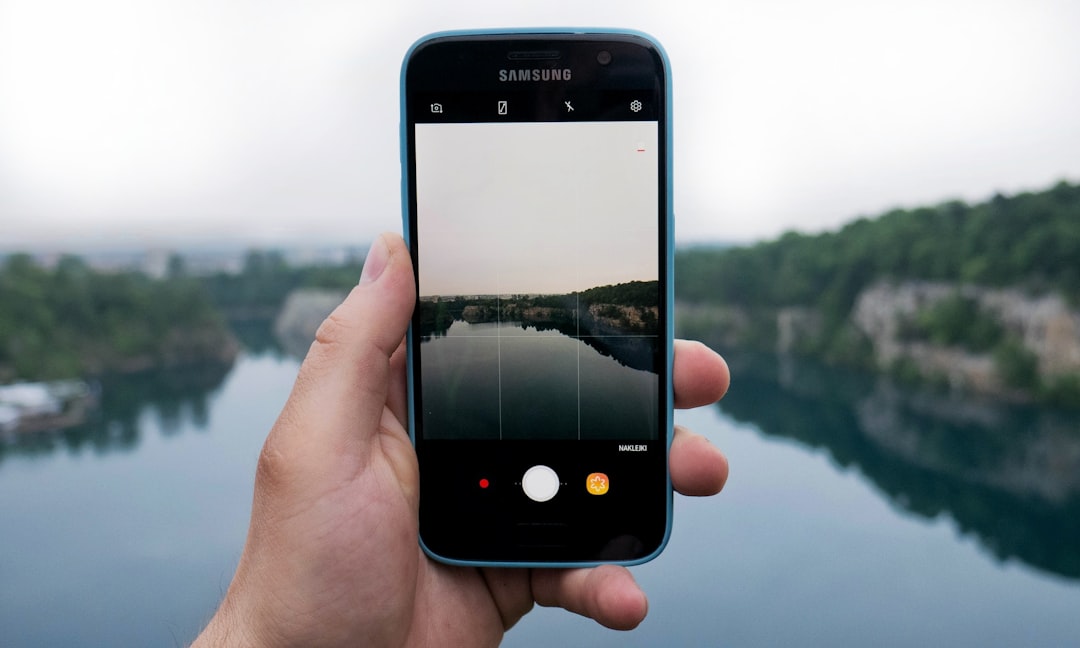
4. Use a Messaging App That Doesn’t Compress
Some messaging apps keep your videos beautiful. Try apps like:
- Telegram
- Signal
- WeTransfer (via link sharing)
With Telegram, for example, just choose to send the video as a file instead of a video. This avoids compression, keeping your video top notch when it reaches the iPhone.
Bonus: Telegram works super fast and stores files in the cloud too!
5. Use a PC as a Middleman
If you want ultimate control (and you have a computer), try this:
- Connect your Android to your PC and transfer the video
- Then connect your iPhone and use iTunes or Finder to transfer the video
Sure, it takes a bit more time. But you get full quality and can back up your files at the same time.
Quick Tips to Keep Videos High-Quality
- Don’t send via regular MMS texts or standard messaging apps. They compress like crazy.
- Use strong Wi-Fi for uploading or sharing files
- Record videos in reasonable resolution – 1080p is perfect. 4K can be HUGE.
Final Thoughts
Now you’ve got five awesome ways to send stunning videos from Android to iPhone without losing quality. Whether you’re showing off your dog doing backflips or a short film masterpiece, your video deserves to shine!
Pick the method that suits you best. Use the cloud for simplicity, an app for speed, or a PC for power. Either way, now you’re the master of phone-to-phone video magic!


