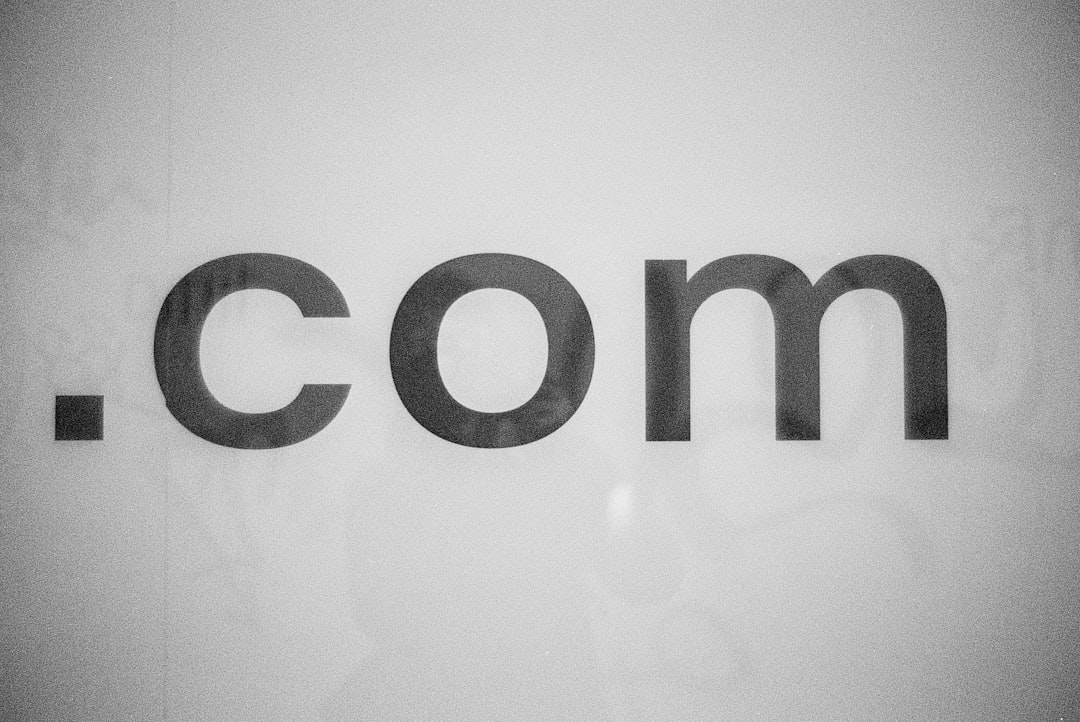Upgrading your operating system is a significant step in maintaining your computer’s performance, security, and compatibility. Microsoft’s Windows 11 has introduced a fresh interface, enhanced productivity features, and security improvements. However, jumping into a new OS version without proper preparation can lead to undesirable outcomes such as data loss, software incompatibility, or system instability. This guide walks you through how to safely upgrade to the stable version of Windows 11, ensuring a seamless and secure transition.
1. Check System Requirements
Before initiating the upgrade, make sure your device meets the minimum system requirements for Windows 11. Microsoft has set stricter hardware prerequisites compared to earlier versions, which include:
- 64-bit processor with at least 1 GHz and 2 or more cores
- 4 GB RAM minimum
- 64 GB of storage or more
- UEFI firmware with Secure Boot capability
- Trusted Platform Module (TPM) version 2.0
- A DirectX 12 compatible graphics card with a WDDM 2.x driver
You can download and run Microsoft’s PC Health Check Tool to automatically verify your system’s eligibility.

2. Backup Your Critical Data
One of the most important steps in any system upgrade is making sure all your critical files and information are securely backed up. Even though Windows upgrades generally preserve user data, there’s always a risk of something going wrong.
Recommended backup options include:
- Cloud storage (e.g., OneDrive, Google Drive)
- External hard drives using Windows Backup or third-party tools
- Disk imaging software for a full system snapshot
Make sure your backup is up-to-date and accessible in the event of any issues.
3. Update Drivers and Software
To ensure compatibility, update your hardware drivers and essential software to their latest versions. Visit the manufacturer’s website for GPU drivers, motherboard firmware, and other peripherals. Also, uninstall any outdated or incompatible applications that might conflict with the Windows 11 installation process.
4. Opt Out of Insider Builds
If you’ve been using Windows 10 Insider Preview or any early builds, you’ll want to switch out of the Insider Program to make sure you’re upgrading to the official stable version of Windows 11. You can do this by:
- Opening Settings
- Navigating to Windows Update > Windows Insider Program
- Selecting Stop getting preview builds
Failing to make this change could result in receiving beta or development versions instead of the stable release.
5. Download Through Official Channels
To minimize risks, always download the new OS through official Microsoft channels. There are three safe methods to upgrade:
- Windows Update: The simplest way. Go to Settings > Update & Security > Windows Update and check for updates.
- Installation Assistant: Download the Windows 11 Installation Assistant from Microsoft’s website to manually start the upgrade.
- Create Installation Media: Use the Media Creation Tool to generate a bootable USB or ISO file for advanced installation scenarios.
Never rely on third-party tools or unofficial links, as these might expose your system to malware or unwanted software.

6. Perform the Upgrade
Once your system is ready and your backups are in place, initiate the upgrade. Make sure your device is plugged in and you have a stable internet connection. The process can take from 30 minutes to several hours depending on your hardware and system configuration.
During the upgrade, avoid interrupting the process and allow Windows to restart as needed. Once completed, Windows 11 will load with your files and most settings preserved.
7. Post-Upgrade Tasks
After the upgrade, spend some time ensuring everything is working properly. Key steps include:
- Checking device drivers and functionality (audio, display, Bluetooth, etc.)
- Reinstalling or updating apps as needed
- Running Windows Update to catch any immediate patches or driver updates
- Logging into your Microsoft account to sync settings and cloud data
If anything seems off, you can always choose to rollback to Windows 10 within 10 days of the upgrade using Settings > System > Recovery.
Final Thoughts
Windows 11 offers many enhancements, but getting there should never come at the cost of stability or security. By following these steps carefully—checking compatibility, backing up data, using official tools, and verifying everything post-upgrade—you can make the transition to Windows 11 smoothly and confidently.
Always approach operating system upgrades with caution and preparation. The effort you put in beforehand ensures that your system remains reliable, efficient, and secure in its new environment.