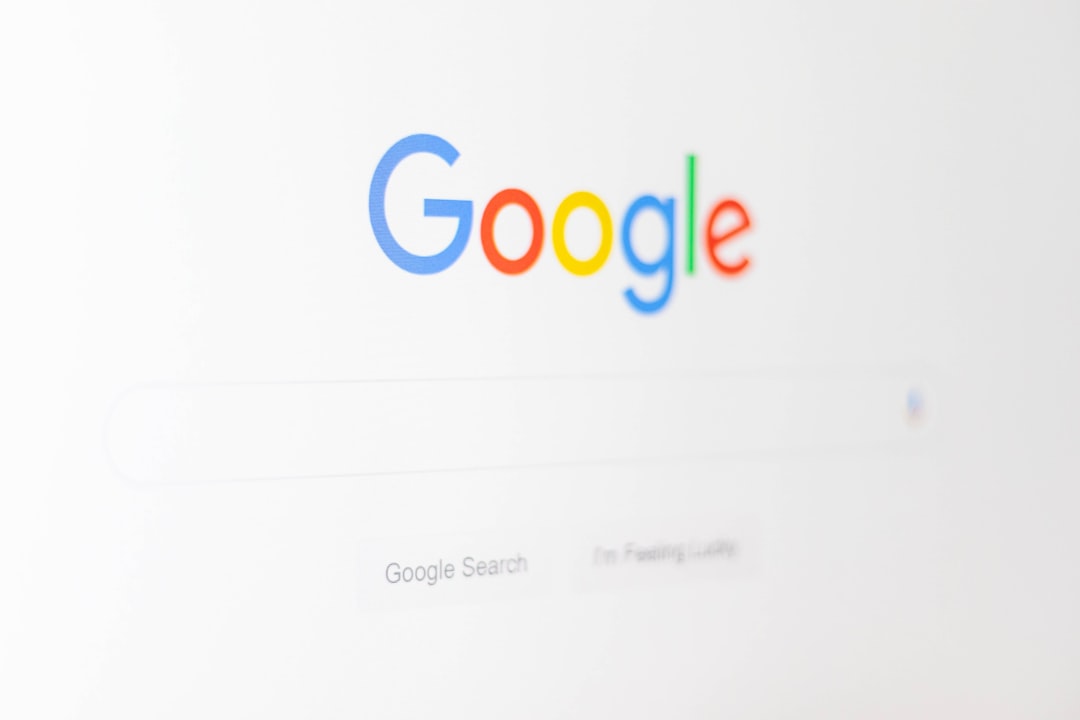Oops! Did you just delete some photos on your Android phone by mistake? Don’t worry, you’re not alone—it’s happened to the best of us. The good news is, there’s hope! With the right steps and a little patience, you can often recover your lost memories. Let’s dive into how to bring those photos back from the digital graveyard.
Step 1: Check the Trash or Recently Deleted Folder
Yes, your phone has a little safety net! Most Android phones have a Trash or Recently Deleted folder built right into their photo apps. This is where deleted photos go before they disappear for good.
Here’s how to check:
- Open the Google Photos app or your phone’s default Gallery app.
- Tap Library or Albums.
- Find and tap Trash or Recently Deleted.
- Scroll through the deleted photos. Spot something familiar?
- Select the photos and tap Restore.
This only works if the photos were deleted within the last 30 days. After that, they’re removed automatically. So be quick!
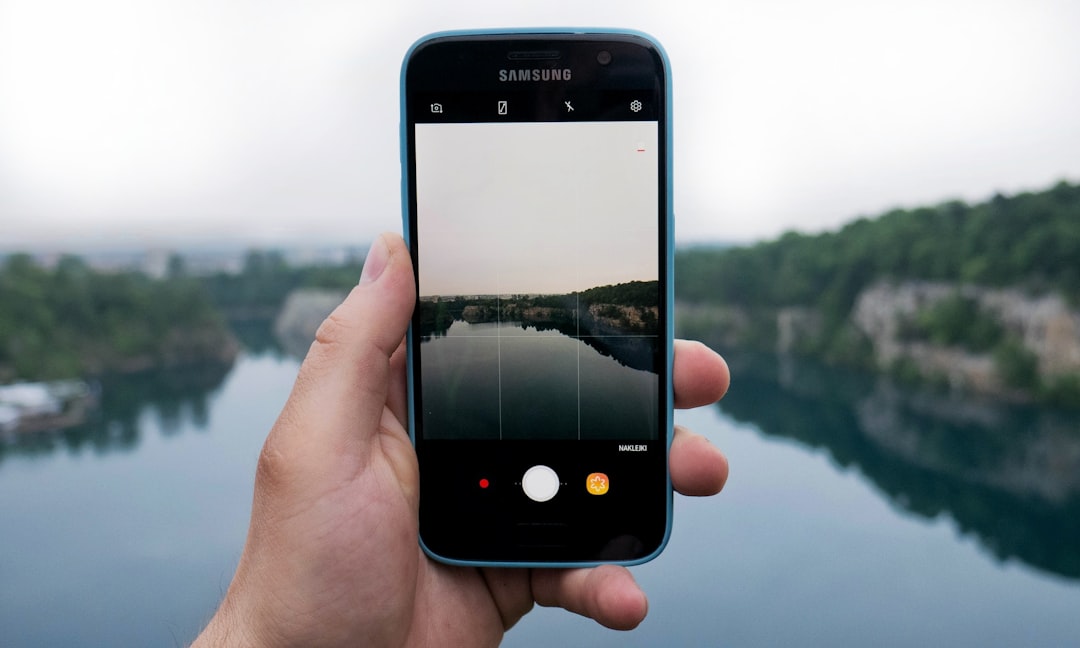
Step 2: Check Google Photos Backup
If you use Google Photos, your deleted pictures might still be in the cloud. Sometimes, they stay there even if they’re gone from your phone.
Try this:
- Open Google Photos.
- Tap the search bar and enter key dates or things that might appear in the photo—like “beach” or “birthday”.
- If you find your photo, tap the three dots and choose Download or Save to device.
Tip: Make sure you’re signed into the right Google Account. Sometimes photos are synced to a different email address than the one you’re currently using.
Step 3: Use a File Recovery App
If the Trash is empty and Google Photos has nothing, you might need some help from a recovery app. These apps can scan your phone’s memory and try to recover deleted files.
Some popular recovery apps include:
- DiskDigger Photo Recovery
- Dumpster
- Dr.Fone by Wondershare
Here’s how DiskDigger works (it’s one of the easiest to use):
- Go to the Google Play Store.
- Install DiskDigger Photo Recovery.
- Open the app and tap Basic scan (root access not needed).
- Let it do the magic! The app will display recoverable photos.
- Select the ones you want and tap Recover.
Note: The app works best if your phone hasn’t been used much since the deletion. New data can overwrite the old stuff.
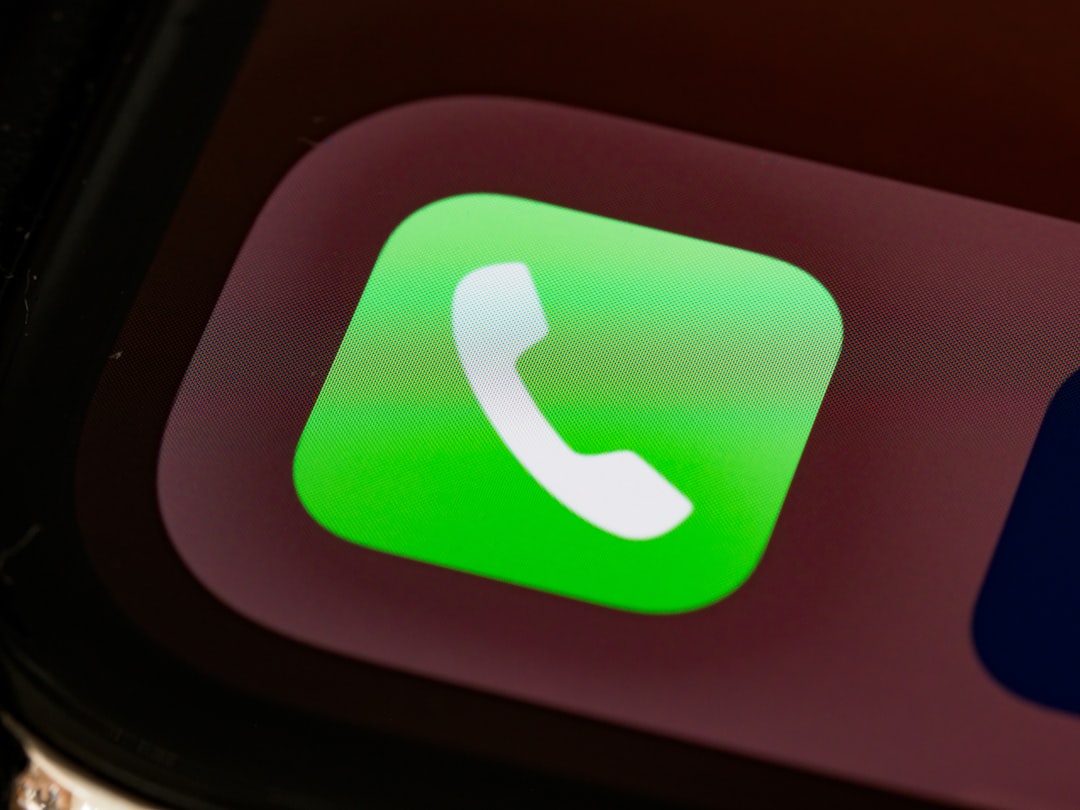
Step 4: Restore from a Cloud Backup
Did you back up your entire phone before the photos disappeared? Awesome! You might be able to restore the pictures from a cloud backup service like:
- Google Drive
- Samsung Cloud (for Samsung users)
- OneDrive (if you use Microsoft apps)
To check Google Drive:
- Open the Google Drive app.
- Tap the search bar and type “photos” or scan through your folders.
- Found some? Tap to open, then download them to your phone.
If you’ve set up automatic backups through your phone settings, you might consider restoring the entire backup. Be careful though—it might reset your phone and delete newer files.
Step 5: Try Connecting Your Phone to a Computer
You can also try getting your photos back by connecting your Android phone to a PC. Use a USB cable and follow these steps:
- Connect your phone to the PC.
- Choose File Transfer or MTP mode on your phone.
- Open the phone’s storage from your computer.
- Look into folders like DCIM, Camera, and Pictures.
- You might find deleted photos still lingering—drag them to your desktop to save them.
Pro Tip: Use recovery software for PC, like Recuva or EaseUS MobiSaver, to scan the phone’s internal storage. These tools often pick up files your phone’s apps can’t see.
Step 6: Stop Using Your Phone Immediately
If the photos were just deleted and you haven’t done much on your phone since, there’s a better chance of recovery. But every time you snap a new pic, download an app, or browse the web, your chances go down. That’s because new data might overwrite the deleted files.
If your photos are very important, stop using your phone and focus on recovery right away.
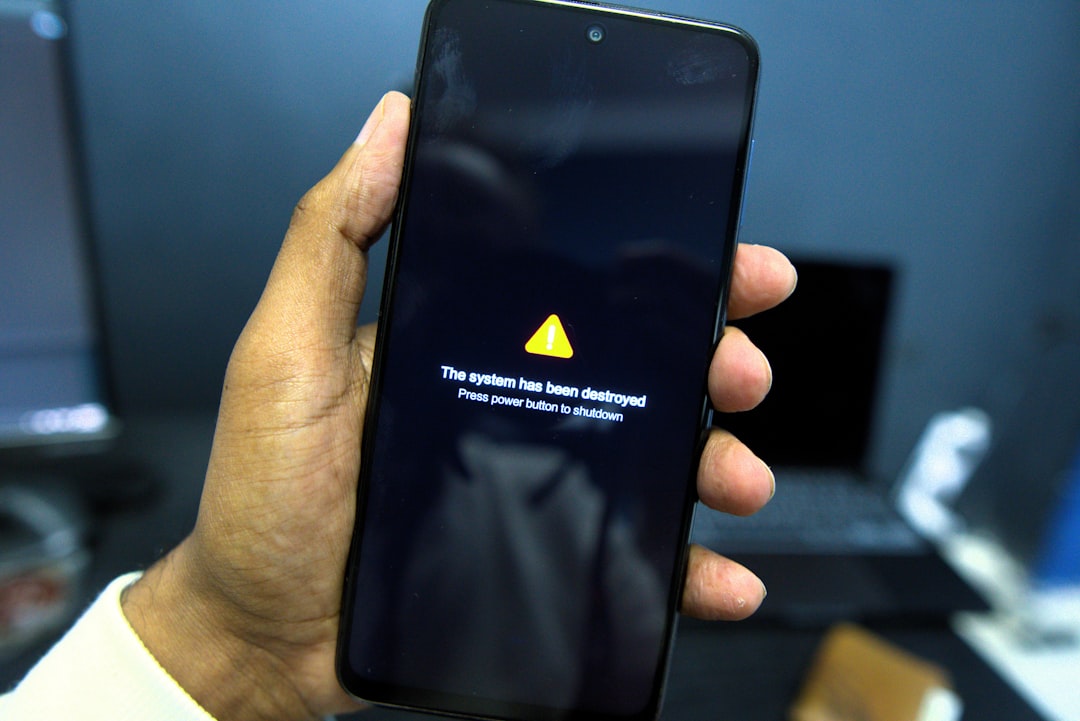
Bonus Tips to Avoid Future Photo Loss
Losing photos is heartbreaking. But guess what? You can prevent it from happening again. Here are some smart photo-safety tips:
- Turn on Google Photos Backup. Set it to back up over Wi-Fi so your photos are always safe in the cloud.
- Use multiple backups. Sync your photos to Google Drive, OneDrive, or Dropbox.
- Avoid using “Cleaner” or “Memory Booster” apps. They sometimes delete important files!
- Always check the Trash folder before emptying it.
If All Else Fails…
No luck with any of the above methods? Don’t lose hope just yet. You can reach out to data recovery professionals. They have the tools (and the skills) to dig deeper into your phone’s memory. It may cost a bit, but if the photo is priceless, it could be worth it.
Final Words
Recovering deleted photos from an Android phone can feel like mission impossible. But with a little bit of tech magic—and maybe some quick action—you can often undo the damage. Start with simple steps like checking the Trash or cloud backups. If needed, try recovery apps or software. And always, always back up your precious memories in the future.
Click. Smile. Backup. Repeat.