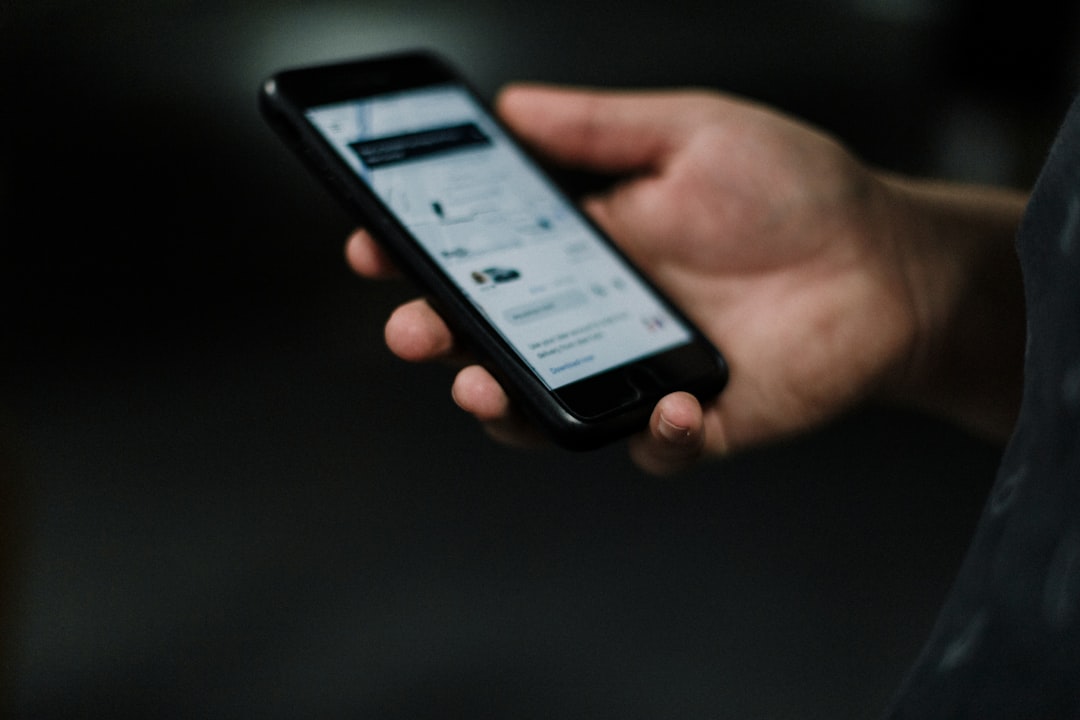Voice assistants have become integral parts of our digital lives, performing tasks from setting reminders to controlling smart home devices. On both Android and iOS, digital assistants like Google Assistant and Siri provide seamless support. But what if you want to customize their behavior to better suit your preferences? Knowing how to open and navigate assistant settings is key to unlocking their full potential. In this guide, we’ll walk through how to access and adjust assistant settings on both Android and iOS devices.
How to Open Assistant Settings on Android
Android users primarily use Google Assistant as their default digital assistant. The Google Assistant is deeply integrated into the Android system, making it accessible in multiple ways. Here’s how you can open its settings:
Method 1: Through the Google App
- Open the Google App on your Android device.
- Tap your profile picture or the initial in the top-right corner.
- Select Settings from the dropdown menu.
- Choose Google Assistant.
This opens the control center for Google Assistant, where you can tweak preferences related to voice input, language, routines, and more.
Method 2: Voice Activation
- Say “Hey Google” or hold the home button (depending on your device model).
- Once the assistant pops up, tap the compass icon in the bottom-right corner to open the Explore tab.
- Tap your profile image in the top-right corner.
- Select Settings to access the assistant configuration page.
In either method, you’re just a few taps away from personalizing how Google Assistant interacts with you.
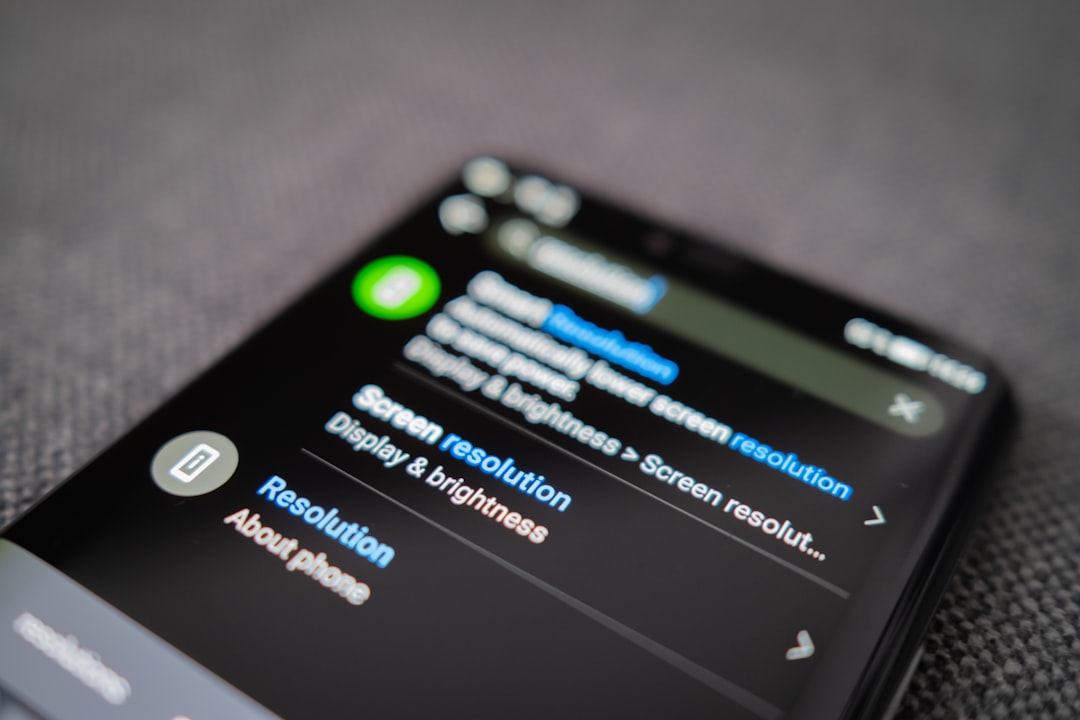
Key Customization Options
- Languages: Add or switch between languages supported by the assistant.
- Voice Match: Train the assistant to recognize your voice.
- Routines: Establish automated sequences triggered by set phrases.
- Notifications: Manage reminders and proactive suggestions.
These settings can significantly enhance your experience by making the assistant feel more personalized and responsive to your needs.
How to Open Assistant Settings on iOS
On iOS, Apple’s built-in voice assistant is Siri. While Siri isn’t customizable to the same extent as Google Assistant, there are still several important settings you can adjust to improve functionality and user experience.
Accessing Siri Settings
There’s no dedicated Siri app, so everything needs to be controlled through the iOS Settings app.
- Open the Settings app on your iPhone or iPad.
- Scroll down and tap on Siri & Search.
From this menu, you can enable or disable Siri, configure voice activation, and change voice preferences.
Important Siri Configuration Options
- Listen for “Hey Siri”: Toggle the feature that allows Siri to activate via voice command.
- Press Side Button for Siri: Enable or disable using the hardware button to start Siri.
- Siri Voice: Choose a voice gender and accent for Siri.
- Language: Set your preferred language for interaction.
- Siri Suggestions: Manage what Siri suggests based on your app usage and behavior.
These controls give you a good degree of customization and can help make Siri more useful in daily life.
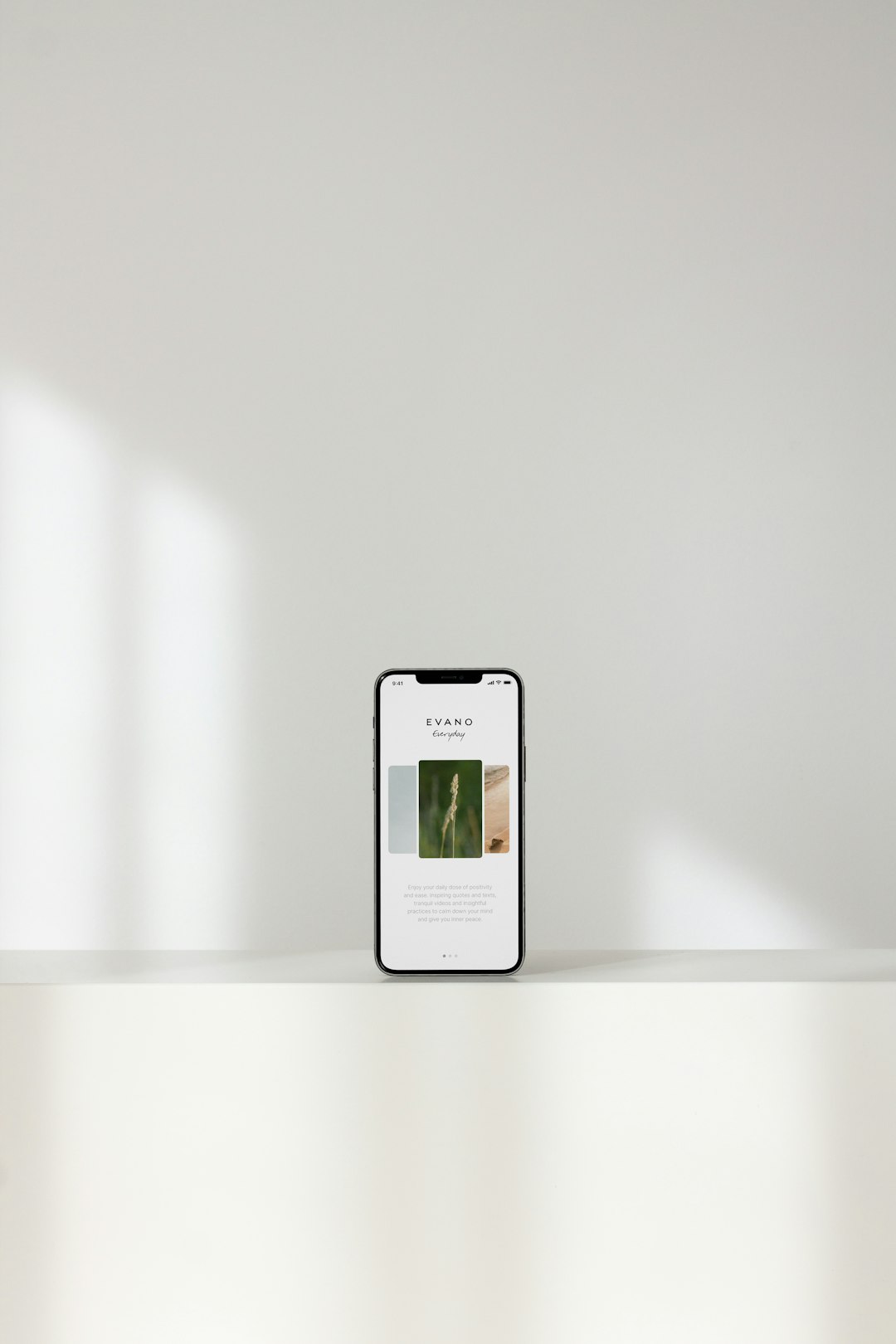
Bonus: Using Google Assistant on iOS
Did you know you can also use Google Assistant on iOS? While it’s not integrated into the OS like Siri, it still offers impressive capabilities.
- Download the Google Assistant app from the App Store.
- Open the app and sign in with your Google account.
- Tap on your profile icon > Settings to access Assistant preferences.
This allows iOS users to enjoy the flexibility of Google’s AI while staying within the Apple ecosystem.
Why Customize Your Assistant Settings?
Customizing your voice assistant settings can enhance your tech experience in several ways:
- Increase Accuracy: Help the assistant understand your voice and preferences better.
- Improve Efficiency: Automate common tasks, making everyday interactions faster.
- Ensure Privacy: Manage permissions and data access for greater control over your personal information.
- Localization: Use regional languages, accents, and region-specific features.
Whether you rely on your assistant for daily productivity or occasional help, spending a few minutes adjusting settings can make a world of difference.
Final Thoughts
Opening and customizing assistant settings on Android and iOS is a simple process, yet it’s often overlooked. Whether you’re using Google Assistant, Siri, or both, these settings offer powerful tools to tailor the experience to your needs. Dive into the menus, explore the features, and take full control of your digital assistant today!