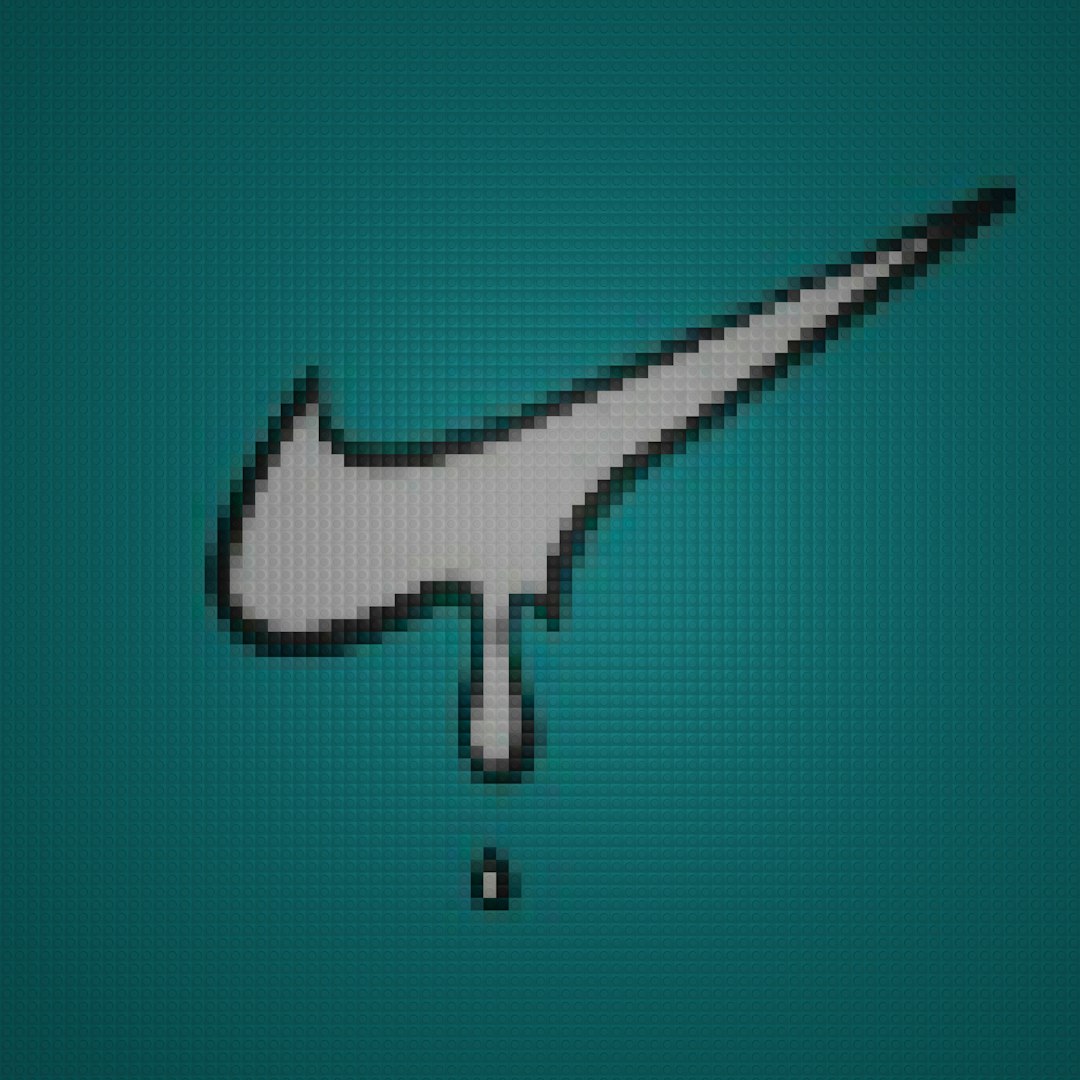When your main drive starts running low on space, and you’re an avid PC gamer, one of the first things you might consider is transferring large game files to another drive. If you use EA’s Origin platform, moving games to a different drive can initially seem daunting. Fortunately, Origin provides a relatively straightforward method for transferring games without requiring a full reinstallation, which can save both time and bandwidth.
In this guide, we will walk you through how to move Origin games to another drive while avoiding common pitfalls. Follow these steps carefully for a seamless and safe migration of your game library.
Why Move Origin Games to Another Drive?
Before diving into the process, it’s important to understand why moving game files might be beneficial:
- Free Up Space: Games today easily occupy 50GB or more. Transferring them to another drive helps free up space on your primary SSD or system partition.
- Improve Performance: In some cases, games run better when installed on a faster or dedicated game drive.
- Better File Organization: Separating games from system files can make file management and backups easier.
What You’ll Need
To move your Origin games safely, you’ll need:
- A second internal or external hard drive/SSD with enough free space
- An existing Origin game already installed
- Origin client installed and logged in on your system
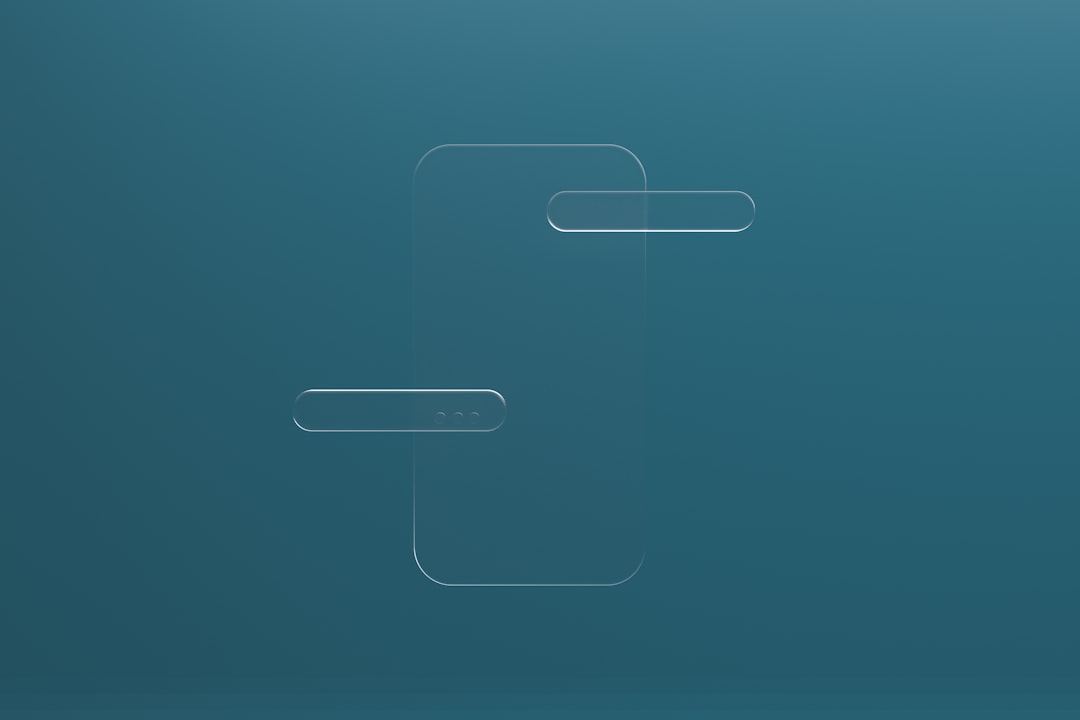
Step-by-Step: How to Move Games from One Drive to Another
Step 1: Exit Origin Completely
Before making any changes to game files, ensure that Origin is not running. Simply closing the window may leave background processes active.
- Right-click the Origin icon in your system tray.
- Select “Exit” to shut the program down completely.
- Open Task Manager (Ctrl + Shift + Esc) and verify that there are no active Origin processes, including any called OriginWebHelperService.exe or Origin.exe.
Step 2: Make a New Game Library Folder on the Target Drive
Origin allows multiple game library folders. You’ll need to add the new location before moving files.
- Open the Origin client again and log in.
- Click Origin > Application Settings.
- Navigate to the “Installs & Saves” tab.
- Under Game Library Location, click “Change folder” and select or create a folder on the new drive (e.g., D:\Origin Games).
This location will now be used for all future game installs. You can create multiple library folders if you’d like to divide games by genre, size, or drive type.
Step 3: Move the Game Files Manually
Although Origin doesn’t yet allow moving installations from within the client, you can move the files manually with minimal risk.
- Navigate to your current Origin Games folder (e.g., C:\Program Files (x86)\Origin Games\).
- Select the entire folder of the game you want to move (e.g., The Sims 4).
- Copy or cut (recommended: copy first to test) the folder.
- Paste the game folder into the new Origin Games folder on your chosen drive (e.g., D:\Origin Games\).
Do not launch the game yet; we aren’t finished.
Step 4: Point Origin to the New Location
Now we trick Origin into recognizing the new location without forcing a redownload.
- Back in the Origin client, click “My Game Library.”
- Find the game you’ve moved, and right-click it.
- Select “Download”. Origin will initialize the download and notice the files already exist in the new destination.
- Origin will verify the files and complete the process much faster than a full download.
This process imports the moved game data properly. Once it’s finished, you can delete the original copy from the previous drive to save space.
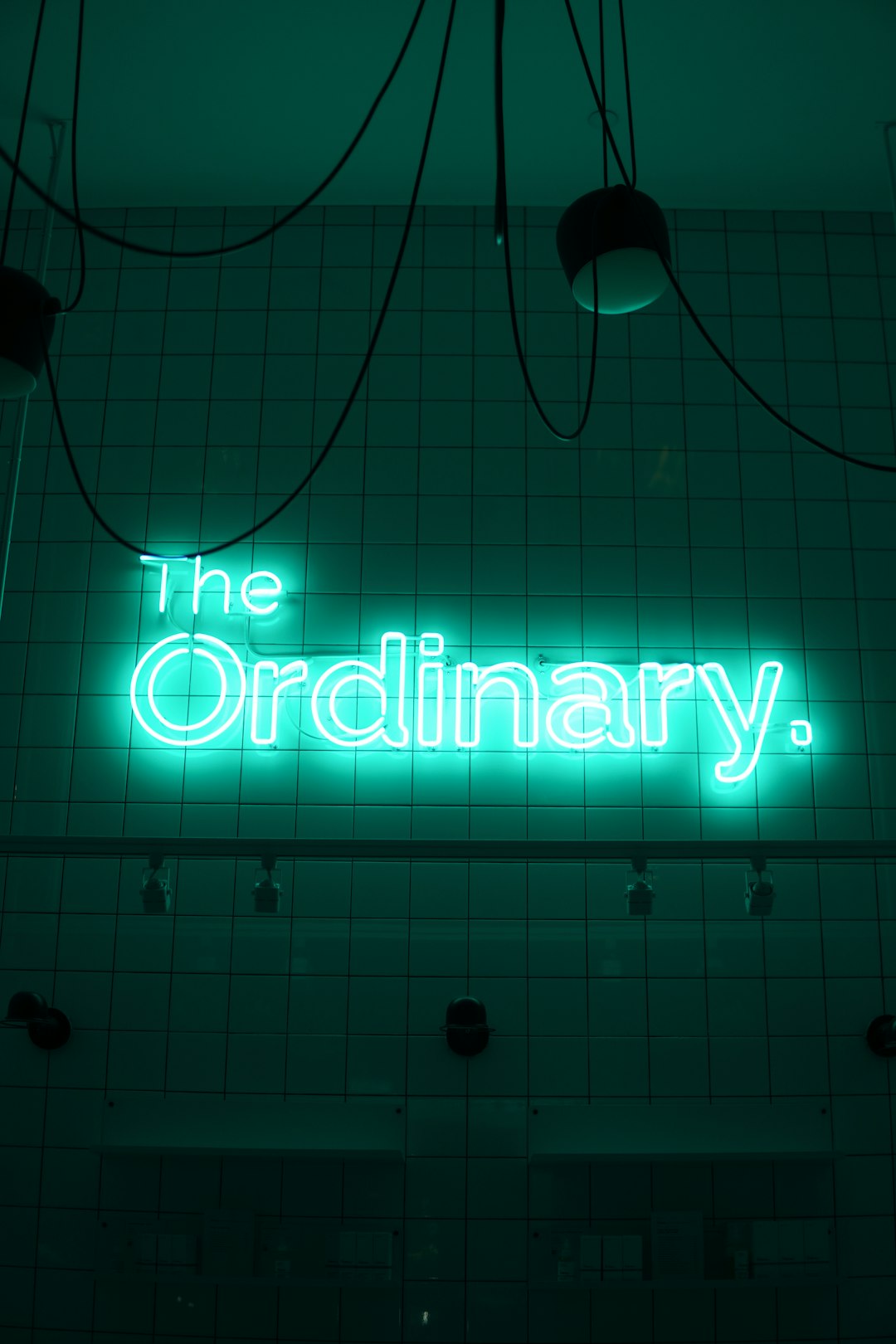
Troubleshooting Tips
In case the above steps don’t work as intended, here are some solutions:
- Files Not Recognized: If Origin doesn’t recognize your copied game files, make sure the folder name matches exactly what Origin expects. Try renaming the folder to mirror the original installation path precisely.
- Corrupt Download: Delete the partially downloaded game and GameData folders in the new location and try again.
- Permissions Issues: Always run Origin as administrator to avoid permission problems when accessing new drives.
Using Symbolic Links (Advanced Users)
If you frequently move games or manage limited SSD space, you might consider using symbolic links (symlinks). These are filesystem pointers that make Windows believe that the original game is still in place while pointing to a different physical location.
How to Create a Symbolic Link:
- Delete the original game folder (after backing it up).
- Open Command Prompt as Administrator.
- Use the command:
mklink /D "C:\Origin Games\The Sims 4" "D:\Origin Games\The Sims 4"
This makes a redirect from C:\ to D:\, and Origin won’t detect the change. Be cautious, as incorrect use of symbolic links can cause path errors and performance hits.
Frequently Asked Questions
-
Can I move all installed games at once?
No. Each game needs to be moved individually. Automating the process can cause verification problems in Origin. -
Will I lose saved data or progress?
Usually no. Most games store save files in your user directory (e.g., Documents or AppData). However, it’s wise to back them up manually before moving any game. -
Does this work with EA App?
As of now, this method is primarily for the Origin client. EA’s newer EA Desktop App may have different file handling, so check that version’s guidelines.
Conclusion
Moving your Origin games to another drive without reinstalling them is entirely possible—and not as complicated as it seems. By carefully following the steps outlined above, you can free up vital drive space and reorganize your games while keeping your system efficient and clutter-free.
As with any file-related change, be cautious, back up valuable data, and take your time ensuring paths and settings are configured properly. By mastering these techniques, you’ll not only optimize space but also gain better control over your digital game collection.
Ultimately, smart file management is a hallmark of any serious PC gamer. Move with confidence, and enjoy your games—wherever they live on your system.