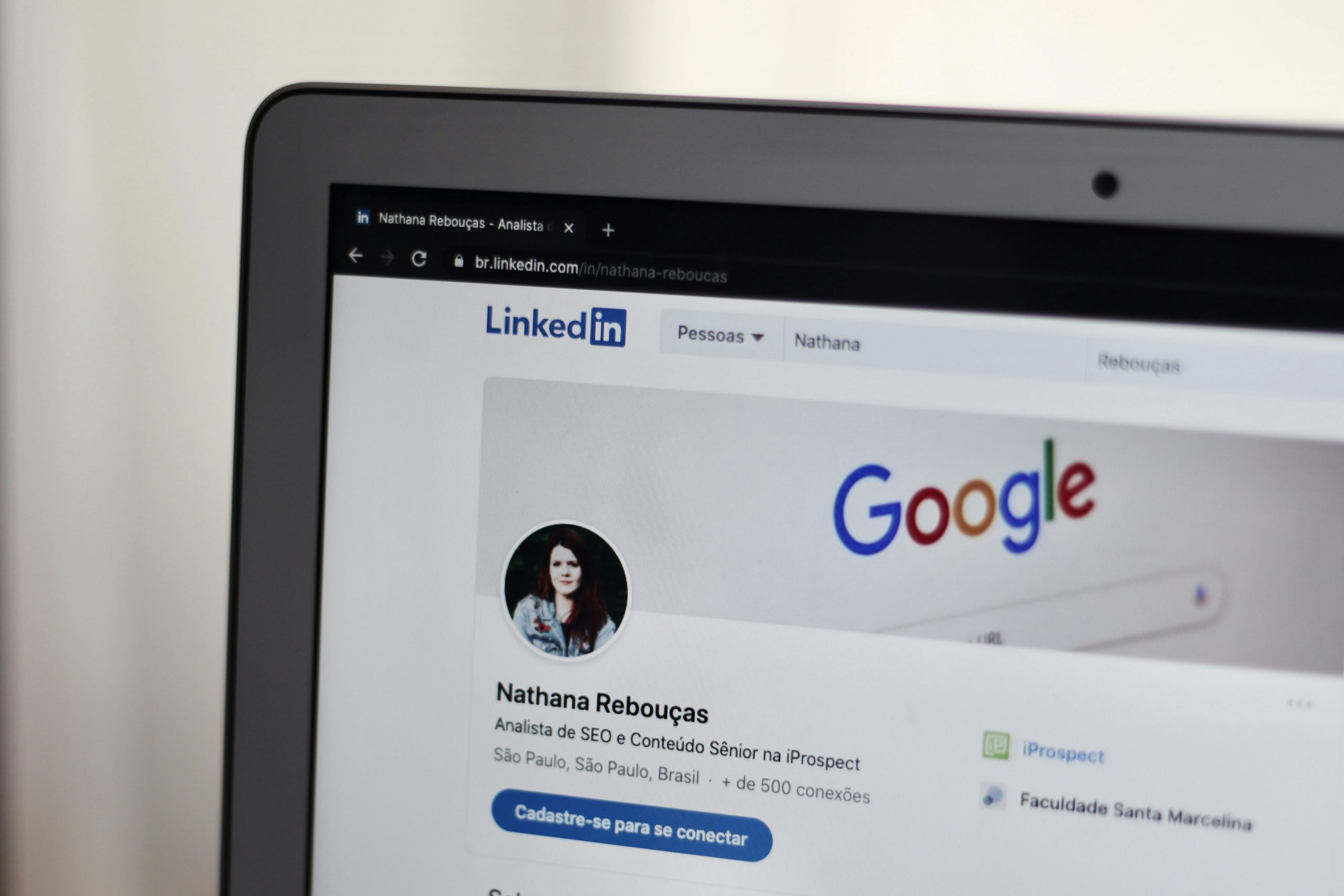LinkedIn is one of the most powerful tools for professional networking and job searching in today’s competitive market. Whether you’re actively looking for a new job or just keeping an eye on opportunities, being among the first to hear about new positions can give you a competitive edge. Email alerts for LinkedIn job posts are a simple yet highly effective way to stay informed. In this article, we’ll walk you through exactly how to set these alerts up and how to tailor them to match your career goals.
TL;DR
Email alerts on LinkedIn are a quick and efficient way to stay notified of new job postings that match your skills and preferences. You can easily create and customize job alerts through LinkedIn’s job search interface by selecting criteria like job title, location, company, and more. These alerts can be sent daily or weekly, depending on your settings. By managing your alerts thoughtfully, you can stay ahead of the competition and respond faster to relevant opportunities.
Why Email Alerts for LinkedIn Jobs Are Important
It’s no secret that timing can make a difference when applying for a job. Employers often review candidates on a rolling basis, meaning those who apply early have a better shot. Setting up email alerts ensures that you get notified as soon as relevant jobs are posted—without having to check the platform multiple times a day.
Additionally, email alerts are:
- Efficient: No need to perform repeated searches manually—you’ll get an automatic summary of relevant positions.
- Customized: Choose your own preferences to ensure job alerts are targeted to your field and experience level.
- Timely: Get daily or weekly updates, reducing the risk of missing important opportunities.
Step-by-Step Guide to Setting Up LinkedIn Job Alerts
Creating job alerts on LinkedIn is a straightforward process. Here’s how to do it:
Step 1: Sign In to Your LinkedIn Account
Go to linkedin.com and sign in with your account credentials. Make sure your profile is up-to-date, as recruiters often use your profile to assess your suitability for a role.
Step 2: Navigate to the Jobs Section
On the top menu bar, click on the “Jobs” icon. This will take you to the LinkedIn job search dashboard.
Step 3: Search for a Job
Enter your desired job title, location, or company in the search bar. This can be broad or specific depending on your needs.

Step 4: Set Your Job Alert Parameters
Once you’ve entered your search terms and results are displayed, you’ll see a toggle switch labeled “Set alert” near the top right of the job search results. Click this toggle to turn the alert on.
After you turn it on, LinkedIn will present you with a popup asking how often you’d like to receive email alerts—daily or weekly. You can also choose to get push notifications on your mobile device if you are using the app.
Step 5: Manage Your Alerts
To manage or modify your alerts, go back to the “Jobs” section and click on the “Job Alerts” tab on the left-hand menu. Here, you’ll be able to:
- Edit existing alerts (change frequency, location, keywords, etc.)
- Turn off alerts you no longer need
- Delete alerts permanently
Tips to Make the Most of LinkedIn Job Alerts
Simply setting up alerts won’t guarantee job offers. Here are a few ways to make sure you get quality opportunities and improve your chances:
1. Use Specific Keywords
Include precise job titles, certifications, or skill sets in your search queries. Generic terms like “manager” can return too many unrelated results. Instead, try something like “digital marketing manager” or “project manager PMP.”
2. Filter by Location and Remote Options
You can narrow your alerts by country, city, or even remote-only jobs. This ensures you’re not wasting time reviewing roles that aren’t feasible for your situation.
3. Follow Target Companies
If you’re interested in working for a specific company, search for it and click “Follow.” Then, set an alert specifically for that organization to get notified of open roles immediately.
4. Customize Frequency Based on Urgency
If you’re actively looking for a job, choose to receive alerts daily. For passive searchers, weekly alerts may be sufficient.
5. Activate Notifications on the Mobile App
Install and sign in to the LinkedIn mobile app to receive push notifications in real-time. Timing is everything, and being able to view postings on the go gives you an advantage.

How to Edit or Delete an Existing LinkedIn Job Alert
If your career interests evolve or you’re getting too many irrelevant emails, you can easily edit or delete alerts:
- Click on “Jobs” from the top menu of your LinkedIn homepage.
- In the left-hand sidebar, click “Job Alerts.”
- Find the alert you want to modify and click the three dots (More) next to it.
- Select “Edit” to adjust keywords, location, and frequency, or click “Delete” to remove the alert.
Changes take effect immediately, so your email inbox will only reflect your new preferences going forward.
Troubleshooting LinkedIn Job Alerts
If you’re not receiving alerts despite enabling them, here’s a list of possible issues and solutions:
- Email Filters: Check your spam or promotions folders and mark LinkedIn emails as “Not Spam.”
- Notification Settings: Go to “Settings & Privacy” > “Communications” and ensure job alerts via email are enabled.
- Frequency Too Low: Opt for daily instead of weekly alerts to get notifications sooner.
- Overly Narrow Search Terms: Broaden your keywords or remove unnecessary filters.
Why You Should Keep LinkedIn Alerts Up to Date
Job alerts aren’t just for when you’re actively applying. They can help you:
- Understand market trends and demand for specific skills.
- Gauge salary expectations and benefits as employers compete for talent.
- Strategically plan the next step in your career by observing which roles are becoming more common.
Review your alerts every few months to make sure they align with your current goals, skills, and dream companies. This habit ensures that your job search remains strategic rather than reactive.
Conclusion
Getting email alerts for new LinkedIn job posts is an easy yet powerful way to maximize your job search. By investing just a few minutes in setting up and optimizing your alerts, you can save hours and gain a competitive advantage in the hiring process. Whether you’re actively seeking a role or just exploring the market, LinkedIn job alerts offer a proactive strategy to connect with the right opportunities at the right time.
Stay alert, stay ready, and you just might find your next big career opportunity waiting in your inbox.