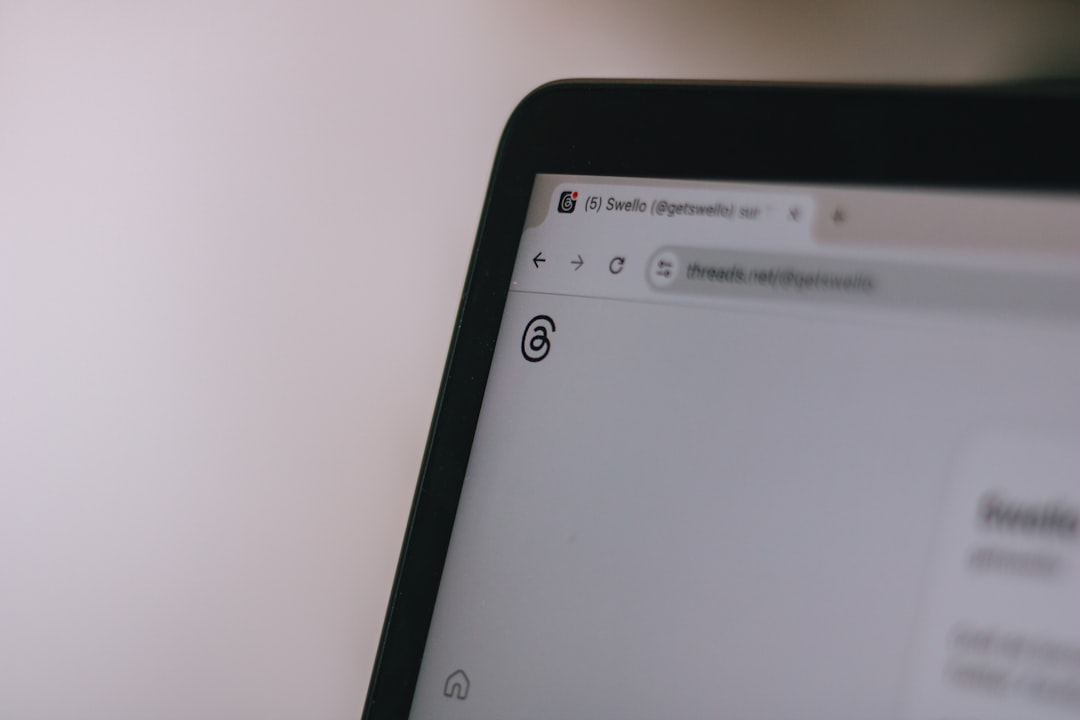Getting disconnected from your favorite Roblox game can be frustrating, especially when you’re in the middle of an intense round or a creative building session. One of the more puzzling error messages players encounter is Error Code 280, often followed by the message: “Disconnected from game, please reconnect.” In this article, we’ll explore what this error means, why it might be occurring, and how to fix it so you can get back to gaming smoothly.
TL;DR Summary:
- Error Code 280 usually appears when your Roblox client version is outdated or incompatible with the game server version.
- Occasionally, it may also relate to server maintenance or account issues.
- To resolve it, update your Roblox client, check for server status, and ensure your system’s date and time are correct.
- Advanced fixes include reinstalling Roblox and tweaking firewall or antivirus settings.
What Is Roblox Error Code 280?
Roblox Error Code 280 typically signifies a version mismatch between your local Roblox client and the Roblox servers. In many cases, the game you are trying to join is running on a newer version than the one you have installed. Therefore, your client is rejected from joining the server, resulting in this disconnection message. Although it may seem like a technical issue, the solution is often straightforward.
This error can pop up due to several reasons:
- You are using an outdated version of the Roblox app
- Roblox is performing server maintenance
- Your device’s date and time settings are incorrect
- Firewall or antivirus software is blocking the latest version update
- Corrupt Roblox install or cache data
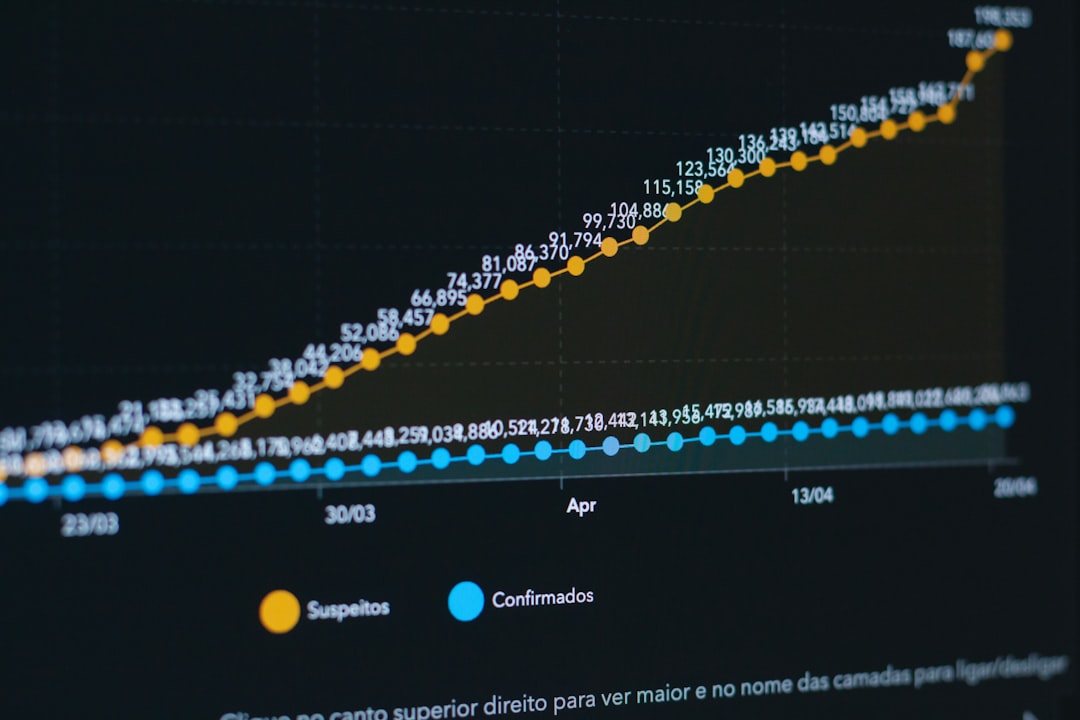
How to Fix Roblox Error Code 280
Let’s walk through several methods, from basic to advanced, that you can try to get rid of this error and rejoin your favorite Roblox games.
1. Restart Your Device
It might sound overly simplistic, but many issues can be resolved with a full restart. Rebooting your system clears temporary files and ensures no background processes are interfering with Roblox’s performance.
2. Check for Roblox Updates
Since Error 280 is often version-related, ensuring you have the most up-to-date Roblox software is essential.
- Desktop Users: Close Roblox completely. Reopen it via the browser or desktop app. It should automatically prompt an update if needed.
- Mobile Users: Visit your app store (Google Play or Apple App Store) and check for available updates.
If you don’t update regularly, Roblox may lock you out of new games, especially if developers are pushing frequent updates to game worlds.
3. Correct Your System Date and Time
Surprisingly, having the wrong system clock can result in this error. Roblox servers use timestamps and session logs to check version compatibility.
Steps to fix date/time in Windows:
- Open Settings > Time & Language
- Toggle on Set time automatically
- Also enable Set time zone automatically
Once synced up correctly, relaunch Roblox to see if the issue resolves itself.
4. Check Roblox Server Status
Sometimes the issue isn’t on your end at all. When Roblox servers go down for maintenance or updates, you can experience connection drops and errors like Code 280.
To check:
- Visit the official Roblox Status page
- Follow @Roblox on Twitter for real-time updates
If the servers are down, all you can do is wait. Game developers may also roll out updates that are not yet compatible with the client version you’re using.
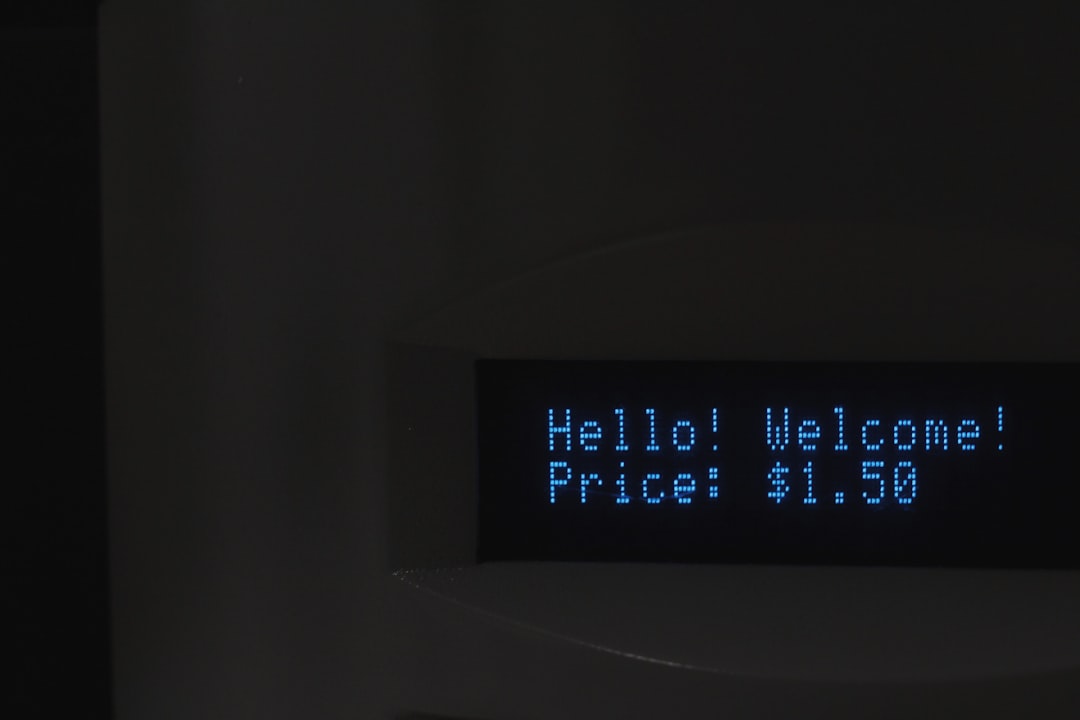
5. Reinstall Roblox Completely
If you’ve already ensured that everything is updated and the time settings are correct, but you’re still seeing Error Code 280, it might be time to reinstall.
Steps to reinstall Roblox:
- Open Control Panel > Programs and Features
- Find Roblox, right-click, and select Uninstall
- Go to Roblox download page and install the latest version
Doing a fresh install ensures any corrupted or outdated files are completely removed and replaced with the latest configuration files.
6. Disable Antivirus or Firewall Temporarily
Antivirus software or firewall rules can sometimes block essential updates or modify Roblox’s ability to communicate with servers.
Warning: Be cautious when disabling firewall or antivirus software. Only disable briefly to test if this is causing the issue.
If this resolves the issue, consider adding an exception for Roblox in your antivirus or firewall settings rather than disabling protection entirely.
7. Try Roblox on Another Device
If you have access to a second computer or mobile device, try logging into your Roblox account there. If the game runs smoothly, it indicates an issue specific to your original device—possibly a deeper OS or network configuration problem.
8. Contact Roblox Support
If all else fails, reaching out to Roblox Customer Support is your final option. Provide them with full details:
- What device you’re using (PC, Mac, Android, iOS)
- When the error started occurring
- Any recent changes to your system
- Steps you’ve already taken for troubleshooting
The more information you provide, the faster they’ll be able to assist you.
Tips to Prevent Roblox Error Code 280 in the Future
Let’s be honest—nobody wants to troubleshoot the same problem repeatedly. Here are a few preventive tweaks that can save you time and stress down the road:
- Enable Auto-Update: Make sure your system and Roblox client are set to update automatically.
- Regularly Clear Cache: Over time, cached data can become corrupted. Use tools or settings to clear Roblox’s local app cache occasionally.
- Unblock Roblox Ports: Ensure your network setup allows communication on ports used by Roblox (like UDP 49152–65535).
- Use a Reliable Network Connection: Avoid playing on flaky Wi-Fi or mobile hotspots that disconnect frequently.
Final Thoughts
Error Code 280 may be an unwanted guest, but it’s usually easy to fix once you know the root causes. Whether it’s a simple update, a date/time sync, or a full reinstall, you have several tools at your disposal to restore seamless play on Roblox. Staying proactive with system maintenance and updates can go a long way toward avoiding future interruptions.
Happy building, scripting, or battling—wherever your Roblox adventures take you!