So, you’re sitting there ready to give your big presentation. You click on your PowerPoint file… and BAM! You see the dreaded message: “Codec Unavailable.” Uh-oh. Don’t panic! This problem is more common than you think. And lucky for you, it’s totally fixable. Let’s break it down into simple steps.
What Does “Codec Unavailable” Mean?
Codecs are like translators for audio and video files. If your computer doesn’t have the right one, it can’t play your media. PowerPoint is trying to play a video, but it doesn’t understand the language. That’s all.
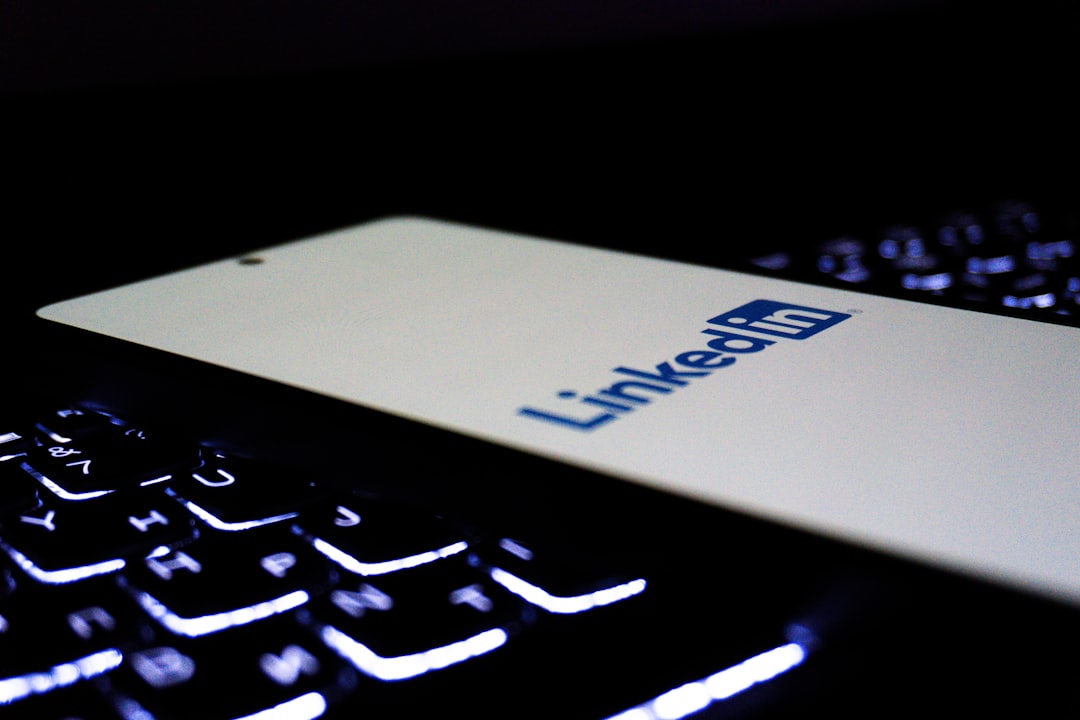
Let’s Fix It!
1. Check the Video Format
PowerPoint works best with certain video formats. These include:
- .MP4 (with H.264 video and AAC audio)
- .MOV (but only if QuickTime is installed—more on that in a minute)
- .WMV (classic Windows format)
If your video isn’t in one of these formats, PowerPoint might not know what to do with it.
2. Convert the Video File
No need to be a tech wizard here. Use simple tools like:
Choose MP4 format with H.264 video and AAC audio. This format is PowerPoint’s BFF.
3. Update PowerPoint
Sometimes, all you need is a fresh update. Here’s how:
- Open PowerPoint
- Click File > Account
- Click Update Options > Update Now
New updates often fix media compatibility issues. Worth the click!
4. Install Missing Codecs
Still seeing that nasty error? You may need extra codecs on your system. These packs can help:
- K-Lite Codec Pack (for Windows)
- QuickTime (for compatibility with older .MOV files)
Just download and install. Restart PowerPoint afterward.
5. Embed Instead of Linking
PowerPoint allows two ways to add video: embed or link. If your file is only linked (not embedded), PowerPoint needs the original video file to stay in the same spot.
Tip: To make sure it’s embedded, go to Insert > Video > Video on My PC and choose the embed option.
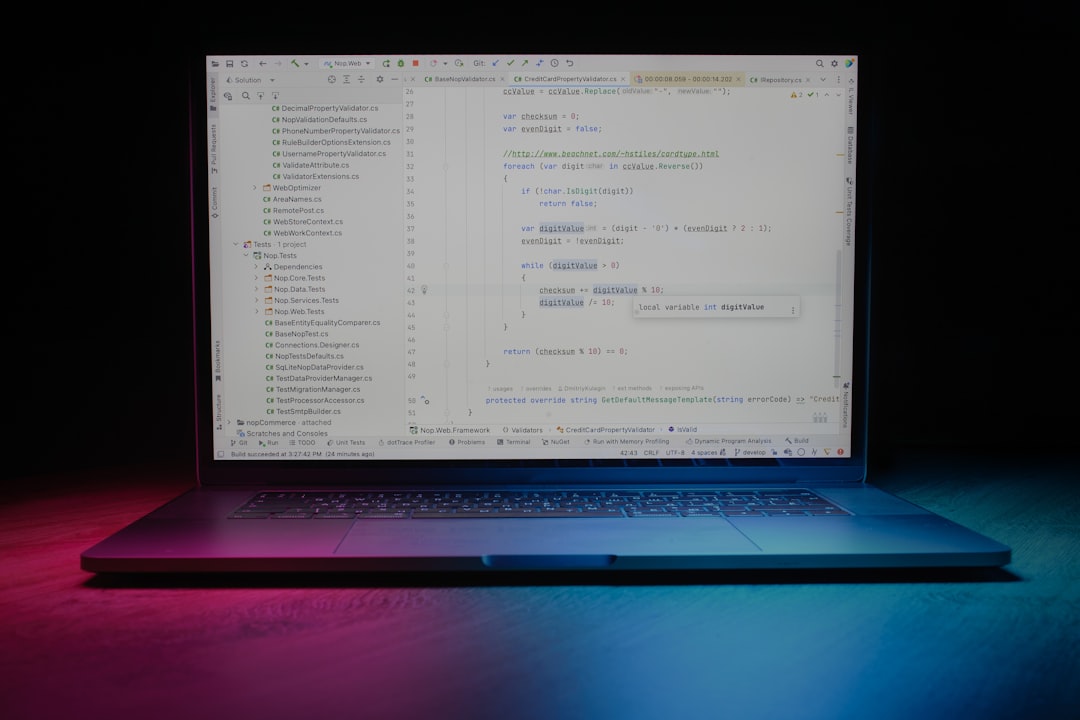
6. Use the PowerPoint Media Compatibility Checker
This handy tool scans your presentation for media issues. Here’s how to use it:
- Open your presentation
- Click File > Info
- Click Optimize Compatibility
If there’s a problem, this tool will let you know—and even offer solutions!
7. Re-insert the Video
Sometimes PowerPoint just needs a little reset. Delete the video and insert it again. It’s like reintroducing two friends who forgot they already met.
Extra Tips for Smooth Sailing
- Always test your presentation on the computer you’ll be using during the actual show.
- Keep all media files in the same folder as your PowerPoint file.
- Use PowerPoint 2016 or newer for the best media support.
- If all else fails — play the video separately from your slide.
You’re All Set!
Fixing the “Codec Unavailable” issue doesn’t have to be a nightmare. Most times, it’s all about having the right file type and keeping things up-to-date. Now go ahead, click that slideshow button with confidence!
May your PowerPoint never crash and your videos always play!


