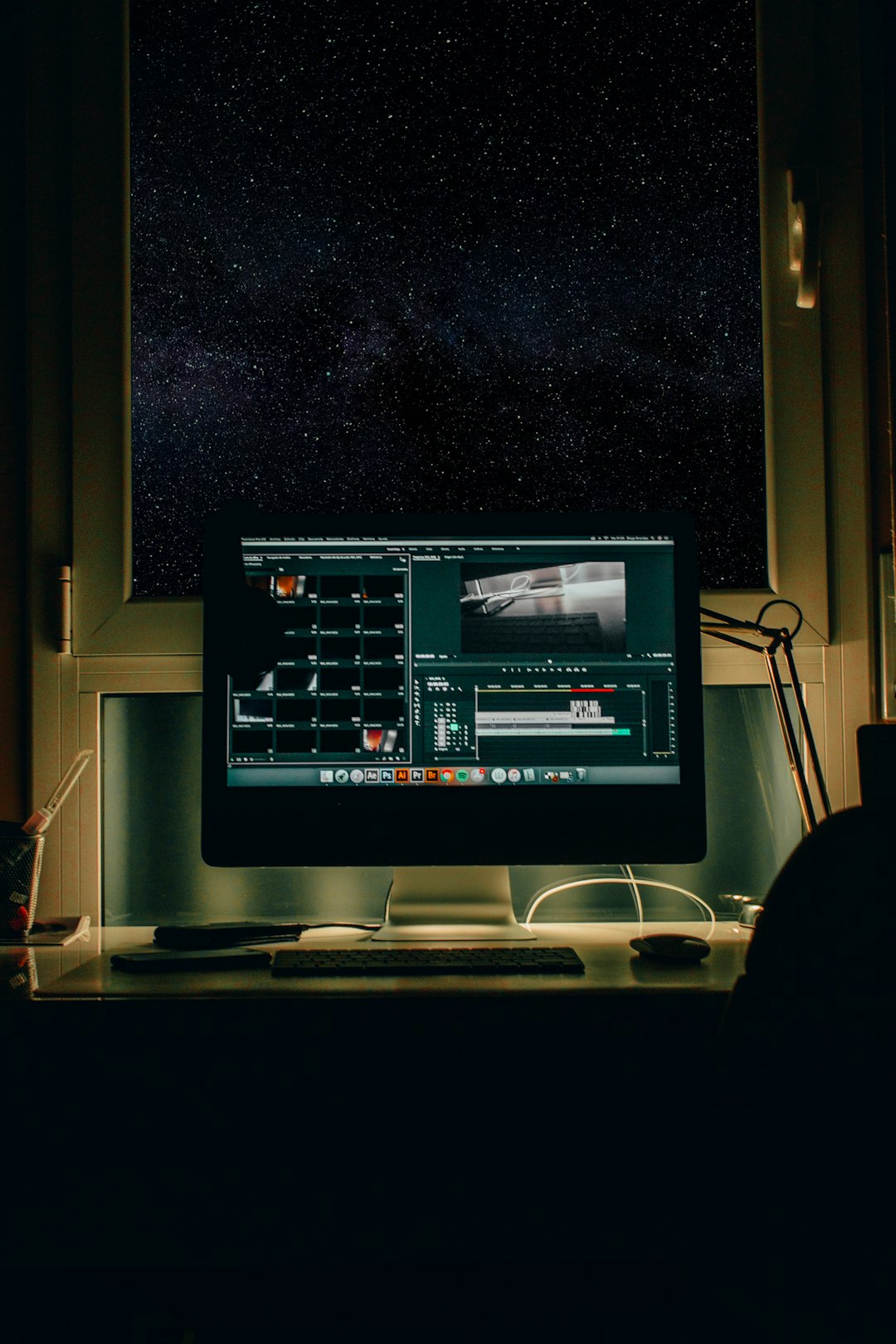The FFmpeg error message “Past duration too large” is a common but sometimes misleading warning that can appear when users are processing media files. If you’re working with video or audio encoding, transcoding, or editing using FFmpeg, encountering this message can be frustrating, especially when you’re not sure what caused it. Thankfully, there are practical and reliable ways to address this issue and ensure smoother media processing.
Understanding the Error
The “Past duration too large” warning typically arises when FFmpeg encounters irregularities or unexpected gaps in frame durations during decoding or encoding. While it usually doesn’t halt the process altogether, it can be a sign of timing inconsistencies in the input file. If left unchecked, these discrepancies could result in issues like audio/video out-of-sync, corrupted frames, or playback anomalies.
Before diving into the fixes, it’s essential to ask: Is the warning actually affecting your output quality? Sometimes, it’s just a warning and nothing more. But if you’re noticing problems in the final media file, or you want to avoid potential future errors, taking steps to resolve it is a smart move.
Top Methods to Fix “Past Duration Too Large” in FFmpeg
1. Re-encode the Source File
Often, the problem lies within corrupted metadata or frame timestamps in the source file. A straightforward fix is to re-encode the file using a clean, standardized format:
ffmpeg -i input.mp4 -c:v libx264 -preset fast -c:a aac output.mp4This command forces FFmpeg to reprocess both video and audio, generating fresh timing information.
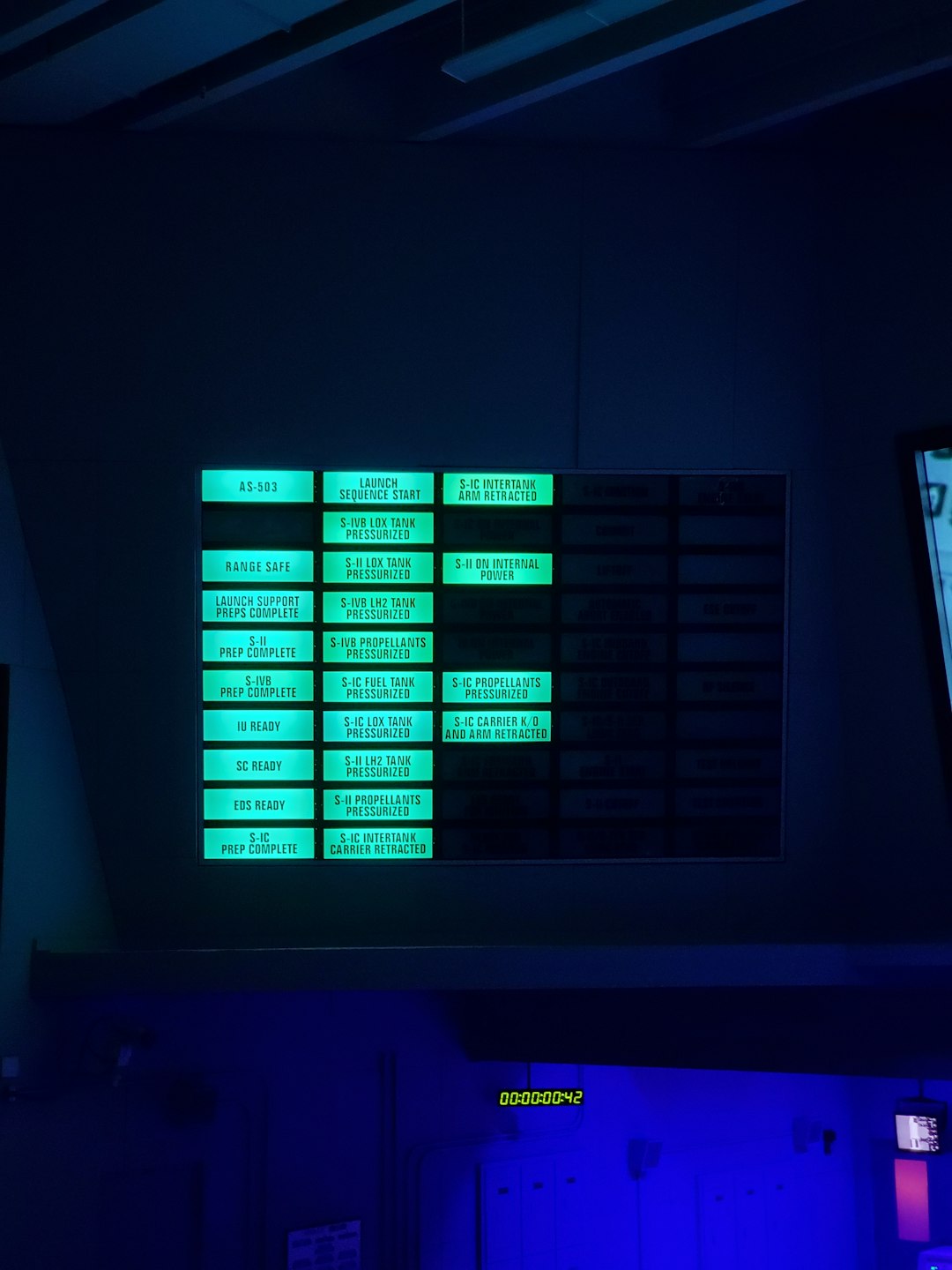
Tip: Add the -fflags +genpts to regenerate presentation timestamps if needed:
ffmpeg -fflags +genpts -i input.mp4 -c:v libx264 -c:a aac output.mp42. Force Constant Frame Rate (CFR)
Variable frame rate (VFR) videos can cause timing errors, including “Past duration too large.” Use the -r option to enforce a constant frame rate:
ffmpeg -i input.mp4 -r 30 -c:v libx264 -c:a copy output_cfr.mp4This ensures each frame has a predictable duration, reducing the potential for timing-related anomalies.
3. Normalize Timestamps
When source files have irregular timestamp data, normalizing them using FFmpeg filters can help. You can use the setpts filter to reset timing:
ffmpeg -i input.mp4 -vf "setpts=PTS-STARTPTS" -af "asetpts=PTS-STARTPTS" output_fixed.mp4This approach resets both audio and video timestamps to start from zero, eliminating discrepancies between them.
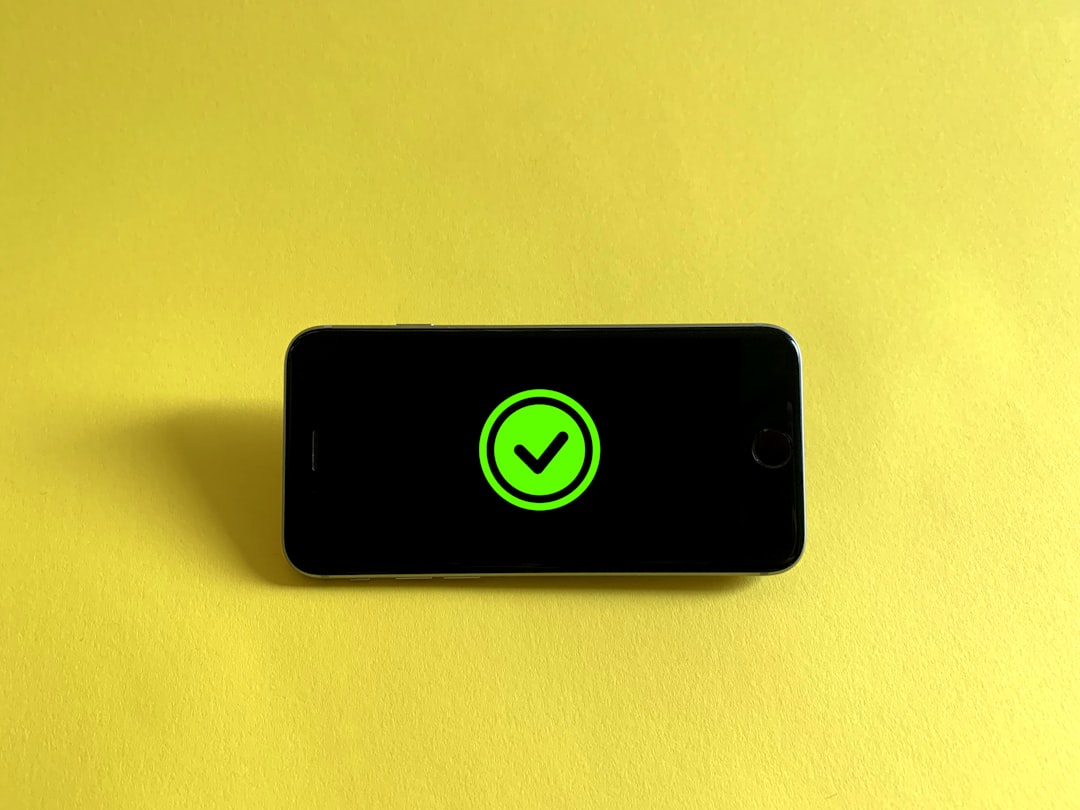
4. Strip and Re-Mux the Streams
Sometimes, it’s not necessary to re-encode the entire file. Instead, you can re-mux streams using FFmpeg, which maintains quality while refreshing the container-level timing info:
ffmpeg -i input.mp4 -c copy -map 0 output_remuxed.mp4This process won’t fix encoding problems, but it often helps resolve container-related timing issues.
5. Use FFmpeg’s Logging Tools for Deeper Inspection
If the issue persists, it’s a good idea to gather more information. FFmpeg allows you to increase its logging level for diagnostics:
ffmpeg -loglevel debug -i input.mp4 -f null -This helps trace the source of the timing problem. Look specifically for timestamp discontinuities, decoding errors, or corrupted frames.
Bonus Tips for Preventing the Error
- Capture video using reliable software: Some real-time screen recorders or mobile capture apps don’t manage timestamps properly.
- Always check source file integrity: Corrupted downloads or damaged media can introduce unpredictable timing errors.
- Keep FFmpeg updated: A newer version might handle timing better or offer bug fixes specific to your media format.
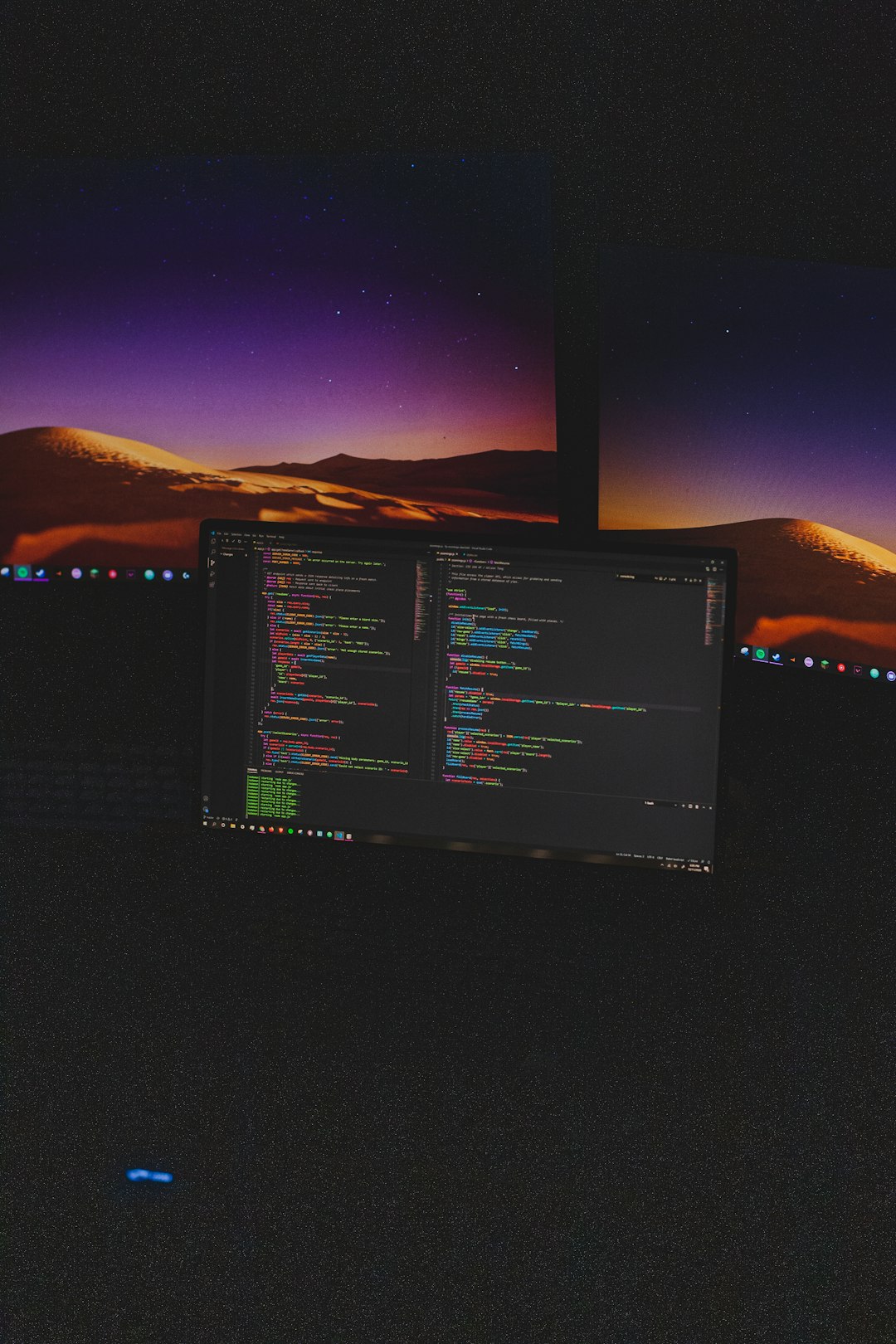
Conclusion
The “Past duration too large” error in FFmpeg might seem cryptic at first glance, but it’s manageable once you understand the root cause. Whether it’s due to VFR sources, corrupted timestamps, or unusual media containers, the steps above offer reliable fixes that both professionals and beginners can implement.
If one method doesn’t solve the issue for you, don’t hesitate to try another. FFmpeg is a powerful tool, but it requires a good understanding of its capabilities and quirks. By mastering these techniques, you’ll be well-equipped to fix this error and produce high-quality, error-free media files.