The NVIDIA App offers a range of tools for optimizing graphics performance, including auto-tuning features that allow users to automatically adjust GPU settings for better gaming and application performance. However, some users encounter the frustrating and often vague “Auto Tuning Interrupted” error. This can arise while running the NVIDIA Performance Tuner or trying to apply automatic GPU optimizations in the NVIDIA App (or GeForce Experience). If you’re uncertain about what this error means or how to solve it safely, this guide will help you understand its causes and provide tested solutions.
What Causes the “Auto Tuning Interrupted” Error?
The “Auto Tuning Interrupted” message typically appears when the NVIDIA auto tuner fails to complete its cycle. This can happen for a variety of reasons, including:
- Overclocking limitations or instability: Your GPU might not support higher frequencies or may become unstable under the auto-tuned settings.
- Conflicting software: Tools like MSI Afterburner, ASUS GPU Tweak, or other system monitoring apps can interfere with NVIDIA’s tuning algorithms.
- Driver issues: Outdated or corrupted drivers may cause the auto-tuning process to hang or crash.
- Insufficient power or cooling: If the system lacks proper cooling or power supply, the process is aborted for safety.
- Running background applications: CPU or GPU intensive background applications may interrupt the process.
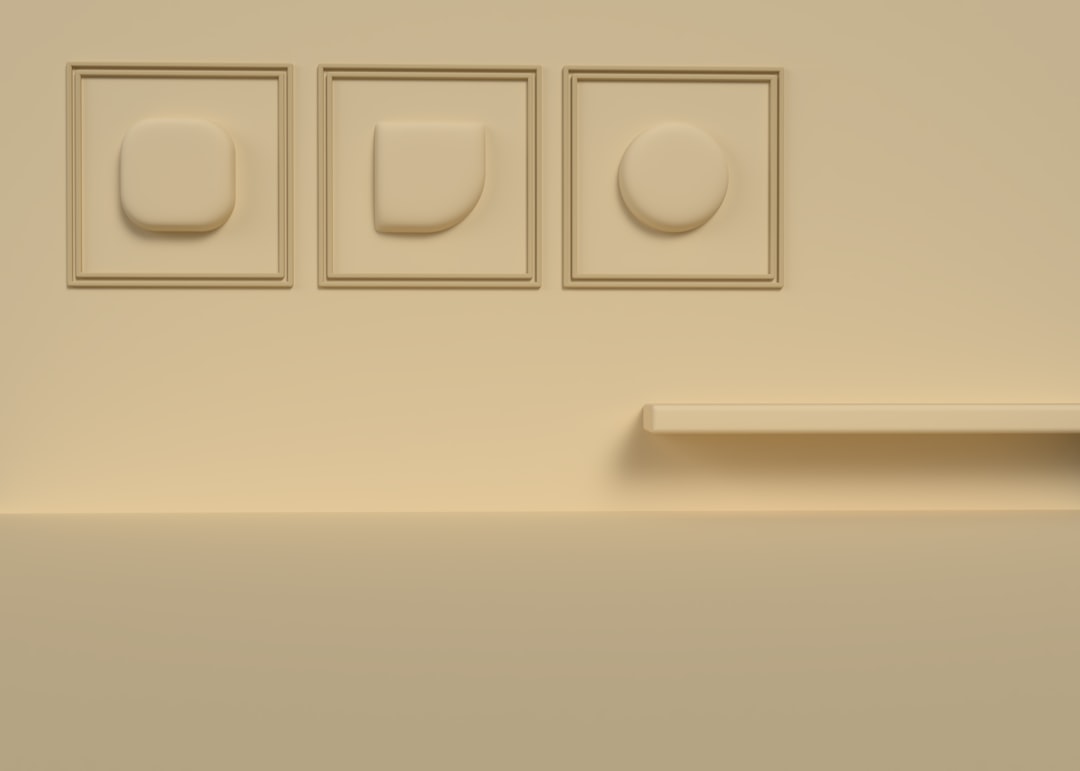
Preparation: Backup and Initial Checks
Before applying any changes, follow these safety steps:
- Backup your system: Create a system restore point. This can save you from unintended consequences of system tuning or software changes.
- Check your GPU temperature: Use tools like HWiNFO or GPU-Z to ensure your graphics card is running within safe thermal limits.
- Terminate unnecessary applications: Close other GPU-dependent apps such as games, video editors, or browser tabs that may be active.
Step-by-Step Solutions to Fix the Error
Let’s explore proven solutions to resolve the “Auto Tuning Interrupted” error.
1. Restart the Auto Tuning Process
Sometimes, the interruption is temporary. Try restarting the auto-tuning process:
- Open the NVIDIA App.
- Go to the Performance or Tune section.
- Click on “Reset to Defaults” if available.
- Attempt to run auto-tuning again after a clean reboot.
This basic step clears any glitched tuning settings from prior attempts.
2. Disable or Uninstall Conflicting Software
Third-party utilities are a common source of conflicts. Temporarily disable or uninstall:
- MSI Afterburner
- EVGA Precision X1
- RivaTuner
- ASUS GPU Tweak
Once these are deactivated, restart your system and try auto-tuning again via the NVIDIA App.
3. Update or Reinstall NVIDIA Drivers
Driver corruption or outdated software can significantly impact GPU functionality.
- Go to the official NVIDIA driver website.
- Download the latest Game Ready or Studio Driver for your GPU.
- During installation, select “Custom” and enable “Perform a clean install”.
This wipes out any faulty settings or leftover files from previous driver versions.
4. Check Windows Power Settings
Ensure your system isn’t limiting performance due to a conservative power profile:
- Go to Control Panel → Power Options.
- Select High Performance or create a custom profile that prioritizes GPU performance.
5. Ensure Adequate Cooling and Power Supply
Auto-tuning pushes the GPU to its performance limits. If thermal throttling or power instability is detected, the process is halted.
- Inspect GPU and case fans: Ensure they are operational and free of dust.
- Check PSU wattage: Make sure your system’s power supply meets the GPU’s recommended power requirement.
- Monitor GPU thermals: Keep GPU temperature below 80°C during stress tests before tuning.

6. Use NVIDIA Control Panel Alternative
If the NVIDIA App auto-tune fails consistently, try manual tuning through the NVIDIA Control Panel:
- Right-click on your desktop and open NVIDIA Control Panel.
- Navigate to Manage 3D Settings → Program Settings.
- Select the application or game and adjust performance preferences manually.
While less automated, this approach avoids interruptions entirely and gives you control over how the GPU behaves for each app.
7. Reset GPU Settings via Command Prompt
Clean up hidden tuning configurations using a command sequence:
- Open Command Prompt as Administrator.
- Type the following and press Enter:
nvidia-smi --gpu-reset
This will reset GPU settings to default by invoking NVIDIA System Management Interface.
Note: This command only works with supported GPUs, typically found in workstation or server environments. For consumer cards, a full driver reinstall may be more effective.
Preventing Future Interruptions
To avoid repeated interruptions in the auto-tuning feature:
- Update drivers regularly to benefit from NVIDIA’s performance and compatibility improvements.
- Use only one performance tool at a time to prevent software conflicts.
- Maintain proper airflow and keep your system dust-free.
- Run auto-tune during idle system conditions — avoid multitasking while tuning is in progress.
- Monitor voltage and temperature with reliable tools such as HWMonitor or Open Hardware Monitor.
When to Avoid Auto Tuning
Auto tuning isn’t for everyone. Consider skipping it if:
- You’re using a shared or business-use PC, where stability matters more than performance boosts.
- Your GPU already runs near 100% in applications — there may be little to gain.
- The system shows signs of instability or overheating in regular use.
In such cases, manual optimization might be safer, or you can opt for optimized pre-configured profiles offered by some game launchers.
Conclusion
The NVIDIA “Auto Tuning Interrupted” error is frustrating but solvable. It usually stems from software conflicts, power restrictions, or environmental factors like overheating. By systematically checking each of these aspects—starting from rebooting and terminating unnecessary apps, to more technical solutions like driver reinstallation or system tuning resets—users can almost always restore tuning functionality.
If all else fails, seeking support through the official NVIDIA forums or contacting customer service can provide additional insights specific to your hardware. Stability and system health should always take priority over aggressive performance enhancements. Apply changes methodically, and always be prepared to revert settings in case of unintended behavior.


