Spelling mistakes in business emails can be embarrassing and damaging to your professional image. That’s why the spell check feature in Microsoft Outlook is so essential. However, if you recently switched to the new Outlook and found that the spelling check isn’t working, you’re not alone. Many users have reported issues where Outlook isn’t flagging typos or automatically correcting mistakes. Fortunately, there are solutions.
In this guide, we’ll walk you through the most common reasons why Outlook’s spelling check may not be working and how to fix them. Whether you’re using Outlook for work or personal communication, these troubleshooting steps can help ensure flawless emails from now on.
1. Check if Spell Check is Enabled
The most basic and often overlooked reason why the spell check feature might not be functioning is simply because it’s turned off. Here’s how you can turn it back on in the new Outlook:
- Open Outlook.
- Click on the Settings gear icon in the upper-right corner.
- Select Mail from the left-hand side menu.
- Choose Compose and reply.
- Scroll down to the Spelling and grammar section.
- Make sure “Check spelling as I type” is turned on.
If it’s already enabled but still not working, move on to the next solutions.
2. Restart Outlook and Your Computer
It might sound cliché, but simply restarting Outlook or your computer can resolve many issues, including the spell checker not working. Temporary glitches or conflicts with background processes might prevent Outlook from functioning properly. Always try this step before you dive into more complex solutions.
3. Update Microsoft Outlook
Using an outdated version of Outlook can lead to incompatibility with newer language tools and bugs in the software. Here’s how to update:
- Go to any Office app like Word or Outlook.
- Click on File » Account.
- Under Product Information, click Update Options.
- Select Update Now.
After updating, reopen Outlook to see if the spell check feature is now operational.
4. Verify Language Settings
Another common issue involves language settings. Outlook relies on the correct proofing language to check spelling. Sometimes, the default language might differ from what you’re using. Here’s how to adjust it:
- Click File » Options » Language.
- Ensure your desired language is listed under Office authoring languages and proofing.
- If it’s not, click Add a Language and install the necessary language pack.
- Set the correct language as default and restart Outlook.
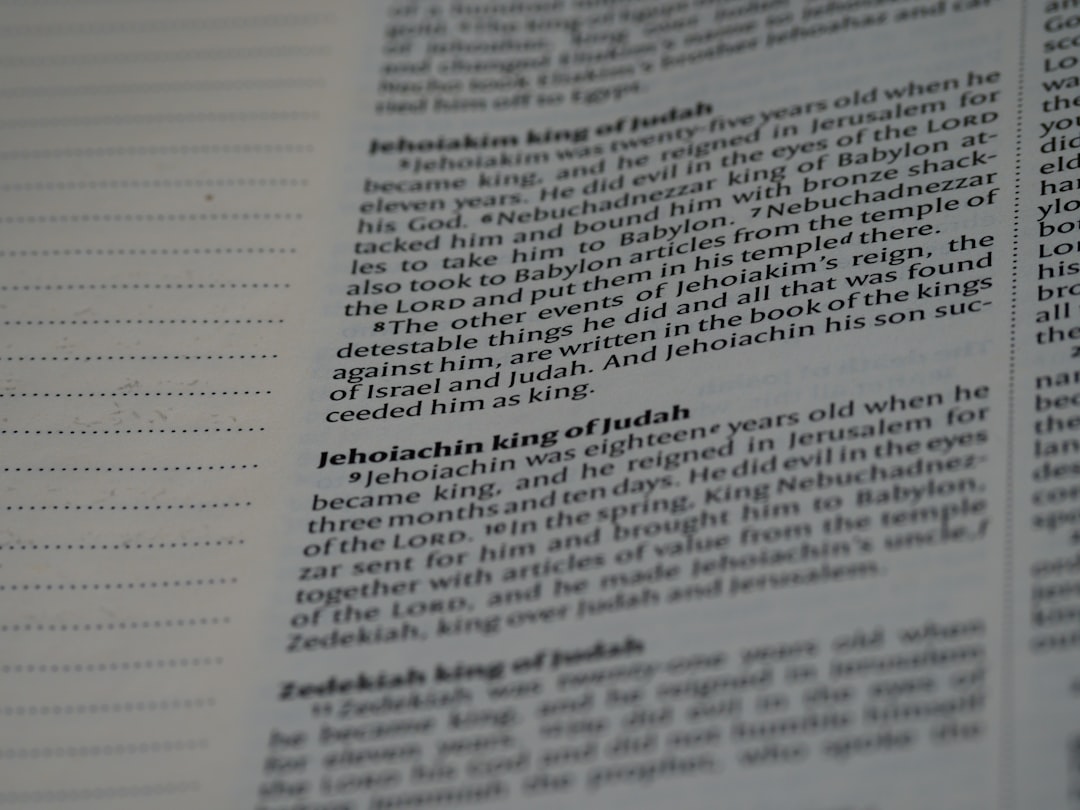
5. Try Typing in a Different Format
Outlook may not perform spell checking in some email formats like plain text. Switching to HTML or Rich Text format may solve the issue.
To do this:
- Open a new email.
- Click on Format Text.
- Select HTML or Rich Text instead of Plain Text.
Now try typing again and see if the spell check activates.
6. Check Add-ins and Extensions
Some third-party add-ins may interfere with spell checking. Try running Outlook in Safe Mode to determine if an add-in is causing the issue:
- Press Windows + R to open the Run dialog.
- Type outlook.exe /safe and press Enter.
- In Safe Mode, try writing an email and see if spell check works.
If it does, disable add-ins one by one to find the culprit:
- Go to File » Options » Add-ins.
- At the bottom, select COM Add-ins and click Go.
- Uncheck all and enable one at a time to isolate the issue.
7. Repair Office Installation
If nothing has worked so far, the issue might lie with the Office installation itself. Performing a repair can refresh Outlook’s components and restore missing files.
To repair Office:
- Go to Settings » Apps » Installed Apps.
- Scroll to find Microsoft Office.
- Click Modify and select Quick Repair first. If that doesn’t work, try Online Repair.
8. Try Using Word as the Email Editor
By default, newer Outlook versions do not use Microsoft Word to check grammar and spelling. However, combining Word’s powerful proofing tools with Outlook might resolve the issue. Although this feature isn’t directly available in the latest Outlook builds, installing recent Windows updates and ensuring Office is set as the default HTML editor can help integrate the tools more effectively.
If your environment allows Word-based editing, check under your email settings for any integration options.
9. Run the Built-in Microsoft Support Diagnostics
Microsoft includes diagnostic tools that scan for problems and apply fixes automatically. Here’s how to run it:
- Visit the official Microsoft Support page.
- Search for “Microsoft Support and Recovery Assistant.”
- Download and install the tool.
- Launch it and choose Outlook-related issues.
The tool will detect common configuration and spell check problems and attempt to fix them automatically.
10. Contact IT or Outlook Support
If you’re using Outlook in a corporate or school environment, some spell-check features might be managed by your organization’s IT policies. Group policies can sometimes disable spell checking to enforce uniform standards or text templates.
In such cases, get in touch with your IT help desk. If you’re managing on your own, you can also directly contact Microsoft Support for further guidance.
Conclusion
When the spell check feature in the new Outlook stops working, it can be frustrating—but usually fixable. From checking the settings to updating Office or repairing your installation, there are a variety of steps you can take to get the feature back online quickly. These solutions are designed to guide you step-by-step through identifying the cause and methodically fixing it.
With a little patience and the right knowledge, your Outlook can soon be the grammar-guarding, typo-spotting tool it was meant to be.


