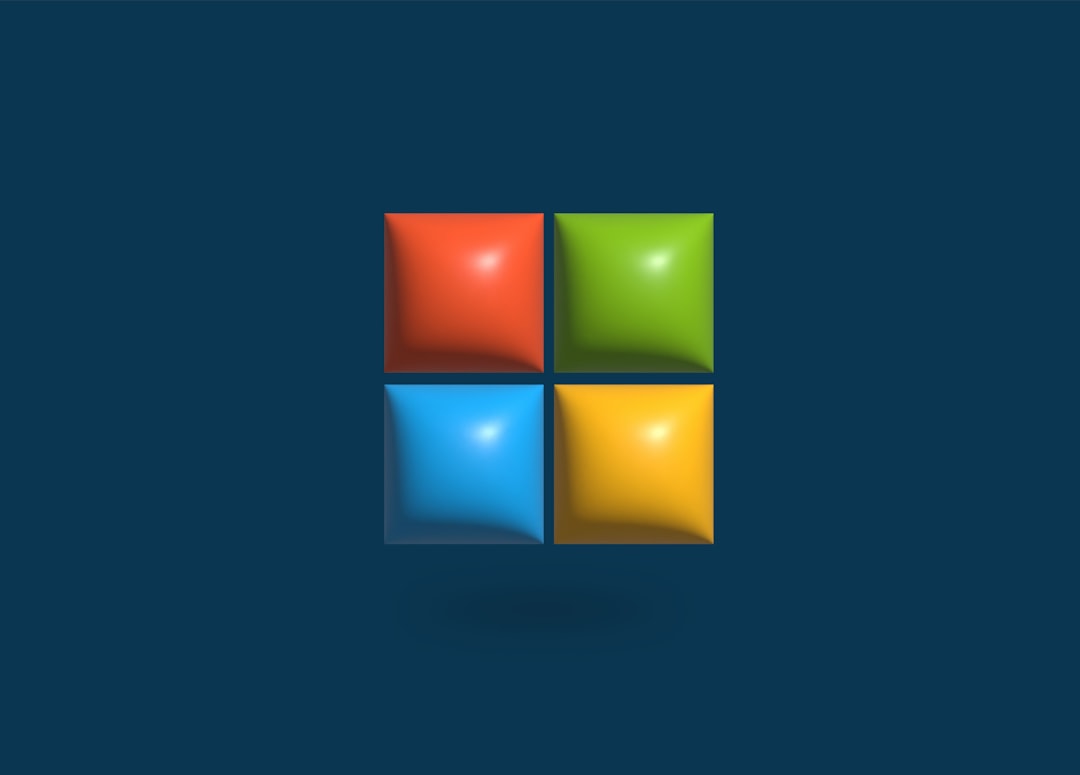Network Discovery is an essential feature in Windows 10 that allows computers and devices on the same network to find each other, share files, and use shared devices like printers. However, many users run into a common problem: Network Discovery simply doesn’t work correctly. This can be incredibly frustrating, especially in collaborative environments where file sharing is crucial. Thankfully, there are several proven methods for fixing this problem. This article explores the most effective solutions to get Network Discovery working smoothly on a Windows 10 system.
1. Ensure Network Discovery is Enabled
Before diving into more advanced fixes, users need to start by confirming that Network Discovery is actually turned on.
- Open the Control Panel.
- Click Network and Sharing Center.
- On the left panel, click Change advanced sharing settings.
- Select the profile currently in use (Private or Guest/Public).
- Ensure Turn on network discovery and Turn on automatic setup of network connected devices are selected.
- Click Save changes.
If the option to turn on Network Discovery keeps resetting itself, move on to the next steps.
2. Start Required Services
Network Discovery depends on several background services that must be running. If these are disabled or not functioning properly, Network Discovery will fail.
Key services to start:
- Function Discovery Resource Publication
- SSDP Discovery
- UPnP Device Host
Follow these steps:
- Press Windows + R, type services.msc, and press Enter.
- Locate each service from the list above one at a time.
- Right-click the service and choose Properties.
- Set Startup type to Automatic and click Start.
- Click Apply and then OK.
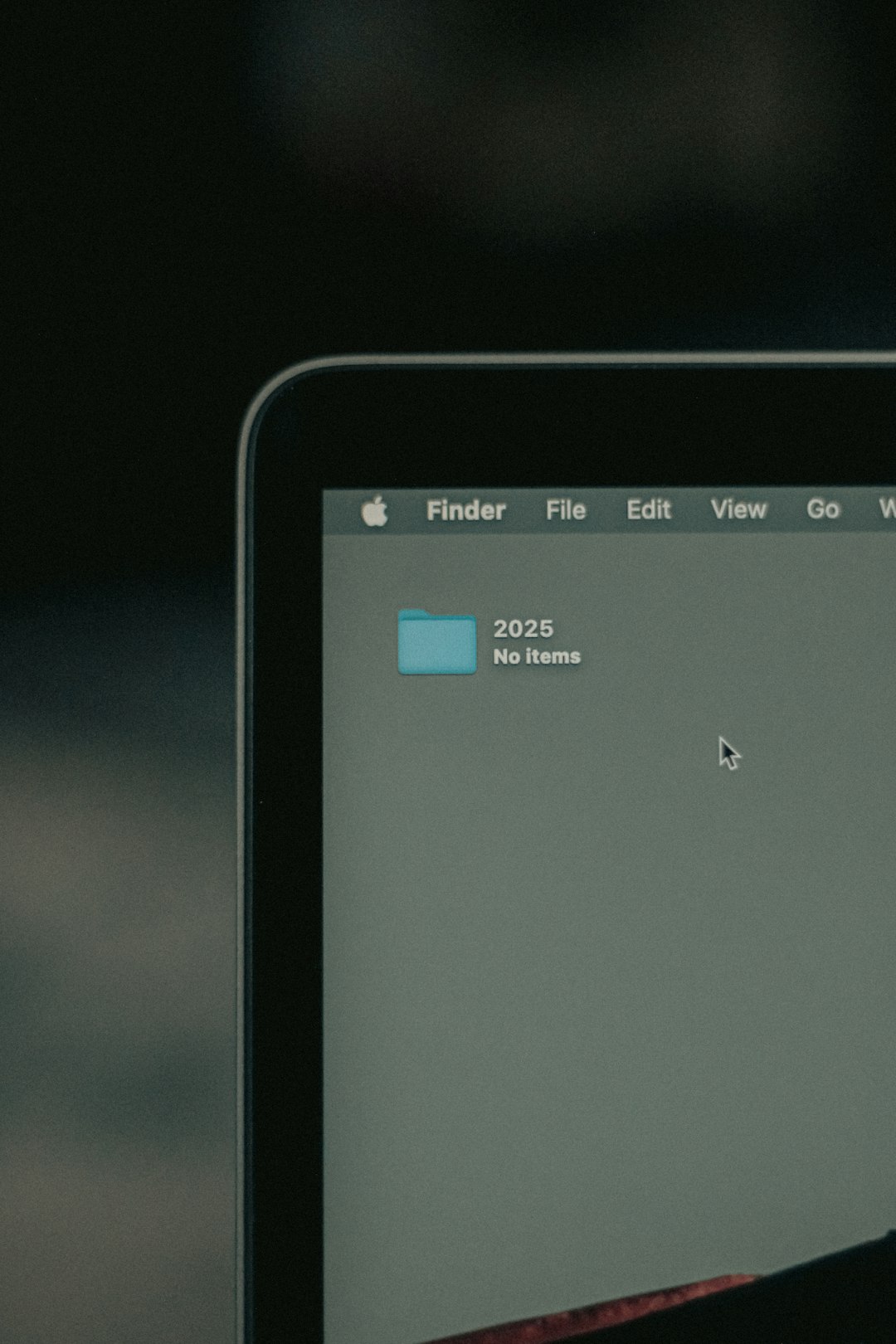
3. Check Windows Defender Firewall Settings
Sometimes Network Discovery is blocked by firewall settings. It’s important to ensure that the Windows Defender Firewall isn’t preventing local network traffic.
To check this:
- Open the Control Panel and navigate to Windows Defender Firewall.
- Click Allow an app or feature through Windows Defender Firewall.
- Click Change settings.
- Scroll down and enable Network Discovery for both Private and Public networks.
- Click OK.
If using a third-party antivirus or firewall, ensure those are also configured to allow Network Discovery-related traffic.
4. Switch Network Profile to Private
Windows 10 disables Network Discovery on public networks by default for security reasons. If your network is set to public, switching to private might resolve the issue.
- Click the Network icon in the system tray.
- Click on the network you’re connected to.
- Choose Properties.
- Under Network profile, select Private.
Once set to private, Network Discovery should activate without any issues if all necessary services and firewall rules are in place.
5. Enable SMB 1.0/CIFS File Sharing Support
Older devices use the SMB 1.0 protocol to communicate over the network. Although newer versions of Windows disable SMB 1.0 by default for security, enabling it may help detect older devices.
To do this:
- Press Windows + R, type optionalfeatures.exe, and press Enter.
- In the Windows Features window, scroll down to SMB 1.0/CIFS File Sharing Support.
- Check the box and click OK.
- Restart your computer.
Note: Be cautious when enabling SMB 1.0, as it is a less secure protocol. Only use it if necessary and consider disabling it afterwards.
6. Run the Network Troubleshooter
Windows 10 includes a built-in troubleshooter that may detect and fix issues related to Network Discovery automatically.
- Open Settings with Windows + I.
- Navigate to Update & Security > Troubleshoot.
- Click on Additional troubleshooters.
- Run the Network Adapter and Shared Folders troubleshooters one at a time.
This tool checks for misconfigurations, and oftentimes it can correct them without manual intervention.
7. Check File and Printer Sharing Settings
Network Discovery and file sharing work hand in hand. If File and Printer Sharing is disabled, devices may not show up on the network.
- Go to the Control Panel > Network and Sharing Center.
- Click Change advanced sharing settings.
- Under your active profile, enable Turn on file and printer sharing.
- Click Save changes.
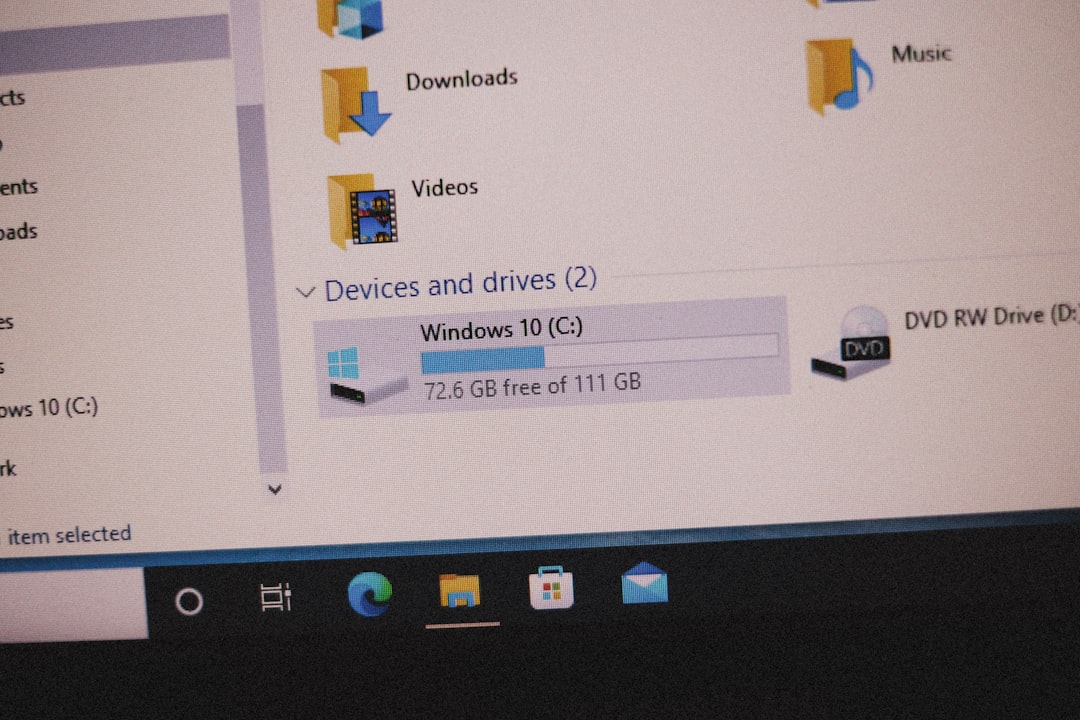
8. Disable IPv6 (If Necessary)
In rare cases, IPv6 may interfere with local network discovery. This step is optional, and users should test with caution.
- Go to Control Panel > Network and Sharing Center.
- Click on Change adapter settings on the left.
- Right-click your active network adapter and select Properties.
- Uncheck Internet Protocol Version 6 (TCP/IPv6).
- Click OK and restart your computer.
Disabling IPv6 is not generally recommended unless you suspect it directly causes networking problems.
Conclusion
Network Discovery features are essential for seamless communication between devices on a Windows network. When it stops working, it often points to a configuration problem that can be fixed with a few adjustments. By following the steps outlined above—enabling necessary services, adjusting firewall settings, and verifying proper configurations—Network Discovery can typically be restored without needing expert help.
Frequently Asked Questions (FAQ)
- Q: Why does Network Discovery keep turning off?
A: This is often caused by missing or disabled Windows services like Function Discovery Resource Publication or network profile settings being set to Public. - Q: What if Network Discovery doesn’t work even with correct settings?
A: Try restarting associated services, turning off third-party firewalls, or resetting the network settings via Settings > Network & Internet > Status > Network reset. - Q: Is it safe to enable SMB 1.0 on Windows 10?
A: While it can help in detecting older devices, SMB 1.0 is a dated and less secure protocol. Use it only when necessary and disable it afterwards. - Q: Can VPN software affect Network Discovery?
A: Yes, some VPNs may isolate the network or block local traffic, causing Network Discovery to fail. Try disconnecting the VPN and test again. - Q: How do I make other PCs discoverable to mine?
A: Ensure the other PCs have the same Network Discovery configurations enabled and are on the same network profile (preferably Private