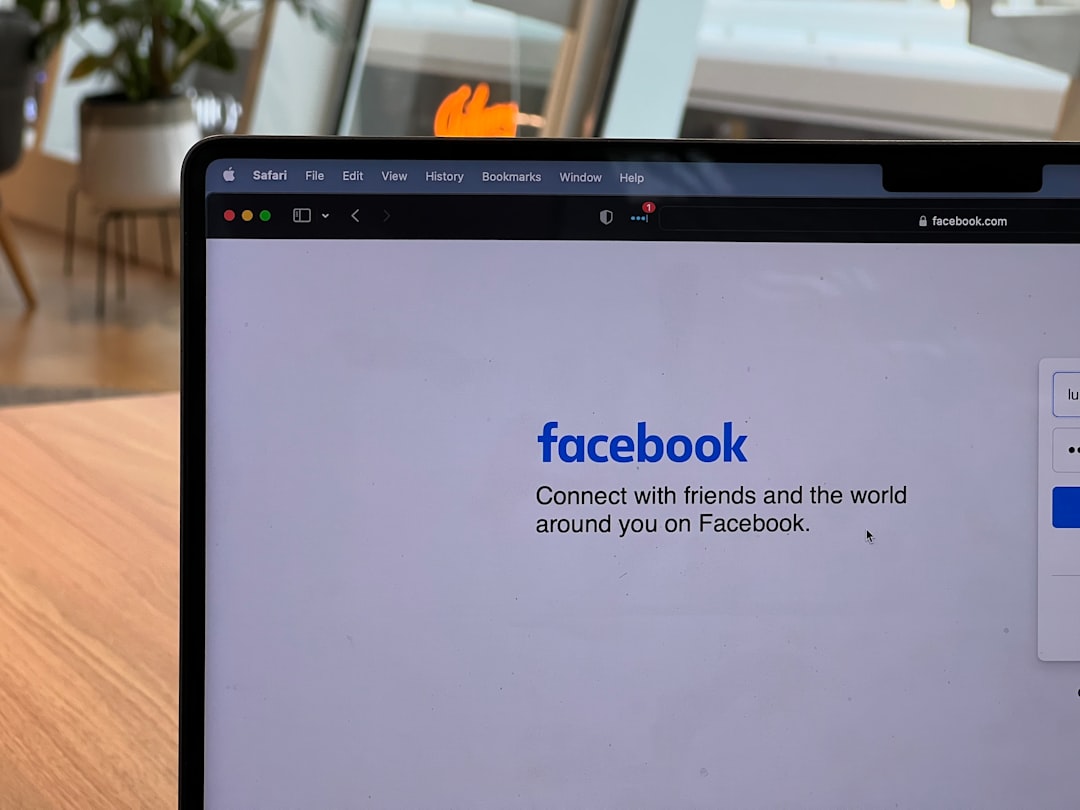Encountering the 0x8007007F error while upgrading to or installing Windows 11 can be frustrating, especially when you’re eager to explore Microsoft’s latest operating system. This error typically occurs when using the Installation Assistant or during an OS upgrade process, and it can stem from various causes including driver incompatibilities, missing system files, or permission issues. Fortunately, there are multiple solutions to fix this issue and get you back on track with your Windows 11 installation.
What Causes the 0x8007007F Error?
The 0x8007007F error is most commonly associated with:
- Corrupted or missing system files
- Permissions issues when running the Installation Assistant
- Outdated or incompatible drivers
- Third-party antivirus interference
- Lack of disk space or system resources

Now that you understand what might be causing the issue, let’s dive into the solutions. Depending on your system configuration, different methods may be more effective, so you might need to try several approaches.
1. Run the Installation Assistant as Administrator
This is the quickest and simplest fix. Sometimes the Installation Assistant doesn’t have the necessary permissions to complete the upgrade.
- Right-click on the Windows 11 Installation Assistant icon.
- Select “Run as administrator”.
- Proceed with the installation steps again.
This approach bypasses permission issues that might be triggering the 0x8007007F error.
2. Update Graphics and Other System Drivers
Outdated or incompatible drivers can lead to this error, especially GPU drivers since the Installation Assistant relies on graphical components.
To update your drivers:
- Open Device Manager (press Windows + X and select it).
- Expand categories such as Display adapters, Network adapters, and System devices.
- Right-click each device and choose Update driver.
- Choose Search automatically for updated driver software.
Alternatively, visit your device manufacturer’s website for the latest drivers.
3. Disable Third-Party Antivirus Software
Some antivirus programs, while protecting your system, can inadvertently block essential installation files or processes. Temporarily disabling your antivirus can help.
- Right-click your antivirus icon in the taskbar.
- Select “Disable protection” or “Exit”.
- Try running the Installation Assistant again.
Remember: Enable your antivirus again after the installation is complete.
4. Use the Windows 11 Media Creation Tool Instead
If the Installation Assistant continues to give you trouble, switching to the Media Creation Tool might solve your problem.
- Go to the Microsoft Windows 11 download page.
- Select Download now under Create Windows 11 Installation Media.
- Run the tool as administrator.
- Follow the on-screen instructions to upgrade or create a bootable USB drive.

5. Free Up System Space
Windows 11 requires a substantial amount of disk space to install. If your device is low on storage, this can cause the 0x8007007F error.
Try the following to clean up your PC:
- Delete unnecessary files – especially in the Downloads and Temp folders.
- Run Disk Cleanup:
- Search for Disk Cleanup in the Start menu.
- Select your C: drive and click OK.
- Select the file types to delete and click Clean up system files.
- Uninstall unused programs or games.
6. Run SFC and DISM Tools
Corrupt or missing system files may also be the source of this error. Microsoft provides tools like System File Checker (SFC) and Deployment Imaging Service and Management Tool (DISM) to resolve these problems.
Steps to use SFC and DISM:
- Open Command Prompt as Administrator (Search for cmd, right-click and choose Run as administrator).
- Type this command and press Enter:
sfc /scannow - After completion, run the following command:
DISM /Online /Cleanup-Image /RestoreHealth
Restart your PC after the scan and try the installation again.
Conclusion
While the 0x8007007F error can seem like a major roadblock, it’s typically solvable with a few troubleshooting steps. Start with the simplest fixes like running the setup as administrator or updating drivers, and work your way toward more involved solutions if needed. With a little patience, you’ll be enjoying Windows 11’s new features in no time!