JavaScript is a vital component of your web browsing experience. It enables interactive elements on websites—think pop-ups, sliders, video players, dynamic forms, and much more. If JavaScript is disabled in Safari, many modern websites won’t function as expected or may not load at all. Whether you’re using an iPhone or a Mac, enabling JavaScript is a straightforward process, and this guide will walk you through the steps to do just that.
TLDR (Too Long, Didn’t Read)
To enable JavaScript in Safari on your iPhone, go to the Settings app, scroll down to Safari, and turn on JavaScript under Advanced. On a Mac, open Safari, go to Preferences, click on Security, and check the option to enable JavaScript. This allows websites to display content that relies on scripting for interactivity and modern functionality. Make sure you trust the websites you visit, as poorly coded JavaScript can sometimes affect performance or security.
What is JavaScript and Why Does it Matter?
JavaScript is a programming language used to make web pages interactive. It’s not to be confused with Java—they are entirely different technologies. Without JavaScript, sites would look and behave more like static documents rather than engaging, responsive web applications.
For example, online forms that validate user input before submission or maps that you can drag and zoom rely on JavaScript. Disabling JavaScript limits your ability to interact with these types of features. That’s why keeping it enabled is usually a good idea, especially on personal devices.
Step-by-Step Guide to Enabling JavaScript in Safari on iPhone
iPhones come pre-installed with Safari, and JavaScript is typically enabled by default. However, if it’s been turned off—either accidentally or intentionally—here’s how to enable it:
- Open the Settings app from your iPhone’s home screen.
- Scroll down and tap on Safari.
- Navigate to the bottom and tap on the Advanced section.
- Find the toggle switch next to JavaScript and make sure it’s switched ON (green).
That’s it! Safari will now support JavaScript, and most websites should function normally again.
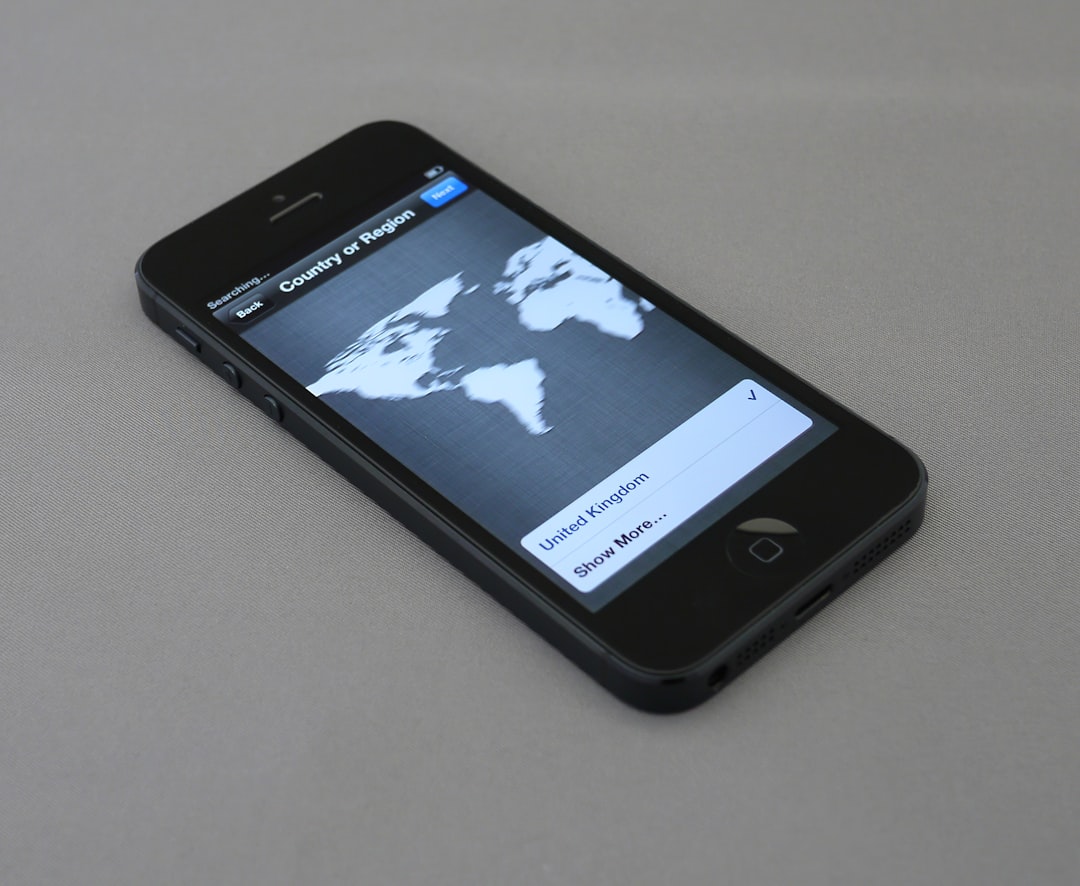
How to Enable JavaScript in Safari on Mac
On macOS, the process differs slightly but is just as simple. Here’s how to enable JavaScript in Safari on your Mac:
- Open Safari.
- Click on Safari in the top-left corner of your screen and select Preferences.
- In the Preferences window, click the Security tab.
- Check the box next to Enable JavaScript.
Once checked, JavaScript will be active immediately—no need to restart Safari or your Mac.

How to Verify That JavaScript is Working
If you’re unsure whether JavaScript is enabled and functioning properly, you can test it using various online tools:
- Visit a website like whatismybrowser.com to check if JavaScript is enabled.
- Try interacting with a known JavaScript-reliant element, like a drop-down menu or an embedded video.
These methods help you confirm that everything is configured correctly without needing to dive into any code.
Why JavaScript Might Be Disabled
There are a few scenarios where JavaScript could be turned off, either on purpose or by mistake:
- Parental or enterprise controls: Devices with strict content filters may disable JavaScript to prevent certain types of interactive media.
- Browser performance issues: Some users disable JavaScript to speed up browsing when using older or slower devices.
- Security concerns: Although JavaScript is safe in most cases, malicious scripts on insecure sites can be a vulnerability, prompting some users to disable it.
Whatever the case, enabling JavaScript is usually safe if you’re visiting reputable websites and keeping your devices updated.
Security Implications of Enabling JavaScript
While JavaScript is essential for a smooth browsing experience, it’s not without its risks—especially when visiting untrusted sites. JavaScript can run scripts that access certain data or interact with content in ways that could be harmful if misused.
To mitigate these risks:
- Keep Safari and your device’s operating system updated.
- Only browse secure websites (those that begin with https://).
- Consider using browser extensions or settings that block JavaScript selectively.
By following these practices, you can enjoy the benefits of JavaScript with minimized risk.
Alternatives to Disabling JavaScript
Rather than disabling JavaScript entirely, consider using Safari’s built-in privacy protections, which offer a safer browsing experience while keeping JavaScript enabled:
- Intelligent Tracking Prevention: This feature blocks cross-site tracking while allowing site functionality.
- Content Blockers: You can install apps from the App Store that block ads and trackers but leave JavaScript untouched.
- Safari Private Relay (iCloud+): Adds extra privacy layers without interfering with website scripts.
These tools provide a better balance between functionality and security than turning JavaScript off entirely.
Troubleshooting JavaScript-Related Issues
If you’ve enabled JavaScript and websites still don’t seem to function properly, try the following:
- Clear Safari’s cache and website data: On Mac, go to Safari → Preferences → Privacy → Manage Website Data. On iPhone, go to Settings → Safari → Clear History and Website Data.
- Restart Safari: Completely close and reopen the browser.
- Update Safari: Ensure Safari is the latest version by updating your macOS or iOS device.
If you’re still having trouble, consider resetting Safari settings or trying a different browser to isolate the issue.
Conclusion
JavaScript is an integral part of today’s web experience, and enabling it ensures that you get the full functionality of the apps and websites you use every day. Whether you’re tweaking settings on an iPhone or navigating Safari preferences on a Mac, enabling JavaScript is a quick task that can make a substantial difference.
Remember: Use common sense security practices while browsing and enjoy a richer, more interactive web.


