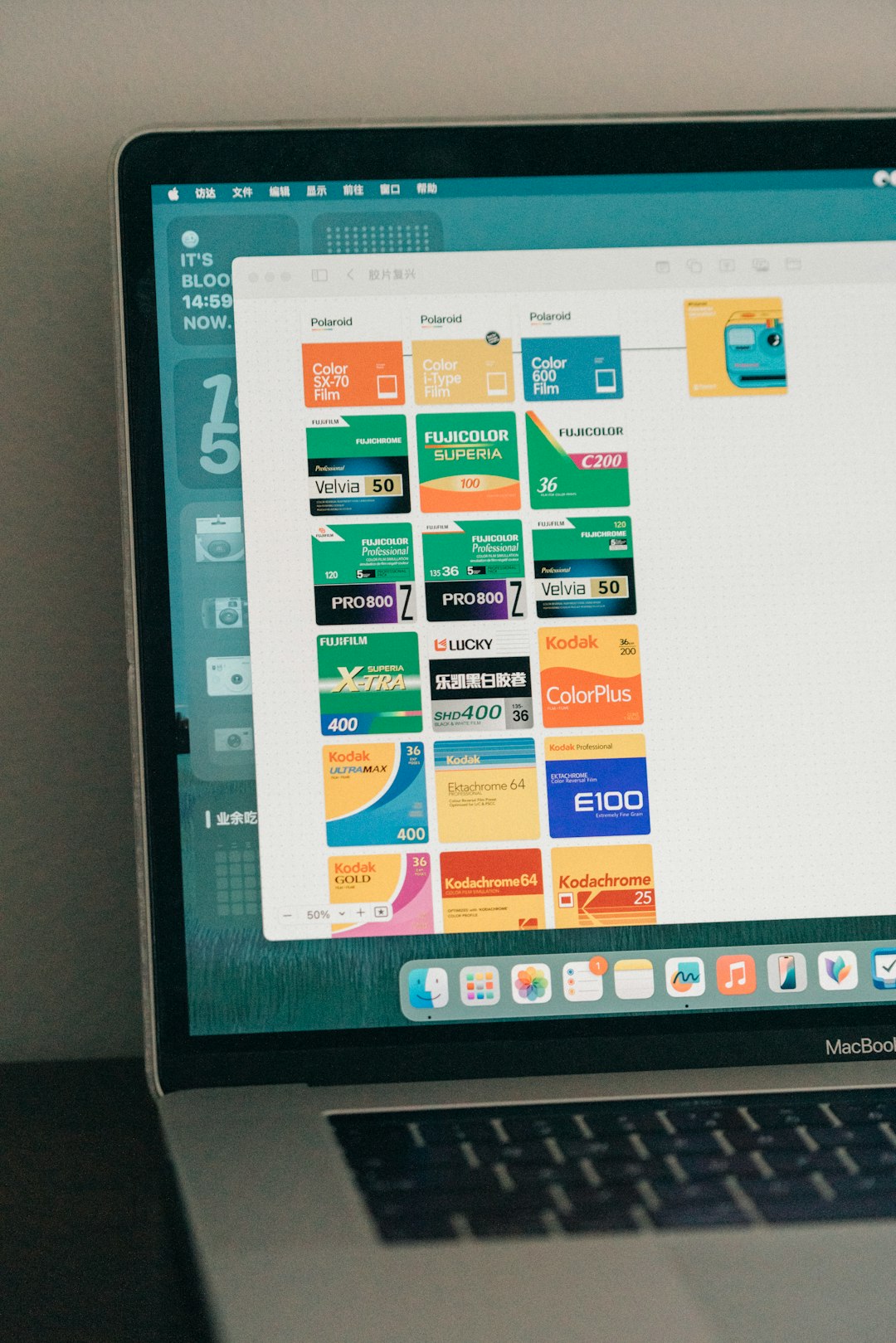Imagine you’re about to jump into a Microsoft Teams meeting. You’re dressed perfectly. Your notes are ready. But uh-oh! Behind you is a messy room, a pile of laundry, and maybe even your cat knocking over a plant. Don’t panic—we’ve all been there. Luckily, Microsoft Teams has your back. You can change your background in just a few clicks, *before* the meeting even starts!
Let’s break it down and make it fun. You’ll learn how to switch from “laundry-mountain” to “cool office suite” in no time.
Why Change Backgrounds?
- Privacy – Don’t want coworkers seeing your bedroom? Totally fair.
- Professionalism – A clean, neutral background makes you look sharp!
- Fun – Add a beach, outer space, or a unicorn barn if that’s your style.
Now, let’s see how the magic works before your meeting starts.
Step 1: Open Microsoft Teams
First, launch the Microsoft Teams app. You can do this on your computer or mobile device. Most features are better on desktop, so we’ll focus on that for now.
Once you’re in the app, make sure you’re signed into the account you’ll use for the meeting.
Step 2: Join a Meeting—But Wait!
Okay, you’re invited to a meeting. Click on Join when the time comes.
But don’t join just yet! A preview window will pop up first. This is your pre-game screen. Here, you check your mic, your camera, and yes—your background!
Step 3: Access Background Settings
In the preview window, before joining, look for a small icon that looks like a person with a background. This is the Background Filters button.
Click it. Boom! A side panel appears on the right side of your screen showing background options.
Step 4: Pick a Background
Now comes the fun part. You get to choose your look. Here’s what you’ll usually see:
- No background – Shows your real space.
- Blur – Hides the mess by making everything behind you fuzzy. Easy fix!
- Preset images – These could be an office, a park, or even outer space!
Click on any of them to preview how it looks behind you. No mess, no stress.
Step 5: Upload Your Own Image
Want something even cooler? Add your own background! Here’s how:
- Click on the + icon that says Add new.
- Browse your computer for a cool photo (JPEG, PNG formats work best).
- Select it, and it magically appears as a background option.
*Tip:* Use images with good lighting and minimal clutter so you stay the star of the show.

Step 6: Join the Meeting
You’ve picked your perfect background—maybe a stylish living room or a tropical beach. Now hit the Join now button. You’ll enter the meeting looking polished and professional (or fabulously fun, depending on your background style).
Bonus: You can still change your background even after the meeting starts! Just click the three dots (More actions) on the meeting toolbar, then choose Apply background effects.
Troubleshooting Tips
Not everything works perfectly the first time. Here are quick tips if you have trouble:
- Can’t find the Background Filters button? Make sure your video is toggled ON before joining the meeting. The button only appears when your camera is active.
- Background looks glitchy? Try better lighting. Backgrounds work best when your face is clearly lit.
- Feature not showing? Make sure your Teams app is updated. Background effects require newer versions.
What Makes a Great Background?
Need some ideas? Here are some crowd-pleasers:
- Virtual Office – Makes it look like you work for a tech giant.
- Beach – Great for casual Friday meetings!
- Library – Shows you mean business (or books).
- Space station – Why not host your next meeting in outer space?
Just avoid backgrounds that are too busy. You want people focused on you, not the wild party scene behind you.
Mobile Users, Listen Up!
On your phone? No worries! Here’s how to change the background on iOS and Android:
- Open Teams on your phone.
- Tap Join on the meeting invite.
- Before entering, tap the Background effects icon (it might look like a face with stars).
- Choose your background. Then tap Done.
- Join the meeting and impress everyone with your cool setup!
Pro Tips for Background Perfection
- Use a webcam with HD quality – Sharper video = cleaner background edges.
- Avoid matching your shirt to the background color – You don’t want to become a floating head!
- Mix it up – Changing your background each week keeps things fresh for your teammates.
Be Creative, Be You!
Whether you’re working from home or dialing in from the road, your background can reflect your personality. Want to show off your love for the Avengers? Upload a superhero HQ. Feeling Zen? Try a peaceful mountain retreat. Need a quick laugh in a stressful project? Add a goofy cartoon scene!
Just keep your audience in mind. You might want to skip the dancing taco background during a serious business presentation (or maybe not—it depends on the client!).

Wrap Up
Changing your background in Microsoft Teams is quick, easy, and surprisingly powerful. It hides the mess, boosts your confidence, and adds a splash of personality to your virtual presence.
So the next time you’re about to hop into a meeting, take a moment to get your background right. You’ll look like a pro—even if you’re still wearing fuzzy slippers under your desk.
Now go out there and win that meeting—virtually, and stylishly!