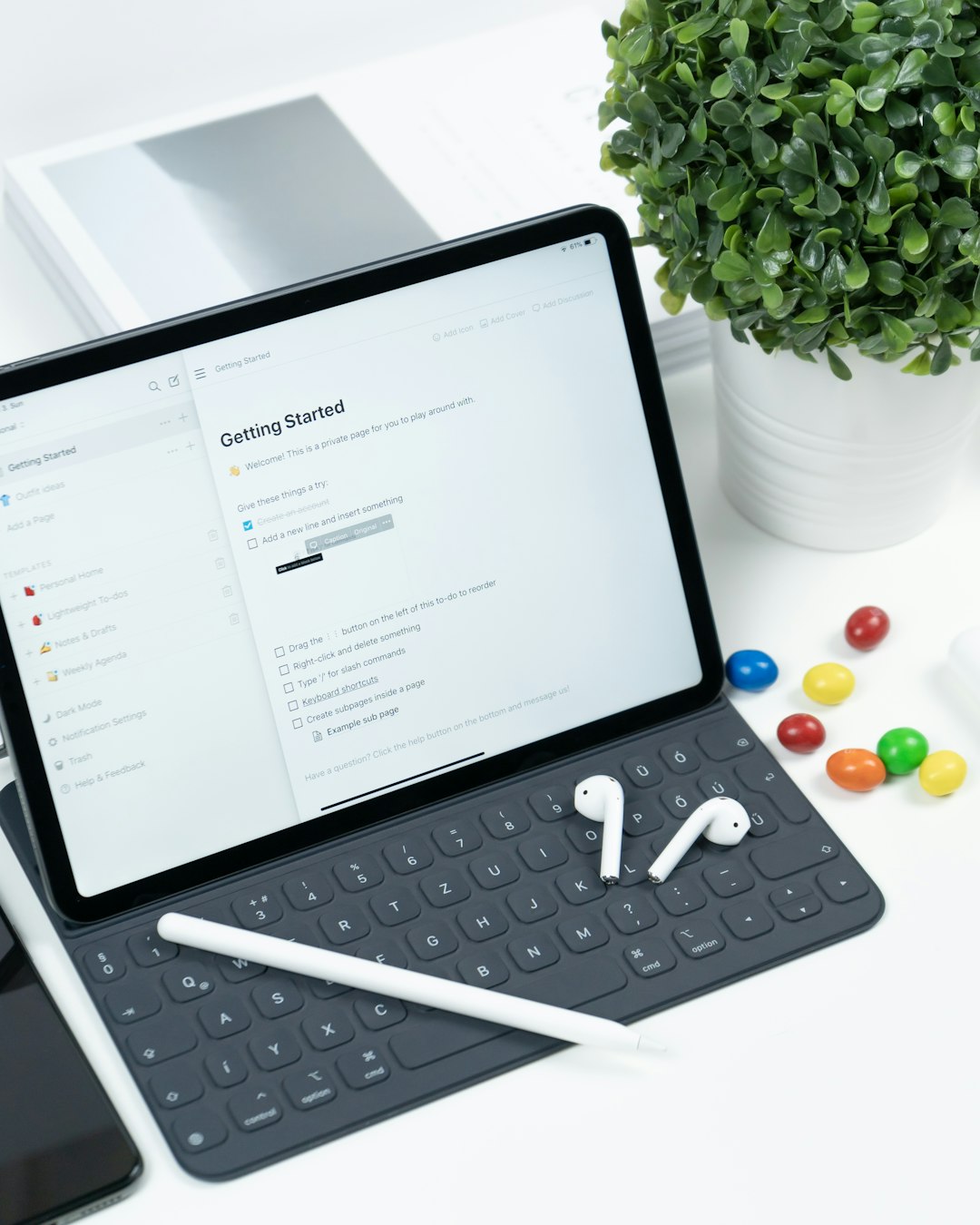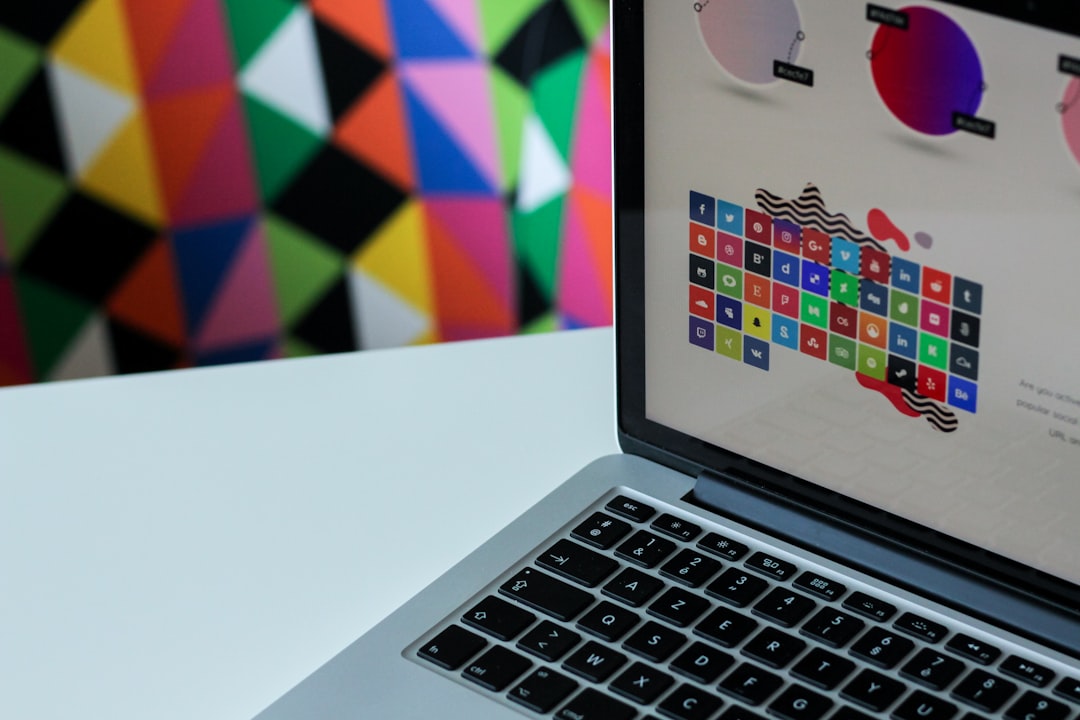Do you open Google Chrome and always type in your favorite websites? There’s a better way! You can add thumbnails (also called shortcuts) to your new tab page. It’s super easy and helps you get to your go-to websites faster. Let’s make your Chrome life smoother and more fun!
What are Thumbnails in Chrome?
Thumbnails are those little clickable boxes you see when you open a new tab in Chrome. They usually show icons or previews of websites you visit most. Think of them as speedy buttons to your faves!
Instead of searching for websites or typing in URLs, just click a thumbnail and boom – you’re there.
Why Thumbnails Make Browsing Better
- Quick Access – No more typing long web addresses.
- Personalized – Add your most-loved sites.
- Visual Cues – Easier to spot what you need with logos or images.
- Time Saver – Few clicks = more time for fun (or work!).
How to Add Your Own Thumbnails
So how do you do it? Follow these easy steps:
- Open a new tab in Chrome.
- Hover your mouse over any empty or existing thumbnail.
- Click the “Add shortcut” or “Edit shortcut” button (it looks like a pencil).
- In the window that appears, type in your site’s name and URL.
- Click “Done”.
Ta-da! You’ve added a thumbnail. Now it’s just one click away every time you open a new tab.
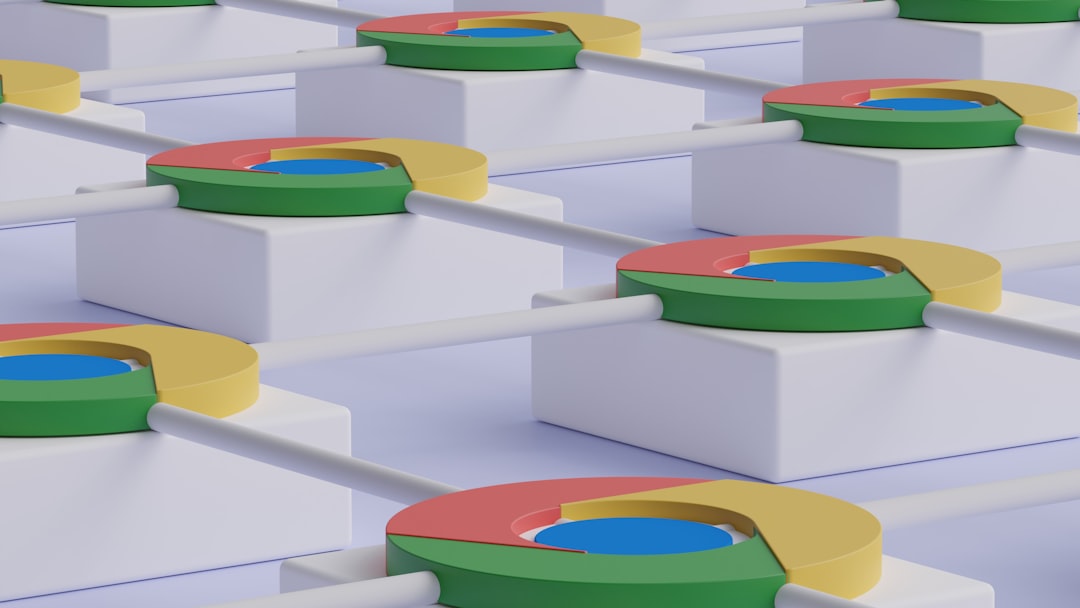
Choosing the Right Sites
Think about the websites you visit every day. Social media? Online shopping? Work tools? Pick your top favorites. Maybe:
- Gmail
- YouTube
- Google Docs
- Netflix or Disney+
- Your favorite news site
Once you’ve added them, you’ll notice how much faster your surfing gets. Zoom zoom!
Customizing Your New Tab Page
But wait – you can even personalize the background of that tab. Here’s how:
- On the new tab page, click the gear icon at the bottom right.
- Choose “Customize Chrome”.
- Select a background from the available categories, or upload your own.
- Click “Done”.
This way, your thumbnails feel right at home in a shiny new setup.
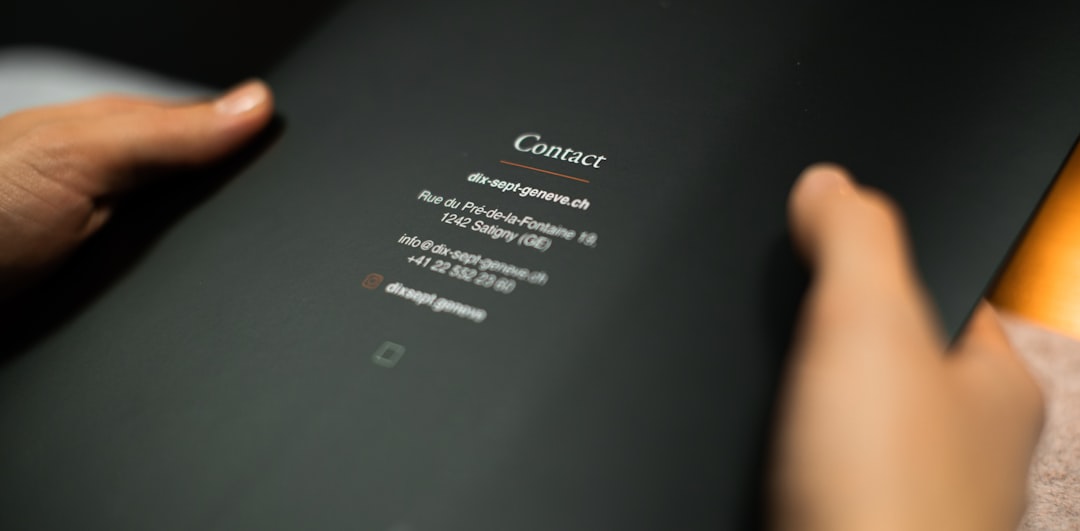
Need to Change or Remove Thumbnails?
No worries. Maybe you switched to a new email provider or don’t use a site anymore. Just do this:
- Hover over the thumbnail you want to edit or remove.
- Click the pencil icon that shows up.
- Edit the name or URL, or hit “Remove” if you don’t want it anymore.
Simple, right? You’re totally in control!
Bonus: Try Chrome Extensions
If you want even more control and features, try installing Chrome extensions. Some let you:
- Create custom layouts
- Add weather info next to your thumbnails
- Set cool themes or wallpapers
Search for “New Tab Page” in the Chrome Web Store and explore the fun!
Wrap Up
Don’t let boring tabs slow you down. Adding thumbnails in Chrome is a quick and fun way to boost your browsing game. Whether you’re a student, a pro, or a casual scroller, this simple trick saves you time and keeps things neat and tidy.
Now, go ahead! Open a new tab and start customizing. Chrome’s waiting for your magic touch!