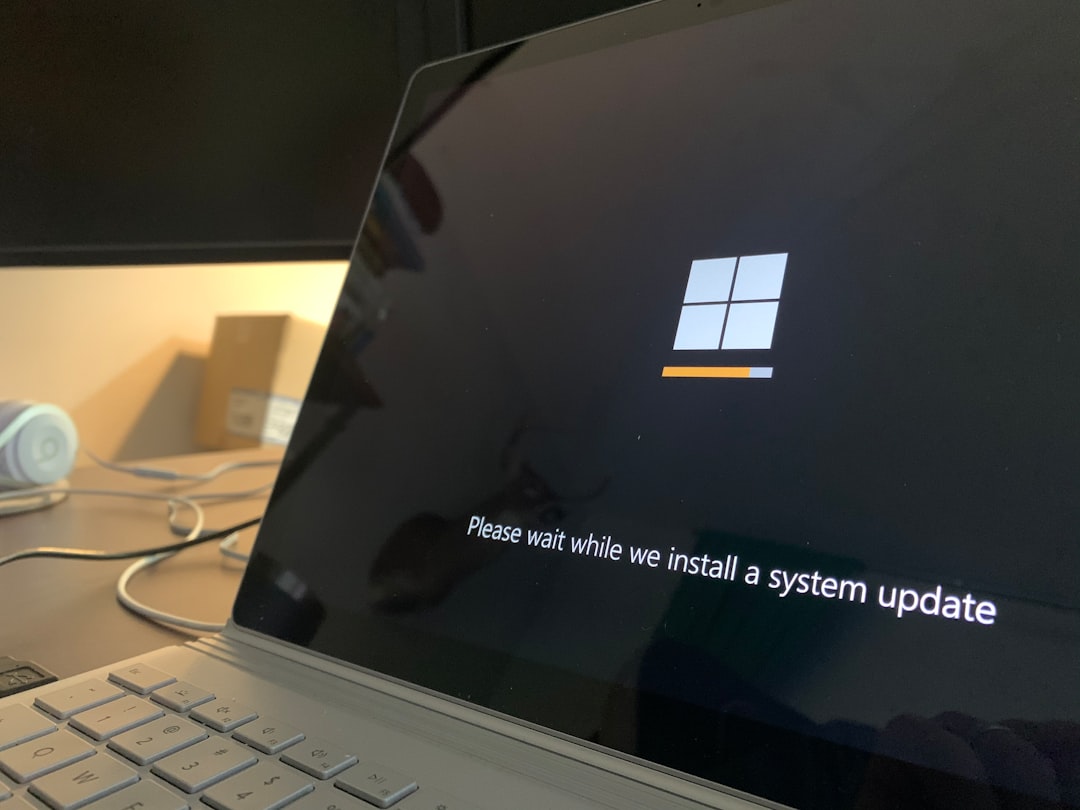If you’re a fan of Ubisoft games, encountering disk errors during installation or updates via Ubisoft Connect can be a frustrating experience. These errors typically appear when the platform struggles to read or write data to your storage device. Fortunately, there are several effective ways to resolve these issues and get back to playing your favorite titles.
Understanding the Disk Error in Ubisoft Connect
The disk error usually presents itself with a vague message such as “An error occurred while installing or updating your game.” This problem might stem from corrupted files, permission issues, or problems with hard drive integrity. It can affect any Ubisoft game, from Assassin’s Creed to Far Cry.
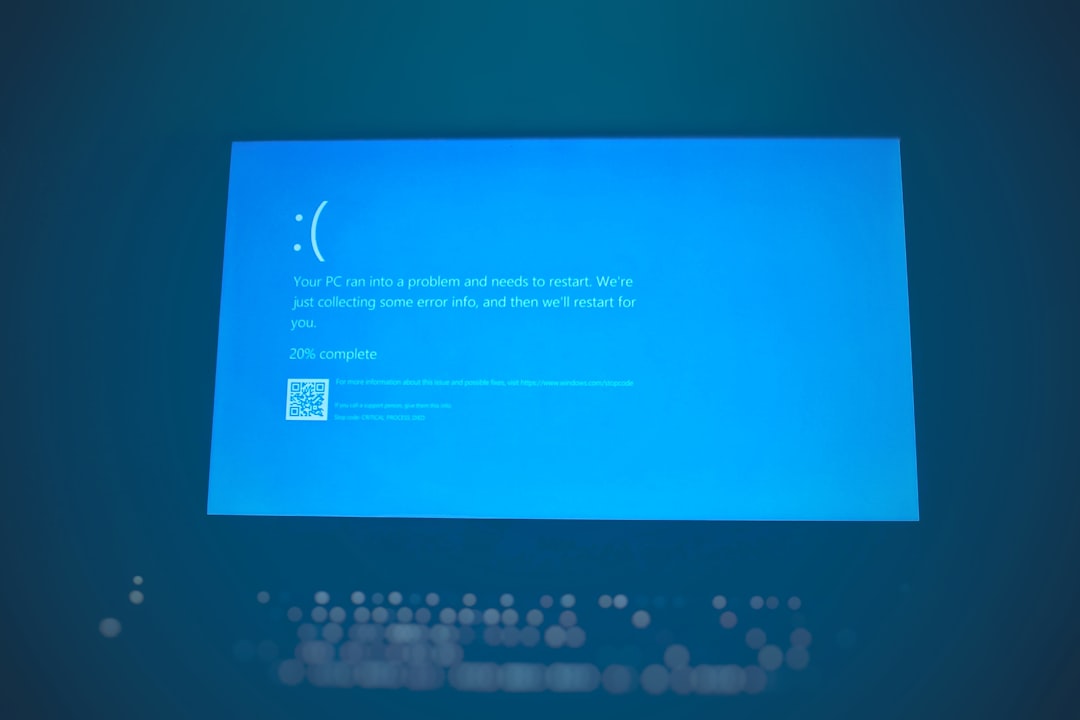
Common Causes of the Problem
Before attempting any fixes, it’s essential to understand what may be causing the issue. Here are some typical culprits:
- Insufficient permissions – Ubisoft Connect might not have the necessary rights to write to your disk.
- Corrupt installation files – Incomplete downloads or interrupted installations can result in unreadable game data.
- Disk integrity issues – Faulty sectors on your hard drive may prevent Ubisoft Connect from accessing certain areas.
- Antivirus interference – Security software may mistakenly block Ubisoft Connect processes.
Now that we’ve explored the potential causes, let’s walk through proven methods to fix the problem.
Step-by-Step Guide to Fix Ubisoft Connect Disk Error
1. Run Ubisoft Connect as Administrator
Running the platform with administrative privileges can solve several permission-based issues:
- Right-click on the Ubisoft Connect shortcut.
- Select “Run as administrator.”
- Try installing or updating the game again.
2. Verify Game Files
Corrupted installation files can be repaired using the built-in verification tool:
- Open Ubisoft Connect and go to your game library.
- Click the down arrow next to the game with the issue and select “Verify files.”
- Wait for the tool to complete the scan and fix any detected problems.
3. Check Disk Health Using CHKDSK
If your drive has bad sectors, CHKDSK can scan and optionally repair them:
- Open Command Prompt as an administrator.
- Type:
chkdsk C: /f /r(Replace “C” with your game drive letter). - Press Enter and restart your PC if prompted.
Note: This process may take some time depending on the disk size and issues found.
4. Disable Your Antivirus Temporarily
Sometimes antivirus software blocks the installation or update process:
- Temporarily disable your antivirus software.
- Reattempt installing or updating the game.
- Once done, re-enable your antivirus to continue protecting your system.
Caution: Only disable antivirus software if you’re confident your system is otherwise secure.
5. Clear Ubisoft Connect Cache
Cache build-up can interfere with the user experience. To clear it:
- Completely exit Ubisoft Connect.
- Navigate to
C:\Program Files (x86)\Ubisoft\Ubisoft Game Launcher\cache. - Delete all content in the cache folder.
- Restart Ubisoft Connect and try the process again.
6. Reinstall Ubisoft Connect
If none of the above solutions work, a clean reinstall might help:
- Uninstall Ubisoft Connect from your Control Panel or Settings.
- Delete any leftover Ubisoft folders in your Program Files.
- Download the latest version from the official Ubisoft website and install it.

Preventing Disk Errors in the Future
Here are some proactive measures to prevent disk errors:
- Keep your system up-to-date – Update your operating system and drivers regularly.
- Use reliable antivirus software – Ensure it’s set to allow trusted applications like Ubisoft Connect.
- Install games on reliable drives – Prefer SSDs or well-maintained HDDs to avoid read/write issues.
- Exit Ubisoft Connect properly – Avoid force-closing the app which may prevent cache corruption.
Conclusion
While Ubisoft Connect disk errors can be a hassle, they’re often fixable with a bit of troubleshooting. By following the steps above, you can resolve the issue and get back to enjoying your games. Whether it’s empowering permissions or scanning your disk, each action brings you closer to a smoother gaming experience. Happy gaming!