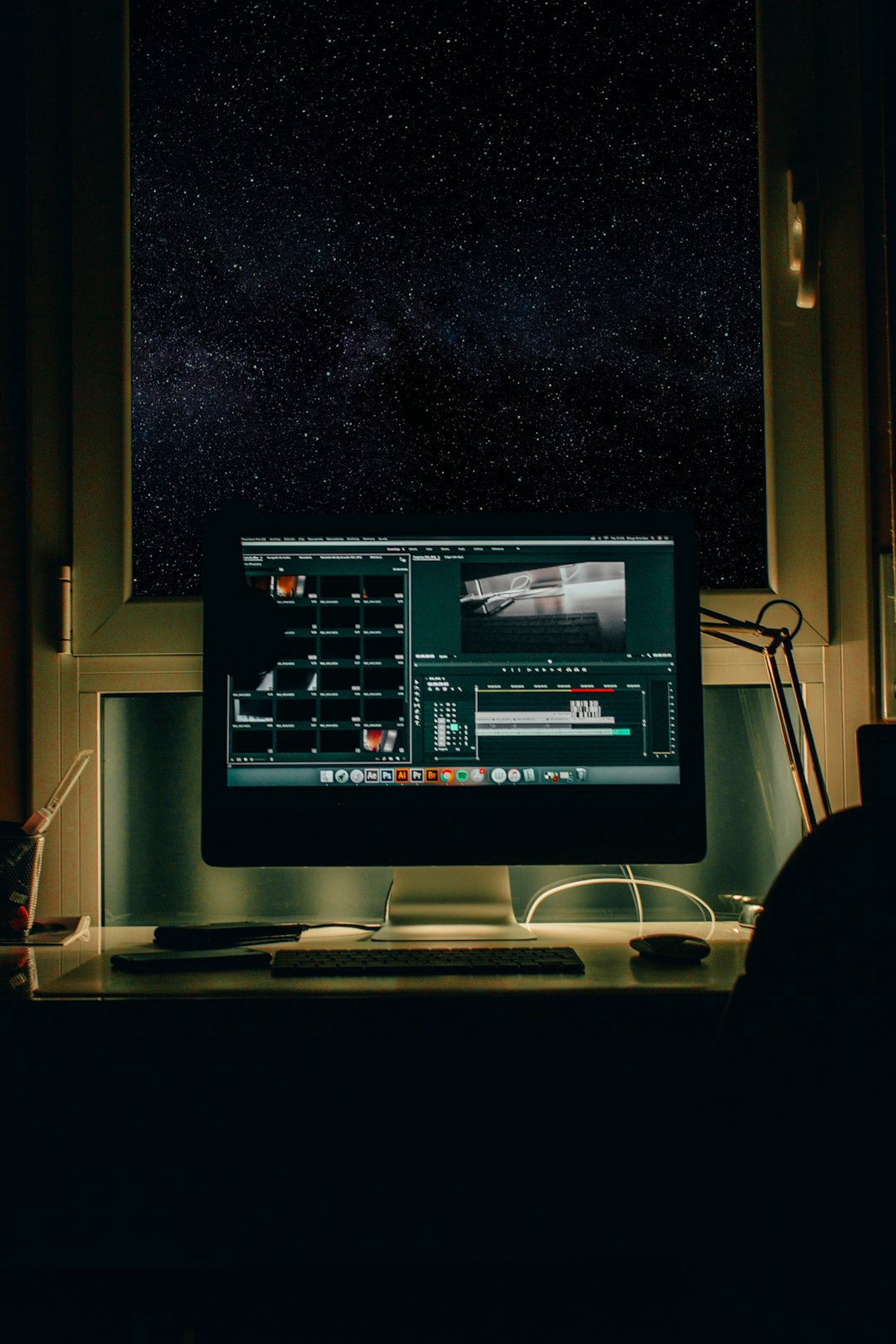So, you want to try out Windows 11? Great choice! It’s sleek, fast, and packed with fresh features. The first step to getting Windows 11 on your device is downloading the official ISO file. Sounds a bit technical? Don’t worry—we’ll make it super simple and even a little fun!
What’s an ISO File, Anyway?
An ISO file is like a digital box that holds everything you need to install Windows 11. Imagine it’s a virtual DVD. When you open it with the right tools, it lets you install a completely new operating system. Cool, right?

Now, before we dive into the how-to part, there’s one golden rule: Only download the ISO from Microsoft’s official website. That way, you avoid nasty viruses or fake software.
Step-by-Step: How to Download the Official Windows 11 ISO
Here’s how to do it in just a few steps:
- Open your browser and go to Microsoft’s official site: Windows 11 Download Page.
- Scroll down to the section that says “Download Windows 11 Disk Image (ISO)”.
- Choose Windows 11 from the drop-down menu and click Download.
- Select your preferred language, then hit Confirm.
- Now, choose either the 64-bit Download (that’s what most people need).
Tada! The download will begin. The file might be a bit large—usually around 5 GB—so make sure you have enough space and a good internet connection.
What Do I Do With the ISO?
You have options! Once the ISO finishes downloading, here are a few things you can do:
- Use a USB stick: Create a bootable USB drive. You’ll need a tool like Rufus or Windows USB/DVD Download Tool.
- Run it on a virtual machine: If you’re just testing, software like VirtualBox makes it easy to try Windows 11 without changing your current setup.
- Mount it directly: On Windows 10 or 11, just right-click the ISO and select Mount. Then, run the setup.exe file to start installing.

Before You Install…
Here are a few quick things to check before installing Windows 11:
- Your PC’s specs: Make sure your device meets the Windows 11 system requirements. You’ll need TPM 2.0 and Secure Boot, among other things.
- Backup your files: Always make a copy of your important stuff. Just in case something goes wrong, you’re safe!
- Product Key: You might need a Windows 11 product key. But if you’re upgrading from Windows 10, your old key might work too.
Why Download the ISO Instead of Using Windows Update?
Good question! Here’s why the ISO method might be better:
- Fresh install: Start from scratch. No old apps or junk data.
- Control: You decide when and where to install.
- Offline install: No internet? No problem. Install without a live connection.
Need Help? Microsoft’s Got You
If you hit a snag, don’t stress. Microsoft’s website offers help articles and even a step-by-step installation assistant. Plus, tech forums are full of helpful users who’ve done this before.
Final Thoughts
Getting Windows 11 is easier than it sounds. Downloading the ISO gives you flexibility and control. Whether you want to upgrade or start fresh, it’s a great tool to have. Just remember to double-check your PC specs and back up your files.
Go ahead—give Windows 11 a spin!