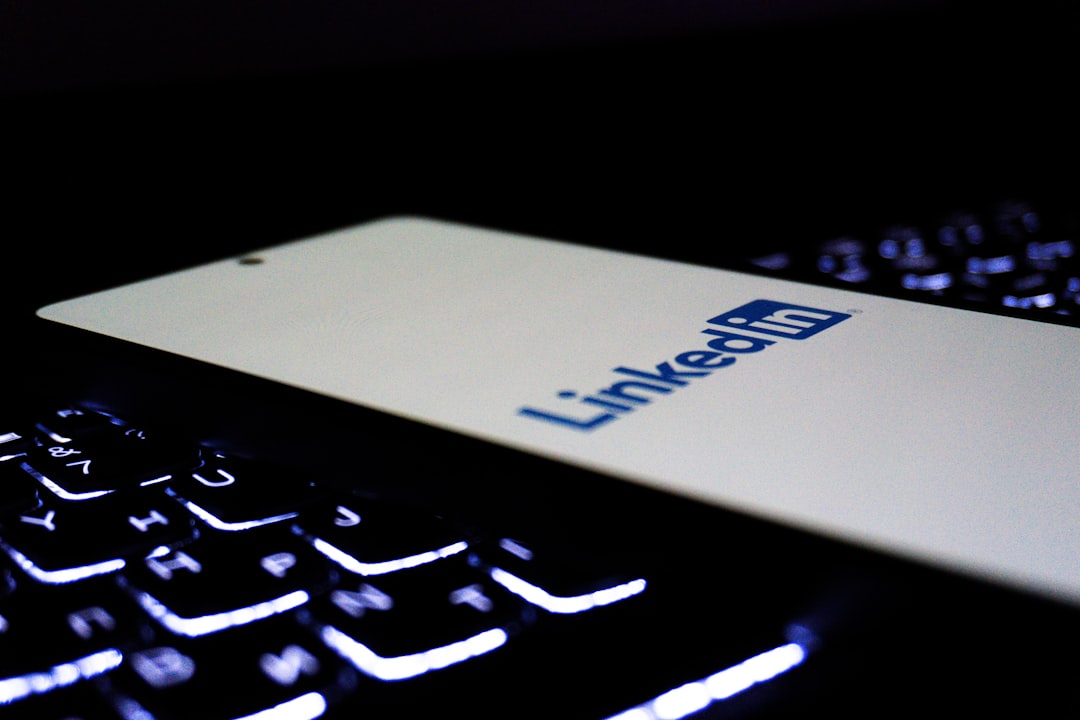We’ve all been there. You post something on LinkedIn—maybe a job update, an article, or even a funny anecdote about work. A few hours or days later, you hit delete. But oh no! You want it back. Is it gone forever? Or can deleted LinkedIn posts be recovered?
TLDR: Once you delete a LinkedIn post, it’s mostly gone for good. LinkedIn doesn’t offer a simple “undo” or “trash can” feature like email or Google Docs. But there might be a few tricky workarounds to try. Just don’t bet your coffee on it!
Why Would Someone Want to Recover a Deleted LinkedIn Post?
Before we dive into the nerdy stuff, let’s talk about why you’d want to bring a post back from the digital grave.
- You deleted it by accident. Oops.
- You want to reuse that sweet caption or photo.
- You realized it actually performed well, and now regret removing it.
- It had great engagement or comments that you didn’t copy.
There are real reasons. So don’t feel bad if you’ve been frantically searching for your lost masterpiece.
Let’s Start with the Big Question:
Can you recover a deleted LinkedIn post?
Short answer: No, not really.
When you delete a post on LinkedIn, it disappears from your profile, your feed, and from other users’ timelines. LinkedIn does not have a “Trash” or “Recycle Bin” feature. That means once it’s gone, it’s officially gone from public view.
But! (Yes, there’s a tiny little “but.”) You might still be able to get pieces of it back. Let’s break those down.
1. Check Your Email Notifications
LinkedIn sometimes sends you emails for your own posts—especially if they get a lot of engagement. These emails may include:
- Text from your post.
- Preview images.
- Engagement stats (likes, shares, comments).
If you haven’t emptied your inbox lately, do a quick search for phrases like:
- “Your post on LinkedIn”
- “You’ve received new comments”
- “People are reacting to your post”
You might just find a copy of the post tucked away inside an old email.
2. Use Web Archives
This trick is worth a try if the post had been up for at least a few days.
Web archive services, like the mighty Wayback Machine, sometimes capture snapshots of public LinkedIn profiles.
To try this:
- Visit the Wayback Machine site.
- Enter the URL of your LinkedIn profile (e.g., linkedin.com/in/yourname).
- Check old snapshots from when the post was live.
If you’re lucky, your post might show up in one of the archived pages. Screenshots count too!

3. Ask a Friend or Follower
Did your post get a lot of love? Maybe someone saw it and took a screenshot. Or… they just remember what it said.
Ask around. You’d be surprised how often colleagues or networking contacts save or remember a chill-worthy post.
This isn’t a techy solution, but it’s what we call a good ol’ fashioned digital treasure hunt.
4. Check Google’s Cache
Google saves cached versions of pages for a little while. If your post was public, Google might have stored a temporary copy.
Steps to try:
- Search for your full name and site:linkedin.com (Example: Jane Doe site:linkedin.com).
- Click the three dots (or drop-down arrow) next to your profile or post result.
- Click “Cached.”
If the post is still on the cached page, copy it fast before it disappears! Google cache is not forever.
5. Use Third-Party Tools – With Caution
Some apps and Chrome extensions claim they can track and save your social media activity, including LinkedIn posts. But be careful.
- Not all tools are safe.
- Some may violate LinkedIn’s terms of service.
- They often need access to your account or data.
If you plan to use a third-party tool, do your research first. Read reviews. Make sure it’s legit before installing anything.
Important Note: LinkedIn Messages Are Different
If you’re trying to recover a message (not a post) that was deleted from your inbox, that’s a whole other story.
Messages are almost always permanently deleted, unless you just hit “archive” instead. Once gone, they’re not coming back.
So double-check before hitting delete in your messages tab!
How to Prevent a Future Uh-Oh
Worried this might happen again? Here are a few pro tips to save future you from frustration.
- Screenshot your post after you share it.
- Save the text in a Notes app or Google Doc.
- Keep images or videos in a separate folder on your device or cloud drive.
- Don’t rush to delete. Use “Edit” instead to fine-tune your message.
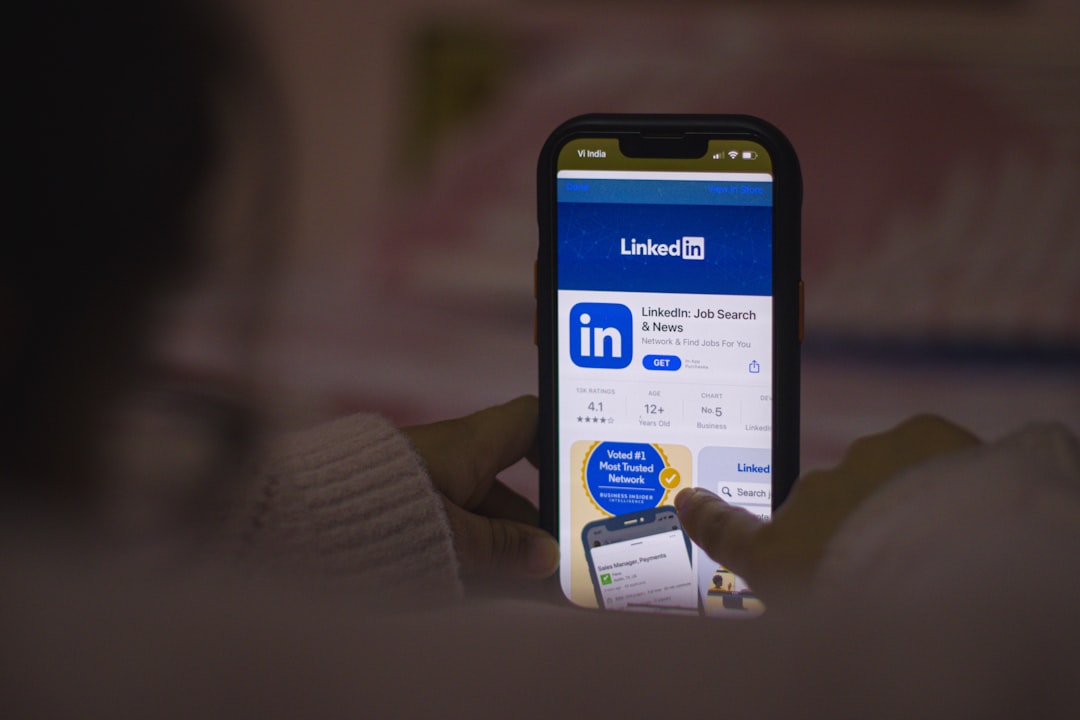
FAQs – We Know You’re Wondering
Q: If I delete a post, do the likes and comments disappear too?
A: Yes. Everything tied to the post is deleted—reactions, shares, and comments.
Q: Can LinkedIn support help restore a post?
A: Unfortunately, LinkedIn clearly says they can’t bring back deleted posts. Their advice? Be sure before you click that delete button!
Q: Can my followers still see my post after I delete it?
A: No. Once it’s deleted, it is removed from all timelines and feeds.
Final Thoughts
So, what have we learned?
LinkedIn posts, once deleted, are technically gone forever. But there are still a few creative ways you might retrieve some parts of them. Your best bet? Screenshot it, save a copy, or think twice before deleting something awesome.
After all, sometimes mistakes are the best teachers, and sometimes…they’re just content you accidentally threw away.
Happy posting, and may you never need to recover a deleted masterpiece again!