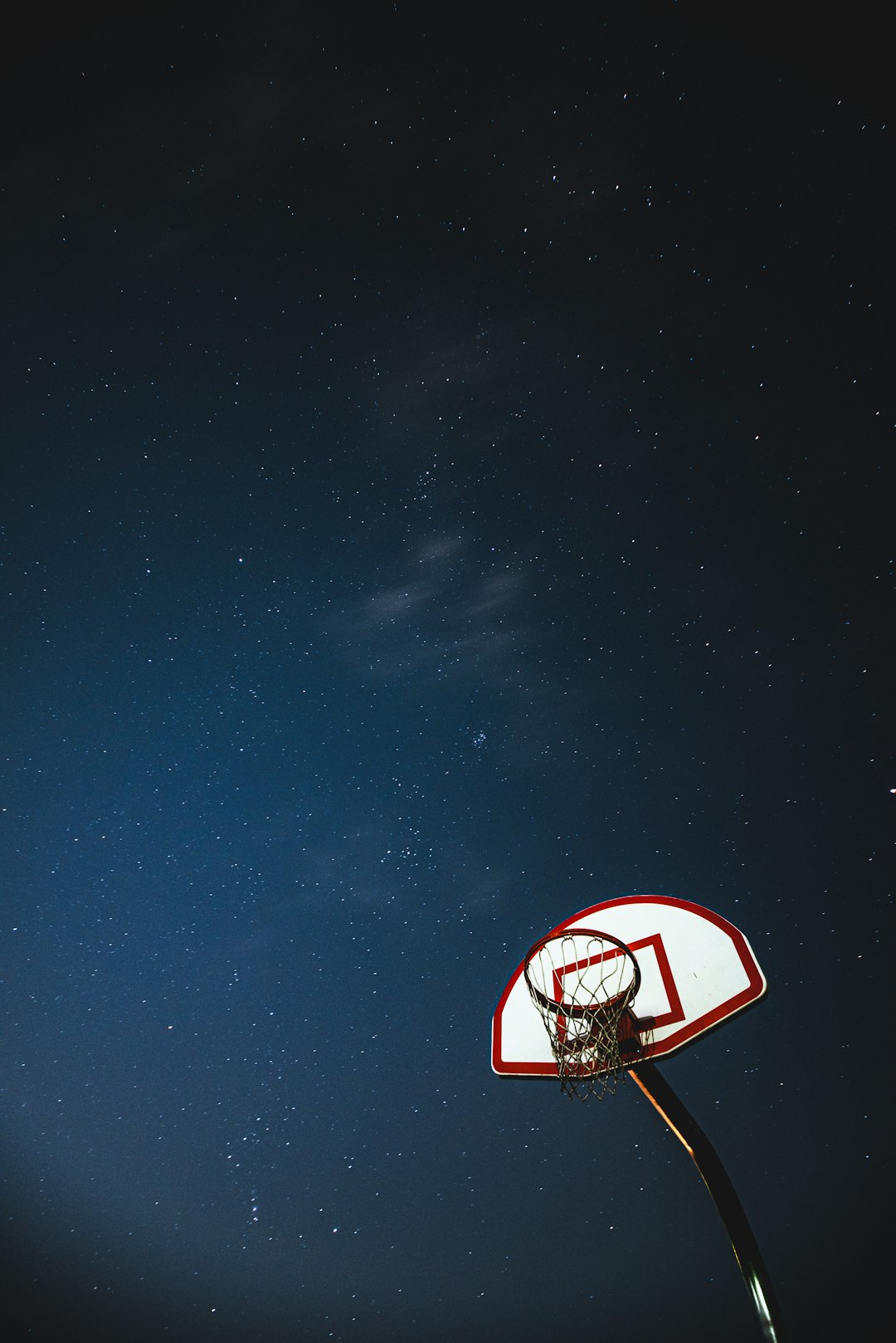The Blue Screen of Death (BSOD) is one of the most dreaded errors in the Windows operating system. Among the multitude of error codes users may encounter, Stop Code 0x0000000A, also known as “IRQL_NOT_LESS_OR_EQUAL,” is particularly notorious. This error occurs when a kernel-mode process or driver attempts to access a memory location without proper authorization. As a result, the system crashes abruptly to protect itself from further damage.
Understanding the intricacies of this error is essential for resolving it effectively. Below is a detailed guide on what causes this issue and multiple strategies to resolve these unexpected kernel-mode crashes on Windows.
What Triggers the 0x0000000A Error?
The 0x0000000A error is almost always related to driver conflicts or faulty hardware. However, various other factors can also play a role. Common causes include:
- Incompatible device drivers: An outdated or buggy driver may attempt to access restricted memory zones.
- Faulty RAM modules: Problems with physical memory can lead to unauthorized memory access.
- Corrupt system files: OS corruption may cause processes to misbehave.
- Software conflicts or malware: Third-party applications or malicious code can introduce system instability.
Identifying the root cause is crucial. In many cases, the BSOD occurs right after a major system update, a new hardware installation, or custom driver updates.

Steps to Fix Error 0x0000000A
Resolving the issue involves a systematic approach. Here are the most effective methods:
1. Boot into Safe Mode
Safe Mode allows Windows to start with a limited set of drivers and services, which can help isolate and identify problematic components.
- Restart your computer and press F8 before Windows loads.
- From the Advanced Boot Options, select Safe Mode.
- If the BSOD does not occur in Safe Mode, a third-party driver or service is likely the cause.
2. Use Windows Memory Diagnostics Tool
Memory issues are a common culprit of the 0x0000000A error. To check your RAM, follow these steps:
- Press Windows + R, type
mdsched.exe, and press Enter. - Choose Restart now and check for problems.
- Allow the diagnostic tool to run and analyze memory for faults.
- If errors are found, consider replacing defective RAM modules.
3. Update or Roll Back Device Drivers
Driver updates can either solve or cause stability issues. Identify recent changes and reverse them or update old drivers as needed.
- Open Device Manager by pressing
Windows + Xand clicking Device Manager. - Look for devices with yellow warning signs; right-click and choose Update driver or Roll back driver.
- Ensure that motherboard, chipset, and especially network or display drivers are up to date from the manufacturer’s official site.
4. Run the System File Checker
Corrupt system files might lead to kernel-mode crashes. To verify and repair files:
- Open Command Prompt as Administrator.
- Type the command
sfc /scannowand press Enter. - Wait for the process to detect and fix any system file issues.
5. Scan for Malware
Some malware can inject themselves into kernel processes, leading to unauthorized memory access errors.
- Use Windows Defender or a third-party antivirus to perform a full system scan.
- Remove any detected threats and reboot the system.
6. Perform a Clean Boot
Startup programs and services can lead to software conflicts. A clean boot can help find problematic applications.
- Open the Run dialogue (
Windows + R) and typemsconfig. - Go to the Services tab and check Hide all Microsoft services, then click Disable all.
- Navigate to the Startup tab and disable all items.
- Restart your machine and observe if the BSOD still occurs.
7. Check for Windows Updates
Microsoft often releases patches that address known system bugs and compatibility issues.
- Go to Settings > Update & Security > Windows Update.
- Click Check for updates and install any available updates.

8. Perform System Restore
If the issue started after a recent change, reverting to a previous restore point can resolve it.
- Type System Restore in the Start menu and open it.
- Follow the wizard to restore your system to an earlier state where the BSOD did not occur.
9. Consider Hardware Diagnostics
If all software options fail, it’s essential to run full hardware diagnostics:
- Check for overheating or dust accumulation inside the PC.
- Use tools like MemTest86 or manufacturer-provided utilities to perform specialized tests.
- Replace any faulty components based on results.
10. Reinstall Windows (Last Resort)
If every attempt fails to fix the kernel-mode crash, a clean installation of Windows might be necessary. Ensure your data is backed up before performing a fresh install.
How to Prevent 0x0000000A Errors in the Future
After resolving the issue, preventive steps are crucial to maintain system stability:
- Keep device drivers up-to-date using official sources.
- Regularly check for Windows updates to stay protected against known bugs.
- Install a reputable antivirus and perform regular scans.
- Avoid unverified third-party software or tweaks that modify system settings.

Frequently Asked Questions (FAQ)
Q1: What is the IRQL_NOT_LESS_OR_EQUAL error?
This is a BSOD error typically caused when the operating system kernel tries to access a memory address that it does not have permission to use. The error is represented by Stop Code 0x0000000A.
Q2: Can a simple driver update solve the 0x0000000A error?
Yes, in many cases. If a faulty or outdated driver is causing the kernel to behave improperly, updating or rolling it back can often resolve the issue.
Q3: Is this BSOD a sign of failing hardware?
Not always. While defective RAM or other hardware can cause it, most times it’s a software or configuration issue.
Q4: Will reinstalling Windows permanently fix this error?
If the error is due to software configurations, a clean installation will likely resolve it. However, if hardware is the root cause, the problem might persist even after reinstalling the OS.
Q5: How can I view past BSOD events?
Use the Event Viewer or install tools like BlueScreenView to analyze crash dumps and identify the exact driver or module responsible for the crash.
Solving BSOD errors like 0x0000000A requires a step-by-step approach, keen observation, and sometimes a bit of patience. With the right tools and methods, users can restore stability and prevent future crashes on their Windows systems.