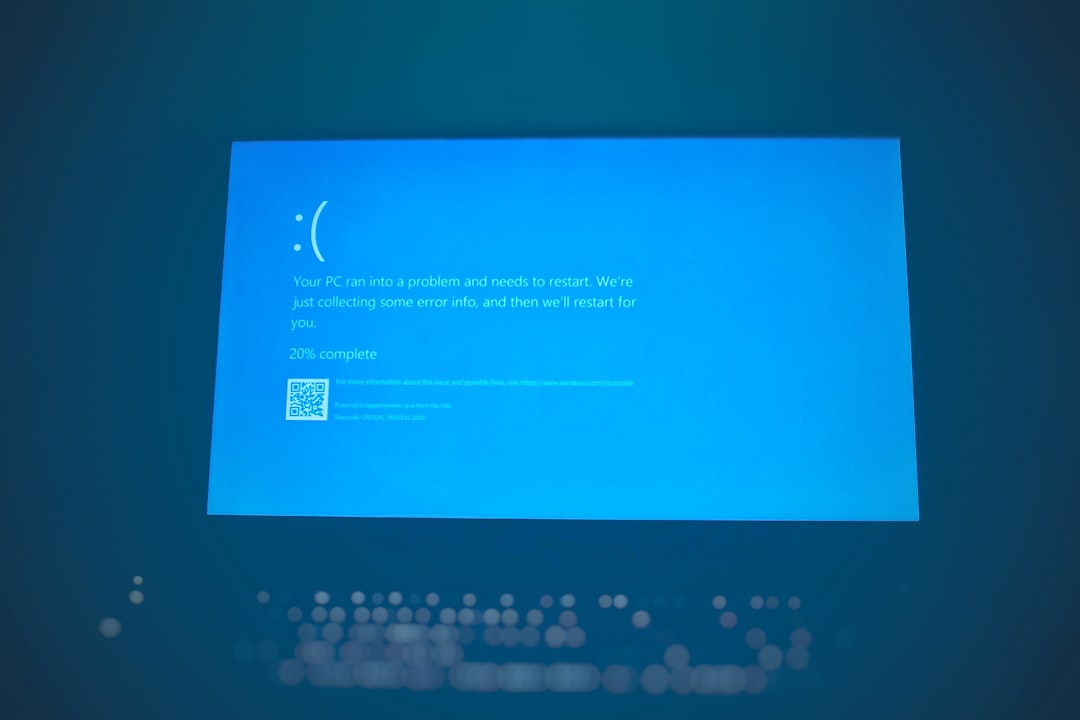The dreaded Blue Screen of Death (BSOD) on Windows can be a confusing and frustrating experience, especially when it appears during startup. One common culprit behind such errors is ntoskrnl.exe, showing an address like ntoskrnl.exe+3F73B0. This cryptic message can leave users baffled, wondering what went wrong and how to fix it. Understanding the root causes behind this BSOD and implementing the right solutions can help users restore their system to a stable state and prevent future crashes.
What is ntoskrnl.exe?
The file ntoskrnl.exe, short for Windows NT Operating System Kernel, is a vital part of the Windows operating system. It is responsible for managing system services such as hardware abstraction, process and memory management, and core system functionalities. When this file becomes corrupted, overloaded, or conflicts with third-party drivers, it can lead to system failures including BSODs.
The specific address – ntoskrnl.exe+3F73B0 – refers to a memory offset within the kernel. While the address itself doesn’t directly indicate the problem, it often points developers and technicians toward the general area of failure in the system kernel.

Common Causes of BSOD at ntoskrnl.exe+3F73B0
Several different issues can cause this specific blue screen error. Here are the most typical causes:
- Corrupted or outdated device drivers
- Memory (RAM) issues
- Overclocked CPU or GPU
- Corrupt system files or registry entries
- Incompatible third-party applications
- Failing hard drive or SSD
- Virus or malware infection
Each of these can interfere with how the ntoskrnl.exe file performs its duties during Windows startup, leading the system to crash with a BSOD.
How to Fix ntoskrnl.exe BSOD on Startup
Here’s a step-by-step guide to diagnose and resolve the root issues causing this startup BSOD.
1. Boot into Safe Mode
If you’re stuck in a BSOD loop, the first step is to boot into Safe Mode. This mode loads only the essential drivers and services.
- Turn off your PC.
- Turn it back on and press F8 or Shift + F8 repeatedly before Windows starts.
- Select Safe Mode with Networking from the options.
If you’re using Windows 10/11, you can also force boot into recovery mode by interrupting startup three times in a row.
2. Update Device Drivers
Outdated or corrupted drivers are a frequent cause of BSODs. Use Device Manager or third-party driver updating tools to check for updates.
- Press Win + X and choose Device Manager.
- Expand each category and look for yellow exclamation marks.
- Right-click and select Update driver.
Focus on essential drivers like video cards (NVIDIA/AMD/Intel), network adapters, and chipset drivers.
3. Run Memory Diagnostics
RAM issues can trigger kernel-level system crashes. Use Windows Memory Diagnostic to check memory health.
- Press Win + R, type mdsched.exe, then press Enter.
- Choose to restart and check for problems.
- Let the test complete and review the results after reboot.
Replace faulty RAM sticks if errors are found during testing.
4. Check System Files for Corruption
The System File Checker (SFC) and Deployment Imaging Service and Management Tool (DISM) can repair damaged OS files.
sfc /scannowRun this command in an elevated Command Prompt. If issues persist, follow up with:
DISM /Online /Cleanup-Image /RestoreHealthThese commands can restore system stability if corrupt files were behind the BSOD.
5. Uninstall Problematic Applications
Some third-party apps, especially system optimization or antivirus tools, may conflict with Windows.
- In Safe Mode, navigate to Control Panel > Programs > Uninstall a program.
- Identify any recently installed or suspicious applications.
- Uninstall and restart to test system stability.
6. Disable Overclocking
Overclocking can cause instability and kernel crashes. If your CPU or GPU is overclocked, revert to their default speeds via BIOS or utility software.
7. Run Disk Check for Errors
A failing hard drive can trigger system kernel crashes. Use CHKDSK to identify and attempt repairs.
chkdsk C: /f /rRun this in Command Prompt and follow the prompts to schedule it on the next reboot.

8. Perform a Clean Boot
This helps identify third-party background services interfering with Windows startup.
- Press Win + R, type msconfig, and hit Enter.
- Go to the Services tab, check Hide all Microsoft services, then click Disable all.
- Under the Startup tab, open Task Manager and disable all startup items.
- Restart to see if the BSOD appears.
9. Scan for Malware
Malicious software may target system processes like ntoskrnl.exe. Use Windows Defender or Malwarebytes to perform a full system scan.
10. Use System Restore or Reset
If other methods fail, try restoring your system to an earlier stable point.
- Go to Control Panel > Recovery > Open System Restore.
- Choose a restore point and follow on-screen instructions.
Alternatively, a system reset (keeping or removing personal files) can give you a fresh start.
Preventing Future BSODs Related to ntoskrnl.exe
Once the issue is resolved, certain habits and maintenance steps can help ensure your system stays healthy:
- Keep drivers and Windows OS updated regularly.
- Avoid using unverified third-party optimization tools.
- Perform regular antivirus scans.
- Back up your system routinely.
- Physically clean and monitor hardware temperatures.
FAQs
- What does ntoskrnl.exe+3F73B0 mean?
- It refers to a memory offset address within the Windows kernel. It usually points to where the crash occurred in the system file ntoskrnl.exe.
- Can I delete or replace ntoskrnl.exe?
- No, this file is essential for Windows to operate. Instead of deleting it, fixing the root cause (drivers, hardware, or corruption) is the correct approach.
- Is ntoskrnl.exe a virus?
- Not inherently. It is a core Windows file. However, some malware disguises itself with similar names. Scan your system if you’re unsure.
- Will reinstalling Windows fix this BSOD?
- In most cases, yes. A clean install removes software conflicts and corruption, though it doesn’t address hardware issues like bad RAM or disk failures.
- Why does the BSOD only appear during startup?
- This indicates that the crash is caused by a service, driver, or hardware component loaded early in the boot process.
By carefully identifying