Many Blender users encounter a frustrating roadblock when attempting to launch the software: an error message that reads “Blender requires a graphics driver with OpenGL 3.3 support”. This compatibility issue can be especially confusing for new users eager to begin creating 3D models and animations. Understanding the root cause and how to resolve it is essential for a smoother experience using Blender.
Blender is a powerful open-source 3D creation suite, but it relies heavily on graphics hardware to function. Since version 2.8, Blender has required a minimum of OpenGL 3.3 support from the graphics card in order to run. OpenGL (Open Graphics Library) is a cross-platform API for rendering 2D and 3D vector graphics, and version 3.3 introduced features crucial for modern rendering workflows.
Why the OpenGL 3.3 Error Happens
The error typically appears on systems with outdated or unsupported graphics drivers or when the hardware simply does not support OpenGL 3.3. This most commonly affects:
- Older laptops and desktops with integrated Intel graphics
- Systems running discontinued operating systems like Windows 7 or older Linux distributions
- Machines without proper graphics drivers installed
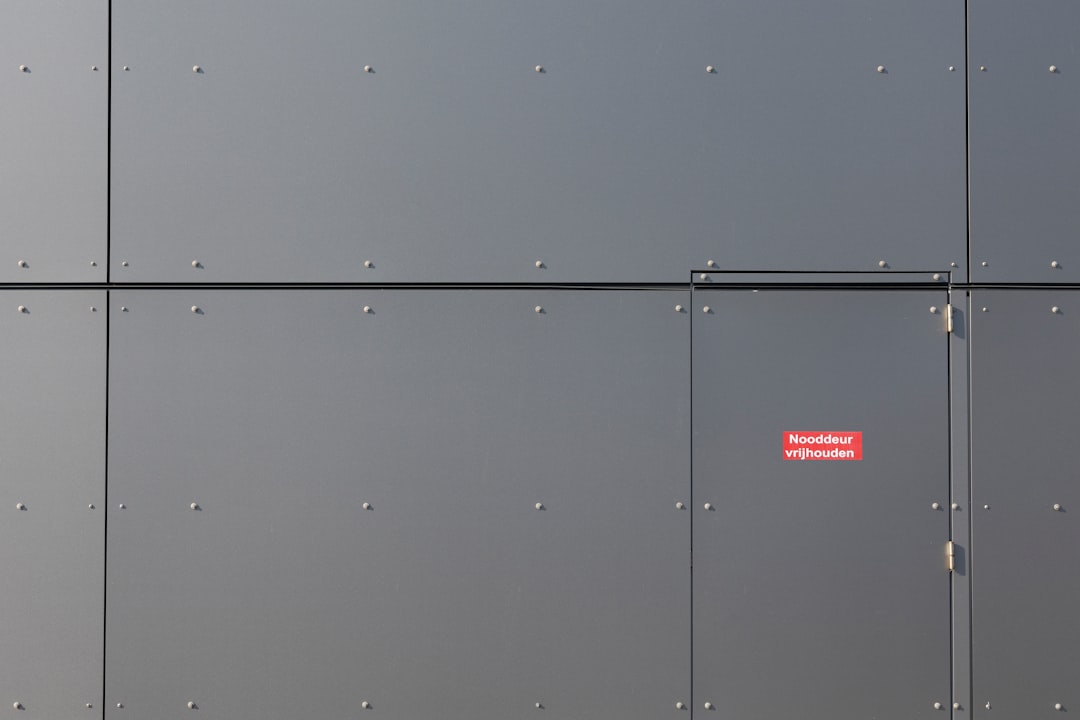
How to Determine Your OpenGL Version
To fix this issue, users first need to determine what version of OpenGL their system supports. There are a few ways to do this:
- Windows: Use a utility like GPU-Z or OpenGL Extensions Viewer
- Linux: Run the terminal command:
glxinfo | grep "OpenGL version" - macOS: Use the System Information tool under the Graphics/Displays section
If the reported version is below 3.3, or if OpenGL is missing entirely, Blender will not be able to run.
Solutions to Fix Compatibility Issues
Once it’s confirmed that the OpenGL version is the problem, several potential fixes are available depending on the underlying cause:
1. Update Graphics Drivers
The most common fix is updating to the latest graphics drivers:
- Visit the official website of your GPU manufacturer—Intel, NVIDIA, or AMD
- Download and install the latest drivers for your model
- Reboot your system and then try launching Blender again
2. Check for Hardware Compatibility
If your graphics card is more than 10 years old, it’s possible that it simply does not support OpenGL 3.3. In such cases:
- Consider upgrading to a more modern graphics card
- Use a Blender version below 2.8 which may work on older hardware
3. Switch to Compatibility Mode or Use Remote Tools
In rare cases, some users may opt for workarounds:
- Using remote desktops that emulate OpenGL support
- Installing Blender inside a virtual machine with GPU passthrough (advanced users only)

Preventing Future Issues
To avoid compatibility problems in future versions of Blender:
- Keep your graphics drivers updated regularly
- Check system requirements before downloading new Blender releases
- Join Blender communities or forums to stay informed about known issues
FAQ
-
Q: Can I run Blender without OpenGL 3.3?
A: No, Blender 2.8 and later strictly require at least OpenGL 3.3. You can run older versions like Blender 2.79, which require less. -
Q: How do I know if my system supports OpenGL 3.3?
A: Use tools like GPU-Z for Windows or glxinfo for Linux to check your OpenGL version. -
Q: I updated my drivers but still get the error. What now?
A: Your hardware may be too old. If it still doesn’t support OpenGL 3.3 after a driver update, consider upgrading your GPU. -
Q: Can a virtual machine help me run Blender?
A: Technically yes, but only if the VM supports GPU passthrough. This is complex and generally not recommended for new users.
Resolving the OpenGL 3.3 compatibility issue requires a bit of detective work, but in most cases, a simple driver update or hardware check will uncover the solution. Once resolved, users can take full advantage of Blender’s powerful features for 3D creativity.


