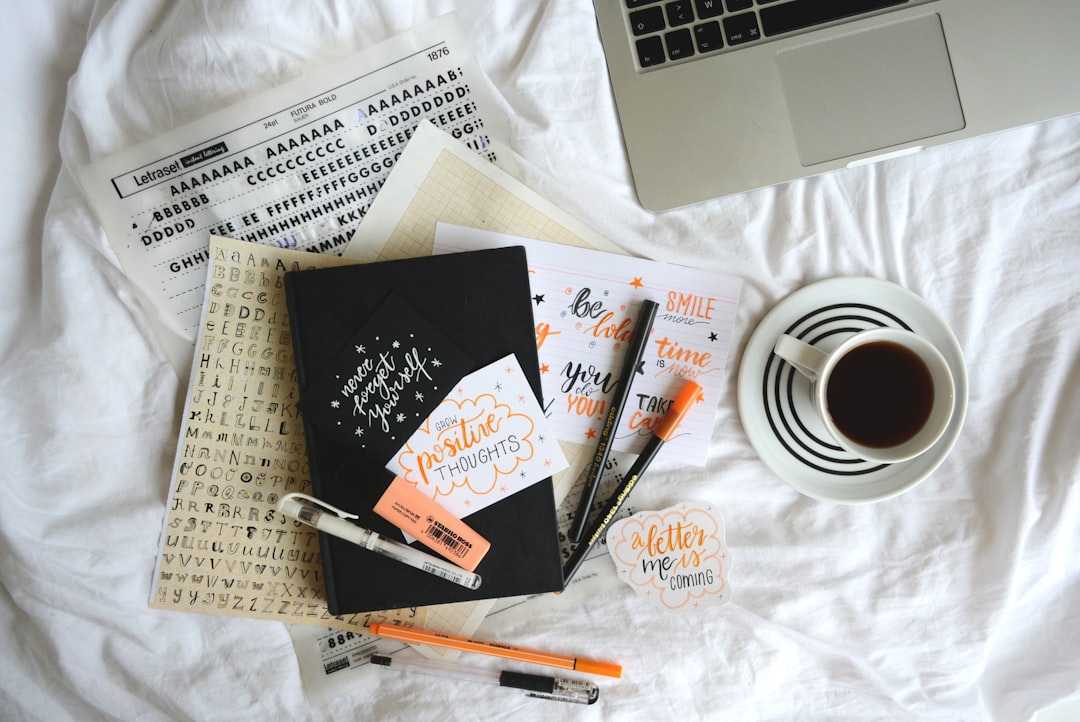AI tools are great until they slow you down with copy-paste, scattered prompts, and a dozen tabs. If you want AI inside WordPress—where your drafts, media, SEO, and publishing actually live—AI Bud WP is built for that job. It helps you write posts, bulk-generate content from topic lists, spin up an on-site chatbot trained on your own info, create images, and even auto-suggest SEO titles and excerpts—all without leaving the dashboard.
If you’re running a blog, niche site, or a small business website with a light content team, it’s the kind of plugin that quietly removes roadblocks: fewer tabs, less glue work, more shipping.
What AI Bud WP Does
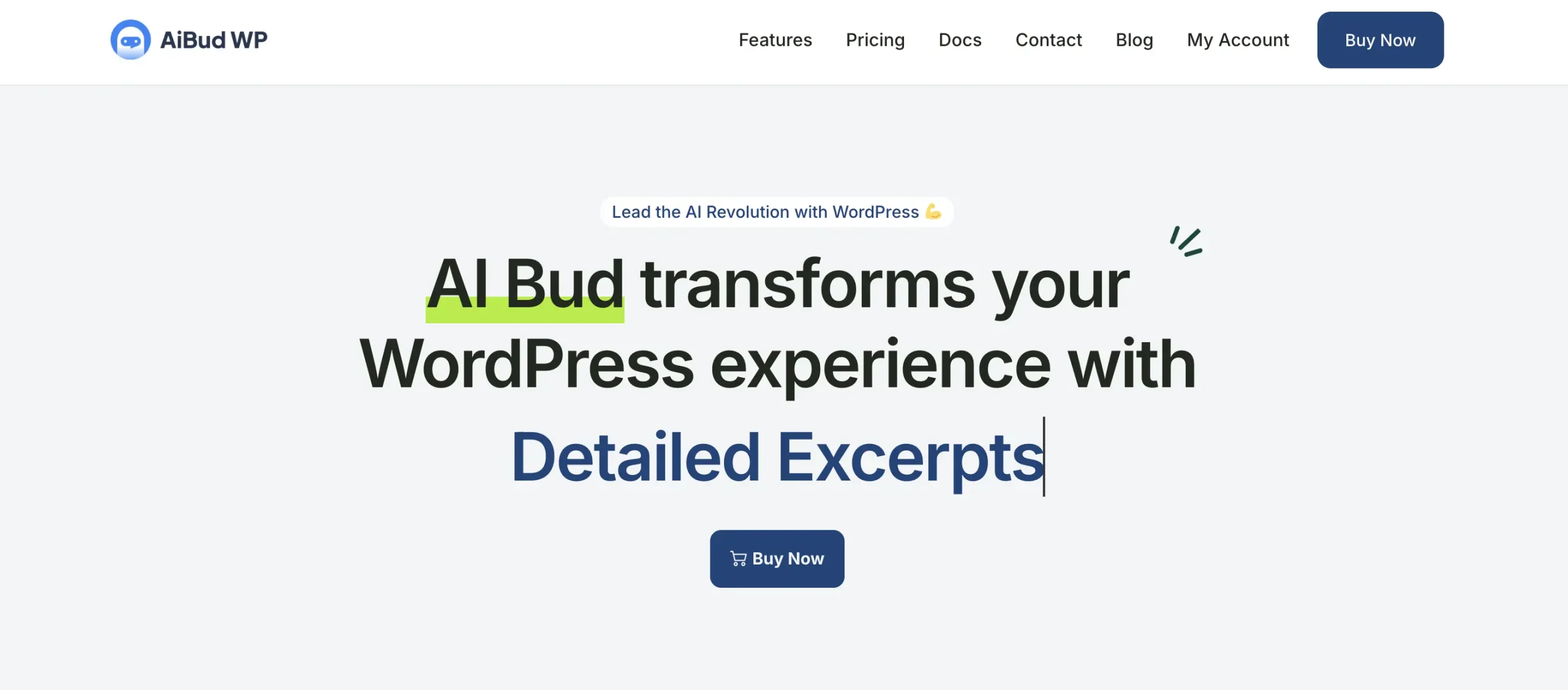
-
Content generator: Draft outlines, paragraphs, intros/outros, meta titles, and excerpts directly in the editor.
-
Bulk content builder: Paste a list of topics and generate multiple posts/pages in one go (great for content sprints).
-
Smart chatbot: Add an AI chat to your site to answer common questions or guide users; train it on your own resources.
-
Fine-tuning / knowledge setup: Feed datasets and Q&A groups so the bot speaks your brand and knows your specifics.
-
Image generator: Create post imagery inside WordPress when stock photos won’t cut it.
-
Comment generator: Speed up moderation and replies (with editorial review before publishing, please).
-
SEO helpers: Generate SEO titles and excerpts to keep your on-page basics consistent.
Want the full feature set and priority support? Check out AI Bud WP PRO.
Prefer to test the flow first? There’s also AI Bud WP on WordPress.org.
Why It’s Useful for Real Teams
Most “AI for WordPress” workflows break because they live outside WordPress. You generate a draft in a separate app, paste it over, fix formatting, add images, write meta, then remember to make internal links. That context switching adds friction.
AI Bud WP keeps a lot of that inside the CMS:
-
The bulk builder turns topic lists into starter posts so you can move fast during campaigns.
-
The chatbot can answer repeat questions on-site (shipping, pricing, how-to), freeing up your inbox.
-
The SEO bits (titles/excerpts) reduce the “blank field” problem, especially for junior authors.
-
The image tool saves you from hunting for generic stock when you just need a rough visual.
You still keep editorial control (and you should), but the “grunt work” gets lighter.
Quick Start: From Install to First Wins
1) Install & connect
Install the plugin, complete the basic setup (provider keys/settings if needed), and pick your defaults for content tone and length. Set user roles that can access AI features.
2) Draft faster in the editor
Open a new post, add your H2s, and use the generator to flesh out sections. Think of it as a co-writer: give it direction (“3 pros, 3 cons, neutral tone, add a short example”). Tweak the output, add your voice, and you’re done.
3) Sprint with Bulk Content Builder
Have 20 topic ideas buried in Sheets? Paste them into the bulk tool and create drafts in one click. Pro tip: include a short one-line angle per topic (“focus on budget, compare to X”). You’ll get much cleaner drafts.
4) Launch a site chatbot
Add the chat widget, connect a small knowledge base (FAQ, shipping policy, product docs), and define guardrails (what it should/shouldn’t say). Keep logs on—this is free research on what users actually ask.
5) Images & SEO polish
When a post needs a quick visual, use the image generator to create a header or inline image. Then run the SEO helper to propose titles and an excerpt; pick the one that fits your style guide.
Good Prompts = Great Outputs (Steal These)
-
Post section prompt:
“Write a 120–160 word section explaining [feature]. Audience: non-technical small business owners. Keep it concrete, 1 example, no jargon.” -
Comparison block:
“Create a 4-bullet comparison of [Tool A] vs [Tool B] for [use case]. Keep bullets short, objective, and outcome-focused.” -
Bulk builder (topic list tip):
“Each topic should include a bracketed angle, e.g., ‘How to set up live chat [support workflows]’.” -
Chatbot knowledge seed:
“Use our shipping policy, pricing table, and returns page. If the question is about legal/medical/financial advice, respond with our standard ‘we can’t advise’ message + link to contact form.”
Editorial Guardrails (Keep Quality High)
AI accelerates, but editors make it good. A few rules of thumb:
-
Always fact-check anything non-obvious.
-
Run a style pass: shorten long sentences, remove filler, make examples concrete.
-
Add internal links to cornerstone posts (the AI can suggest them; you approve).
-
Use images intentionally (feature image + 1 supporting visual is usually enough).
-
Attribute quotes/data and avoid hallucinated stats.
Use Cases You Can Ship This Week
1) Launch a resource hub in a weekend
Use bulk builder to spin up 15–25 “how-to” and “troubleshooting” posts around your core product/topic. Add a chatbot trained on those pages to handle new visitors’ questions.
2) Turn FAQs into on-site chat answers
Drop your top 30 support emails into the fine-tuning/knowledge setup as Q&A pairs. The chatbot becomes a front line, your team handles edge cases.
3) Systemize new author onboarding
Pair junior writers with AI Bud WP: they outline, the tool drafts, and an editor polishes. The consistency on titles, excerpts, and structure makes your archive feel cohesive.
4) Speed up seasonal campaigns
Paste a list of holiday topics (Black Friday, back-to-school, gifting guides), bulk-create drafts, and schedule. Use the image generator for quick visuals that match each angle.
Pricing Snapshot
Licensing is straightforward: single-site, five-site, or agency-level (50 sites), billed yearly and including updates/support. If you manage multiple properties, the 5-site tier often hits the sweet spot.
How It Compares to “Do It Outside WP”
You can absolutely write in a separate AI tool and paste into WordPress. But teams usually hit these snags:
-
Formatting breaks, headings need cleanup, images are missing.
-
SEO titles/excerpts are forgotten.
-
No bulk generation tied to your categories or templates.
-
Chatbots live on separate platforms, with yet another widget and learning curve.
AI Bud WP keeps drafts, images, SEO, and chat together—so your process compounds rather than fragments.
Tips for Responsible Use
-
Review before publishing. Treat outputs as drafts, not final copy.
-
Keep a changelog. Note where AI assisted for transparency within the team.
-
Respect privacy. Don’t feed sensitive data into prompts.
-
Mind your brand voice. Save a style primer and reuse it to keep tone consistent.
Free vs PRO: Which One to Choose?
-
Start with the free plugin if you want to validate the editor flow and see how bulk and chat feel on your site: AI Bud WP.
-
Go PRO if you need the full feature set, priority support, and want to standardize the workflow across multiple authors/sites: AI Bud WP.
Final Word
If your current AI process feels like too many steps, AI Bud WP is a sensible way to compress it. Drafts, bulk generation, chatbot, images, and SEO essentials—right where you publish. Set it up once, define your prompts and guardrails, and you’ll feel the speed-up on week one.