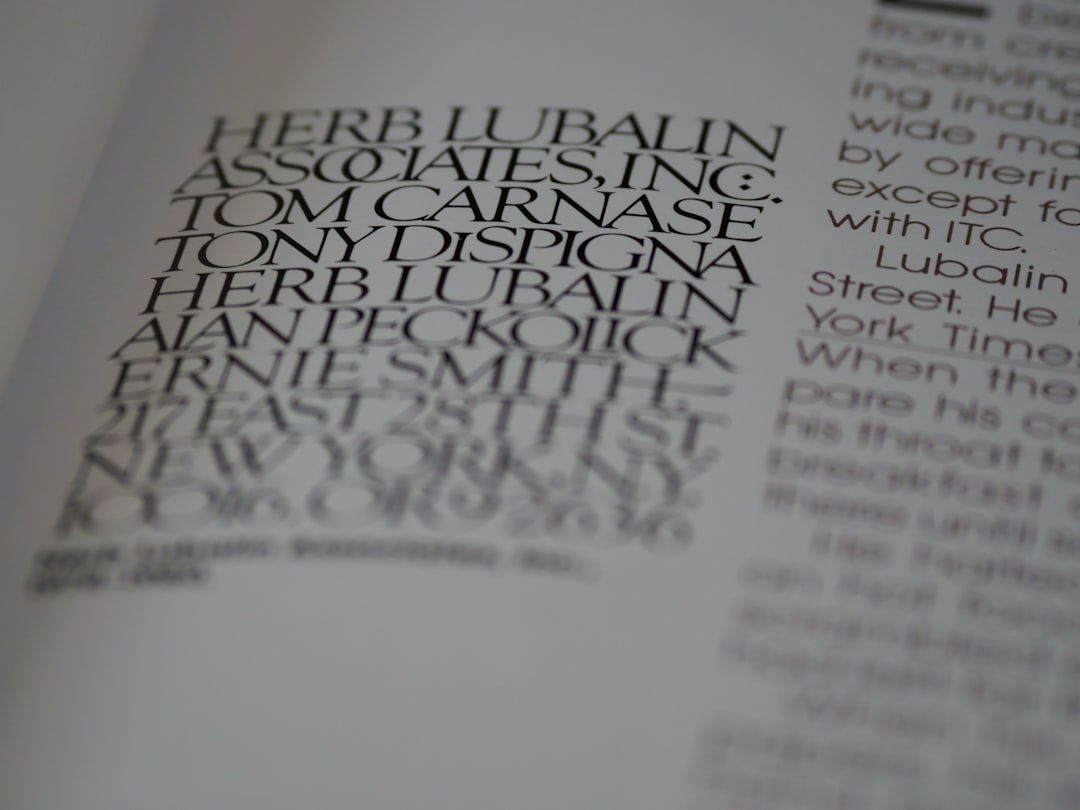As businesses rely more on digital assets for print and online media, the optimization and handling of vector images such as EPS and SVG files are increasingly prone to workflow challenges. One seemingly minor technical alteration can trigger a cascade of unanticipated consequences, particularly when fonts are involved. This article explores how an over-aggressive image-optimization plugin stripped font outlines from logo files in EPS and SVG formats, creating a nightmare for printers. We’ll also detail the robust vector-repair process that prevented costly substitutions and ensured brand-consistent output across all print jobs.
TL;DR (Too long, didn’t read)
An automated image-optimization plugin removed font outlines from vector logos, assuming text could be preserved in its editable form. When sent to printers, these files rendered incorrectly due to missing fonts on the output devices. A vector-repair workflow was established to detect live text elements, re-outline them, and repackage files correctly. This repair process saved time, preserved branding, and avoided quality issues in large-scale printing jobs.
The Root Cause: Over-Optimization of Vector Assets
Image optimization tools are widely used to compress files and remove extraneous data. In web contexts, this is usually beneficial. However, when these tools are applied to vector assets used for printing—especially logos that contain text—unintended side effects can occur.
One common optimization technique is stripping out font outlines in SVG and EPS files, under the assumption that retaining live text saves space. However, this practice introduces a major risk: printers may not have the same fonts installed.
When logos include live text rather than outlined text, they depend on the recipient system having the exact typefaces available. In the world of commercial printing, this is never guaranteed.
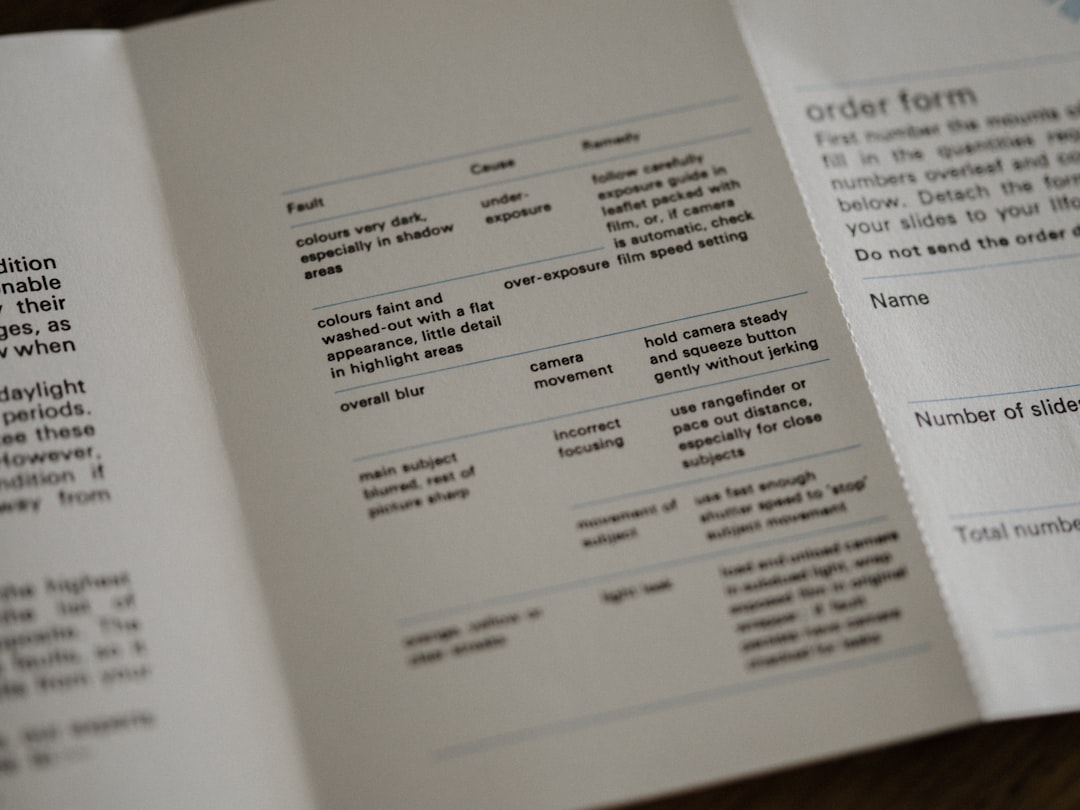
How EPS and SVG Handle Fonts
Both EPS (Encapsulated PostScript) and SVG (Scalable Vector Graphics) are vector formats capable of embedding font outlines. But if the text remains live instead of being converted to curves or outlines, the font data must be either embedded or available to the rendering system.
Some optimization plugins misinterpret logos with text as “editable artwork,” removing paths generated by font outlines and assuming that font references are sufficient. This leads to:
- Blank areas where text should appear
- Automatic substitution with system fonts
- Incorrect kerning and layout issues
The Business Impact of Missing Font Outlines
The consequences of missing font outlines in logos are not just aesthetic—they can be damaging both financially and reputationally. For example:
- Packaging for a high-profile product line printed with incorrect fonts
- Conference banners and signage with distorted logos
- Brand guideline violations across retail materials
Because printers typically do not halt jobs for font warnings, a misrendered logo could go unnoticed until after printing is complete. Substitution of missing fonts is usually automatic and will likely not match brand specifications.
Detection Challenge: Live Text Is Not Always Easy to Spot
Part of the complication lies in how modern design software blurs the line between live text and outlines. An EPS file may include both live type and outlined graphics, making it difficult to verify the file’s readiness without specialized tools.
As the optimization plugin quietly removed font outlines from thousands of logo variations stored in a company’s asset management system, project teams unwittingly dispatched flawed files to print vendors. The problem surfaced only after multiple reports of unusual output from printers.
The Vector-Repair Workflow That Saved the Day
To address the root cause and prevent future issues, the design operations team implemented a multi-stage repair and verification process. This vector-repair workflow focused on ensuring all logo files—regardless of format—were properly outlined, verified, and ready for production printing.
Step 1: Discovery and Triage
Using scripting tools and vector inspection software, the team scanned all EPS and SVG files in the asset library to identify whether live text elements were present. Files were triaged into three categories:
- Safe: No live text, outlines intact
- Risk: Live text detected, fonts recognized
- Danger: Live text with unknown or missing fonts
Step 2: Font Embedding Audit
All source files were checked against a master font list curated by the brand team. If a required font was not installed in the design environment, it was flagged for replacement. Authorized font files were loaded into the repair system for safe handling.
Step 3: Automated Outline Conversion
Using scripted actions in Adobe Illustrator and open-source tools for SVG processing, the team batch-processed risky files to convert live text into vector outlines. The system added metadata to each file to indicate the conversion date and tool used.

Step 4: Final Verification
Each repaired file passed through a visual inspection queue where thumbnails were compared side-by-side against the brand master. Dimensions, color profiles, and kerning were verified automatically through checksum scripts developed in-house.
Step 5: Repackaging and Deployment
Once verified, the files were exported in both EPS and optimized SVG formats, this time with strict rules:
- No embedded fonts
- All text outlined
- Raster preview embedded for EPS formats
The repaired assets were then re-uploaded into the company’s digital asset management (DAM) system with version history retained.
Benefits Beyond Immediate Repair
The unexpected challenge turned out to be a blessing in disguise. With thousands of logo variants repaired and tagged, the brand team achieved:
- Consistent output across all print vendors
- Zero incidents of font substitutions after repair
- Improved asset governance with metadata and tagging
This workflow is now repeated quarterly as part of a broader optimization and preflight process. Any new uploads to the asset library are vetted through the same script-based scans that catch live fonts, missing elements, and other preflight issues.
Conclusion
While automation is invaluable, it can also introduce subtle defects into creative workflows. The case of font outlines being stripped from logos proves that optimization without context is risky. By creating a smart, automated repair workflow, the design operations team not only resolved the issue but also strengthened the entire production pipeline.
FAQs
- Q: Why did the image-optimization plugin strip font outlines?
A: The plugin was designed to reduce file size by keeping text editable, not realizing the importance of outlined text in print workflows. - Q: Why can’t printers substitute fonts safely?
A: Substituted fonts can change the look of a logo dramatically. Brand-compliant typefaces are custom or licensed, and substitutions will often distort layout and appearance. - Q: What’s the difference between live text and outlined text?
A: Live text relies on a font file to render. Outlined text is converted to vector shapes, preserving appearance regardless of fonts installed. - Q: Can this problem affect PDF files too?
A: Yes, if the PDF references fonts rather than embedding or outlining them, it can suffer from the same substitution risks when printed. - Q: How can I prevent this issue in my own workflow?
A: Always outline text in final print files, avoid over-reliance on optimization plugins, and perform manual checks before sending artwork to print.