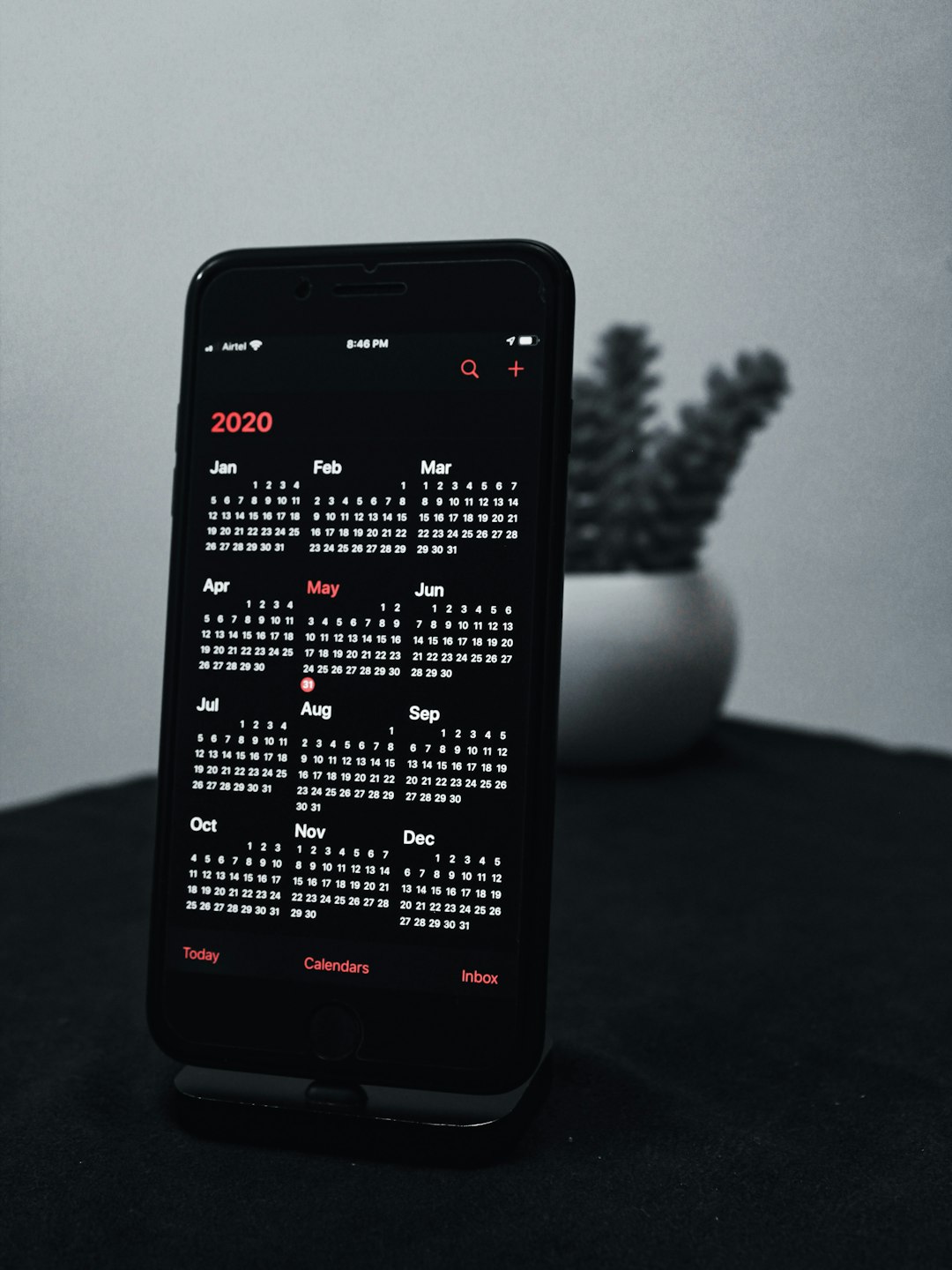QuickBooks Online (QBO) has become a go-to accounting solution for small business owners and finance professionals around the world. As more businesses embrace mobile-first practices, many are left wondering whether QuickBooks Online is fully compatible with mobile devices. Understanding the capabilities and limitations of using QBO on smartphones and tablets is vital for maintaining productivity and staying updated on business finances while on the go.
TLDR: Yes, QuickBooks Online can be used on mobile devices through its dedicated mobile apps and web browser. The experience is streamlined for mobile use, offering many of the same features available on a desktop, such as invoicing, expense tracking, and account reconciliation. However, some advanced features may be more comfortably accessed on a desktop. Overall, it’s a powerful tool for mobile business management.
1. Mobile Accessibility of QuickBooks Online
QuickBooks Online is designed with flexibility in mind, and this includes the ability to work seamlessly on a variety of devices, including smartphones and tablets. Whether you’re using an iOS or Android device, there is a mobile app specifically developed to offer a robust set of features tailored to small screens.
The mobile experience is not just a scaled-down version of the desktop application. Intuit, the maker of QuickBooks, has invested significantly in ensuring that users can complete essential financial tasks from their phones or tablets efficiently and securely.

2. Supported Mobile Platforms
QuickBooks Online supports the following mobile operating systems:
- iOS Devices: Compatible with iPhones and iPads running iOS 13 and later.
- Android Devices: Supports Android smartphones and tablets with Android OS 8.0 or higher.
You can download the QuickBooks Online app directly from the Apple App Store or Google Play Store. Alternatively, the mobile version of the web browser (using Safari, Chrome, Firefox, etc.) can also access the QuickBooks Online site, although performance may vary depending on the device and connection.
3. Key Features Available on Mobile
One of the most common questions users ask is whether the mobile version offers the same features as the desktop version. The answer is *mostly yes*. Here are the key functionalities you can expect in the mobile app:
- Create and send invoices: Generate professional invoices on the go and send them directly to clients.
- Track expenses: Capture receipts using your phone’s camera and categorize spending in real time.
- View financial reports: Quickly access profit and loss statements, balance sheets, and cash flow reports.
- Bank transaction sync: See real-time updates of linked bank and credit card accounts.
- Run payroll (with add-on service): For users with QuickBooks Payroll, managing payroll is possible through the app.
- Mileage tracking: The app automatically tracks miles using GPS, useful for businesses that reimburse mileage.
While complex accounting functions such as customizing advanced reports or performing deep reconciliations may be better suited for a desktop interface, the mobile app is more than capable of handling day-to-day financial tasks.
4. User Interface and Experience
The app is built with simplicity in mind, aiming to reduce accounting complexity for users on the go. The dashboard offers quick access to key business metrics including invoices due, expenses to be reviewed, and cash flow summaries.
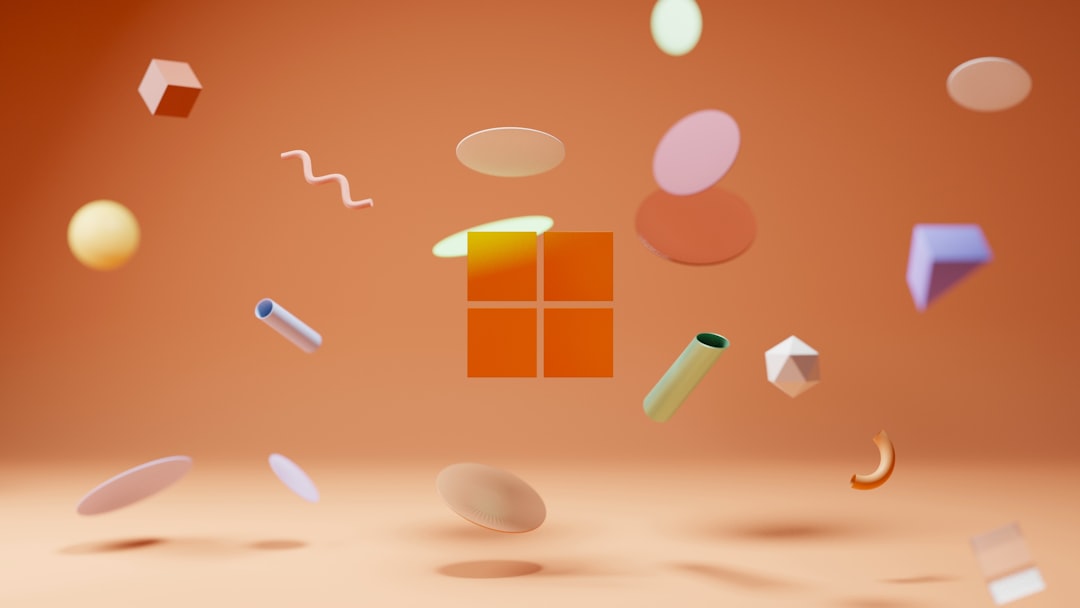
Navigation is intuitive, with clearly labeled menus and smart automation built in. For example, the receipt scanning feature uses artificial intelligence to read key data and match it to corresponding transactions. This minimizes manual entry, improving efficiency.
5. Security Measures on Mobile
Security is a top priority, especially on mobile devices that are more susceptible to theft or loss. Fortunately, QuickBooks Online implements robust security protocols:
- Bank-level encryption: All data transferred through the app is encrypted using 128-bit SSL encryption.
- Automatic backups: Data is backed up to the cloud automatically to prevent loss.
- Face ID and fingerprint login: Biometric authentication options are available for supported devices.
- Two-factor authentication (2FA): This adds an extra layer of security when logging in from new devices.
These measures ensure that sensitive financial information remains protected even when accessed from mobile devices.
6. Limitations of Mobile Use
Despite its many strengths, the mobile version of QuickBooks Online does have some limitations when compared to its desktop counterpart:
- Limited customization: Designing custom reports or invoices is more difficult on mobile due to screen limitations.
- Restricted access to integrations: Not all third-party apps and plugins are optimized for mobile use.
- Advanced accounting tools: Features like detailed analytics, batch transactions, and inventory management may be harder to manage on mobile.
These are not deal-breakers for most small business owners, but it’s important to evaluate use cases and determine whether some tasks should be handled on a desktop for better efficiency.
7. Offline Access: Can You Use It Without Internet?
QuickBooks Online is a cloud-based platform and requires an internet connection to function. There is currently no “offline mode” that allows users to perform tasks without being connected. However, the mobile app uses caching to display the last available data, giving users read-only access when temporarily offline.
If you’re frequently in areas without strong internet access, this might be a limitation worth considering. Some competitors do offer partial offline functionality, but at the cost of real-time data syncing.
8. Real-Life Scenarios Where Mobile Use Shines
There are specific use cases where using QuickBooks Online on mobile makes a significant difference:
- Field Service Businesses: Contractors and service professionals can send invoices right after a job is completed on-site.
- Sales Professionals: Track expenses and mileage while traveling, ensuring nothing is missed.
- Retail Store Managers: Manage daily sales and viewing cash flow from anywhere in the store.
For many users, the freedom to manage finances without sitting at a desk is a game-changer, enhancing agility and response times.
9. Cost Considerations
The mobile app comes free with a QuickBooks Online subscription—there is no additional fee for downloading or using it on your smartphone or tablet. The cost of the subscription varies depending on the plan you choose:
- Simple Start: Ideal for solopreneurs and freelancers.
- Essentials: Best for growing businesses with multiple users.
- Plus: Offers advanced tracking features like project profitability.
- Advanced: Designed for medium-sized and fast-growing businesses.
Customers can switch between desktop and mobile freely, with full data syncing across all devices.
10. Conclusion: Should You Use QuickBooks Online on Mobile?
Absolutely—for most day-to-day financial management needs, QuickBooks Online offers a mobile platform that is powerful, secure, and user-friendly. While not every advanced feature is easily accessible on mobile, the app covers almost all the essentials, from invoicing and expense tracking to reviewing financial health through reports.
Whether you’re a busy entrepreneur or managing a remote team, having QBO at your fingertips brings tremendous flexibility and control. It supports modern business practices by enabling financial management to happen anytime, anywhere.
Ultimately, leveraging QuickBooks Online on mobile allows businesses to make timely financial decisions, improve workflows, and stay competitive in today’s fast-paced world.