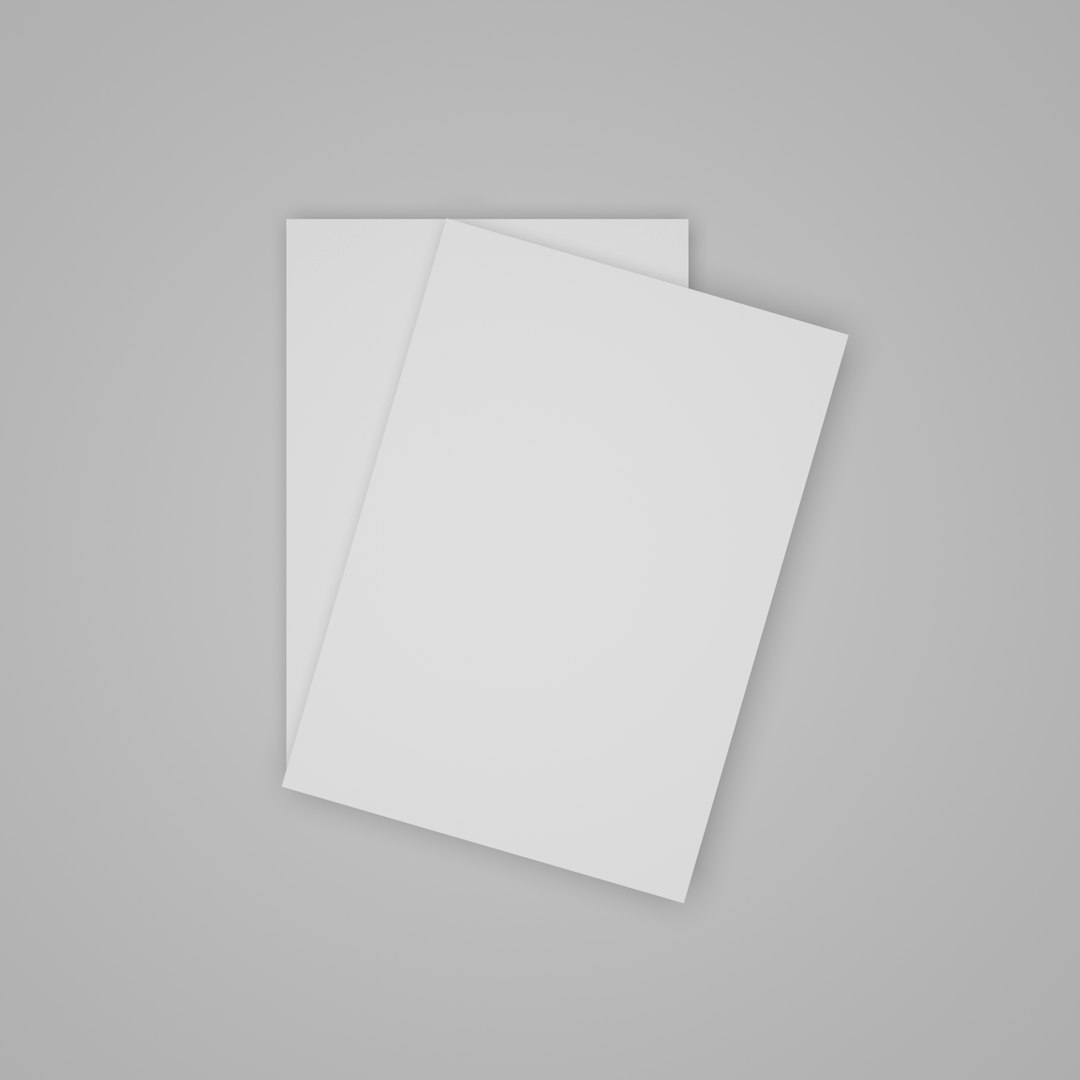Managing hard drives and partitions is a crucial task for every Windows user who wants better control over their storage devices and system performance. While Windows comes with a basic tool called Disk Management, many users reach for more powerful alternatives for advanced tasks. One such utility is Win32 Disk Manager—a free and lightweight tool popular for handling disk images and managing storage partitions easily and efficiently.
TL;DR
Win32 Disk Manager is a compact utility that allows users to read, write, and back up disk images, as well as manage partitions on storage devices like USB drives, SD cards, and more. It’s especially useful for creating bootable drives or cloning partitions. Though simple in design, it offers effective tools for data transfer and system backups. However, it isn’t as robust as full disk partition software, so use it for specific tasks like writing raw images or backups over broader system management.
What is Win32 Disk Manager?
Win32 Disk Manager, also known as Win32DiskImager, is a small utility application developed for the Windows platform that allows users to create backups of removable drives and restore them at a later time. It is primarily used to write raw disk image files (.img) to USB flash drives or SD cards, which makes it an essential tool for creating bootable drives for operating systems or recovery images.
This utility has gained popularity especially among Raspberry Pi and embedded systems users, who frequently rely on disk images to configure their devices. However, beyond writing images, Win32 Disk Manager can also serve as a basic tool for drive cloning and backup.
Features of Win32 Disk Manager
Some of the key functions Win32 Disk Manager offers include:
- Write disk images: Transfer a .img file to a USB or SD card, making it bootable.
- Read disk images: Create an image file from a flash drive or SD card.
- Quick and lightweight: Small file size and fast operation make it easy to use.
- Simple interface: A clean and minimal UI for ease of access, even for beginners.
- Built-in MD5 checksums: Option for checking integrity of an image file.
Installing Win32 Disk Manager
Getting started with Win32 Disk Manager is easy. Follow these steps:
- Go to the official SourceForge page for Win32 Disk Imager.
- Download the latest version of the software.
- Run the installer and follow the on-screen instructions.
- The software will install within a minute, and you can launch it from the Start Menu or desktop shortcut.
How to Use Win32 Disk Manager
Here’s a step-by-step breakdown of how to use Win32 Disk Manager for some common tasks:
1. Writing a Disk Image to a Drive
This is the primary feature of the utility. Use these steps to write a bootable image to a USB drive or SD card:
- Insert the removable device into your computer.
- Launch Win32 Disk Manager with administrator privileges.
- In the application window, click the folder icon and select the .img file you want to write.
- Choose the correct device letter from the dropdown menu.
- Double-check to ensure you have selected the correct drive, as the process will overwrite all data.
- Click Write, and wait for the process to complete.
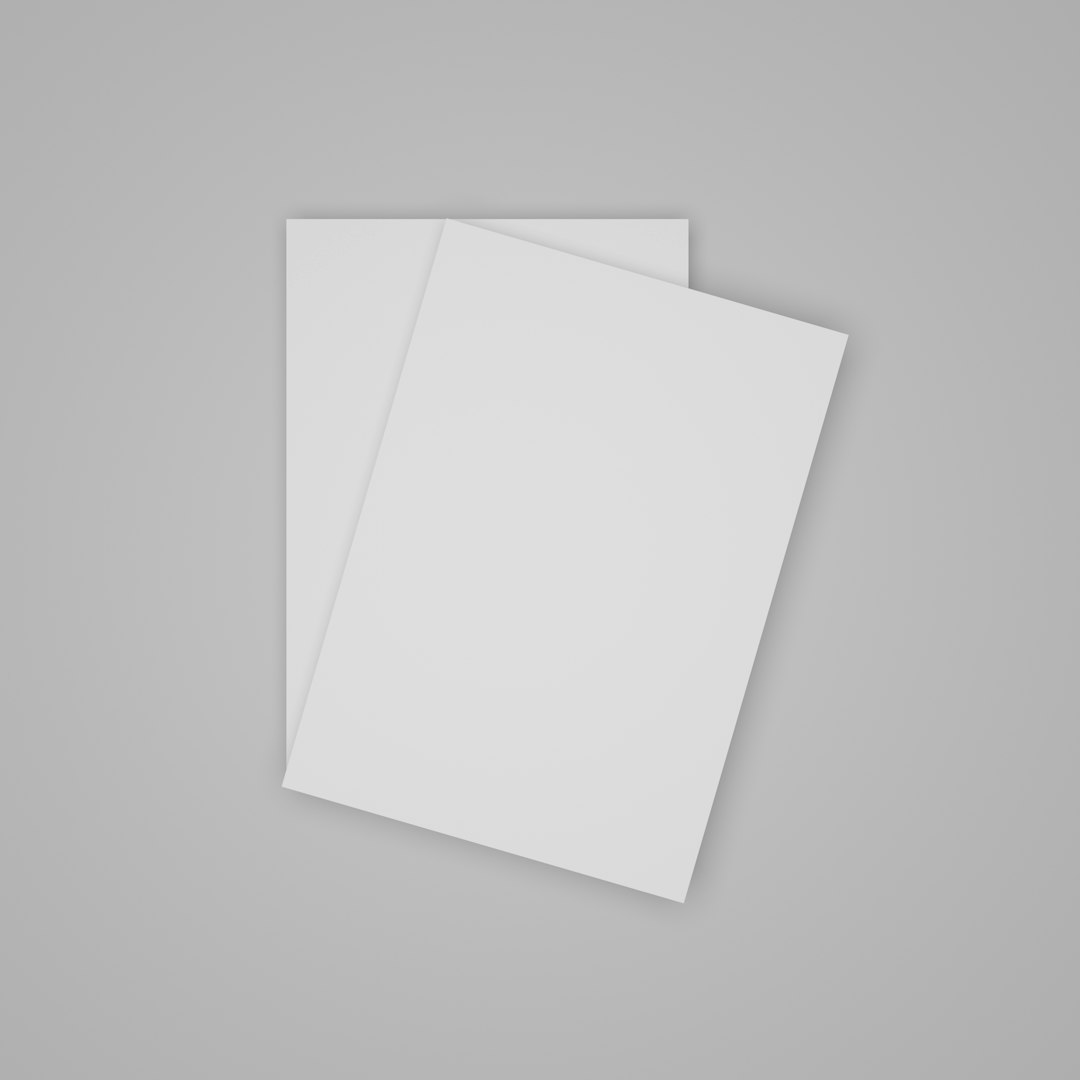
2. Creating a Backup Image of a Drive
This function lets you make a complete binary backup of a USB or SD card:
- Connect the device you want to back up.
- Open Win32 Disk Manager and select the correct drive letter.
- Click the folder icon and define an output path and file name for the image.
- Click Read to start backing up the drive to an image file.
3. Verifying Image Integrity
The tool includes optional checksum verification functionalities:
- Before or after writing, generate and compare MD5 hashes to ensure the image’s accuracy.
- This is useful when dealing with sensitive or critical images, especially for system recovery tools.

Limitations of Win32 Disk Manager
Although powerful, Win32 Disk Manager comes with several limitations:
- No native support for other file formats like ISO or VHD without conversion.
- Only works with whole device images (cannot manage individual partitions).
- No direct partition resizing or formatting option—consider tools like Disk Management or Partition Wizard for those tasks.
- No real-time monitoring or advanced diagnostics.
Best Practices When Using Win32 Disk Manager
- Always double-check the drive letter selected before writing—accidental overwrites are irreversible.
- Make a backup first before writing a new image to avoid data loss.
- Run the tool with administrator privileges to avoid permission issues.
- Check device capacity to ensure your image fits in the destination drive.
Use Cases for Win32 Disk Manager
The utility can be indispensable in a number of scenarios:
- Creating bootable drives for different operating systems such as Linux or Windows PE environments.
- Cloning a Raspberry Pi’s SD card for backup or new setups.
- Transferring embedded system builds for testing across multiple devices.
- Backing up classroom or lab setups to quickly re-image student devices.
Alternatives to Win32 Disk Manager
If your needs extend beyond image writing and backups, consider alternative tools such as:
- Rufus: Great for creating bootable USB drives with ISO support.
- Etcher: User-friendly image writing tool for multiple platforms.
- Macrium Reflect: Full-fledged backup and cloning tool with partition management.
- MiniTool Partition Wizard: For advanced partition resizing and formatting options.
Conclusion
While simple at first glance, Win32 Disk Manager covers a unique and vital set of operations like writing and backing up raw image files. It’s highly effective for bootable SD cards, backups of embedded systems, and educational setups. For users who need a fast and lightweight disk imaging solution without the frills of a fully-featured partition manager, Win32 Disk Manager is still one of the best tools on Windows.
FAQs
- Q: Can I use Win32 Disk Manager to write an ISO file?
A: No, Win32 Disk Manager only supports raw .img files. You’ll need to convert ISO to IMG or use a different tool like Rufus. - Q: Is it safe for my hard drive?
A: Yes, as long as you select the correct drive letter. Always double-check before writing to avoid overwriting important data. - Q: Does Win32 Disk Imager work on Windows 10 and 11?
A: Yes, it’s fully compatible with both Windows 10 and Windows 11. - Q: Can I resize partitions using this tool?
A: No, Win32 Disk Manager does not offer partition resizing. Use Windows Disk Management or third-party partition tools for that. - Q: Why can’t I see my USB drive in the device dropdown?
A: Make sure your USB drive is formatted and recognized by Windows. Try re-plugging or using another port.