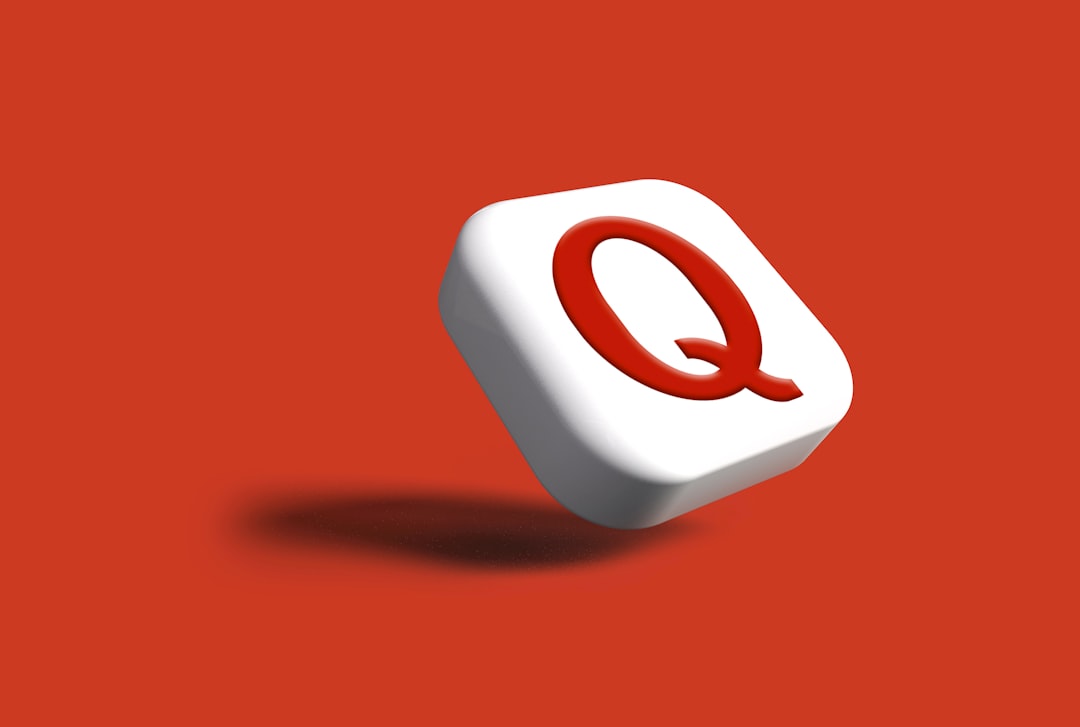Downloading torrents can be an extremely efficient way to get large files, and for many users, qBittorrent is the go-to client thanks to its clean interface and open-source foundation. However, like any software that interacts with your file system, it occasionally runs into issues. One particularly frustrating error you might encounter is the infamous “file writing error”. This can be a show-stopper, especially if you’ve queued up a bunch of downloads and walk away thinking all is going smoothly—only to return and find that progress has halted completely.
Don’t worry. This article is designed to help you understand what causes this error, as well as guide you step-by-step on how to fix it. Whether you’re running qBittorrent on Windows, macOS, or Linux, the solutions below should help you get back on track quickly.
What is the File Writing Error?
The file writing error in qBittorrent typically appears when the application is unable to write data to the destination directory. This is often accompanied by error messages like:
- “I/O Error: Permission Denied”
- “Error: The process cannot access the file because it is being used by another process”
- “File write error”
It’s easy to assume it’s a problem with the torrent file itself, but more often than not, it’s a local system issue.
Common Causes of File Writing Errors
Before jumping into the solutions, it helps to understand what might be causing the problem. Here are the most common culprits:
- Insufficient Permissions: qBittorrent may not have the authority to write to the folder it’s using as the download location.
- Antivirus Interference: Some antivirus programs may block or quarantine files that are in progress, thinking they’re malicious.
- Drive Errors: Hard drives or SSDs with file system errors or running low on space might cause qBittorrent to fail while writing.
- Faulty or Incomplete Installation: A missing file or corrupted installation of qBittorrent can result in faults during usage.
- File in Use: If other programs like media players or even Windows Explorer are accessing the same file, write conflicts might arise.
Step-by-Step Guide to Fixing the Error
Let’s walk through the most effective fixes you can try to eliminate the file writing error in qBittorrent.
1. Run qBittorrent as Administrator
In most cases, file writing errors result from insufficient write permissions in the download directory. Here’s how to run qBittorrent with elevated permissions:
- Close qBittorrent if it’s running.
- Right-click the qBittorrent shortcut icon.
- Select Run as administrator.
If you want to permanently run it as an administrator:
- Right-click the shortcut > Properties.
- Open the Compatibility tab.
- Check “Run this program as an administrator” and apply the settings.
This gives qBittorrent the necessary permissions to write files in protected directories.
2. Change the Download Location
Sometimes, the destination folder may be the problem—especially if it is set to a protected location like Program Files or a cloud-synced folder. Choose a different directory that you know is writable by your user.
- Go to Tools > Options > Downloads.
- Under “Save files to location”, click Browse and select a new folder with full permissions.
- Click OK to save the settings.
If you created a custom folder, make sure it has proper read/write permissions for your user account.

3. Check Disk Health and Available Space
qBittorrent won’t be able to write files if there’s no space left on the drive or if the drive has corrupted sectors. Check the health of your storage using built-in tools:
- Windows: Open Command Prompt and run
chkdsk /f. - macOS: Use Disk Utility > First Aid.
- Linux: Use tools like
fsckorsmartctl.
Also, right-click your drive and open Properties to check available space. Free up space if your drive is nearing capacity (typically below 10%).
4. Disable or Adjust Antivirus and Firewall Programs
Security software often monitors file activity and can mistakenly flag torrent downloads as suspicious, especially if they’re incomplete or using non-standard ports.
Try temporarily disabling your antivirus software while using qBittorrent, or better, whitelist the following:
- The qBittorrent executable file
- The folder where you are downloading torrents
If you use Windows Defender, go to:
- Settings > Update & Security > Windows Security > Virus & threat protection
- Scroll to Exclusions and add the folder and executable.
Don’t forget to reenable your antivirus after testing the issue.
5. Make Sure the File Isn’t Being Used by Another Program
In some scenarios, a file being downloaded might be locked by another program—most commonly, a media player that was used to preview partially downloaded content.
Steps to resolve:
- Close all media players, file explorers, or indexing services that could be using the file.
- Restart your system to release any lingering locks.
If you want to see which process is using the file, use tools like Process Explorer on Windows to locate and terminate the handle.

6. Reinstall qBittorrent
If none of the above solutions work, it may be time to reinstall qBittorrent. This is particularly helpful if you suspect a corrupt installation or updated version gone wrong.
- Uninstall the existing version through Control Panel or your package manager.
- Download the latest version from the official qBittorrent site: https://www.qbittorrent.org/download.php
- Install it and make sure to run it as Administrator.
Your settings and torrent list should be retained, but it’s wise to back them up beforehand:
- Configuration folder (Windows):
%APPDATA%\qBittorrent - Linux:
~/.config/qBittorrent
Additional Tips
If the problem persists even after following the suggested solutions, here are some final tips that might help:
- Mount External Drives Properly: If downloading to an external drive, ensure it’s mounted and accessible before starting qBittorrent.
- Limit Active Downloads: Try reducing the number of active downloads to lessen system strain and avoid file conflicts.
- Update Your OS: Missing system patches can sometimes lead to application failures.
Conclusion
Experiencing a file writing error in qBittorrent can disrupt your download plans, but it’s rarely a mysterious issue. More often than not, it’s a matter of permissions, file conflicts, or minor misconfigurations. By following the steps outlined above—starting from running the application as an administrator to checking disk health—you can resolve the issue and get back to downloading content efficiently and securely.
Remember, while torrenting offers great freedom, it also places responsibility in your hands. Keep your filesystems organized, monitor storage health, and stay cautious against malware-infested torrents. Happy downloading!