Have you ever opened Task Manager in Windows 10 or 11 and noticed a process running called ShellExperienceHost.exe? You might have wondered what this mysterious-sounding component is, what it does, and whether it should be running on your system. While it may not be as well-known as other system processes like explorer.exe or svchost.exe, it’s a critical part of the modern Windows interface.
In this article, we’ll explore what ShellExperienceHost.exe is, how it functions in Windows 10 and 11, and what you should do if it misbehaves. Whether you’re a curious user or someone who’s just trying to troubleshoot a performance issue, understanding this process will give you better insight into how Windows works.
What Is ShellExperienceHost.exe?
ShellExperienceHost.exe, short for Shell Experience Host, is a crucial component of the Windows operating system. It was first introduced in Windows 10 and continues to play an essential role in Windows 11. Fundamentally, it’s responsible for rendering and managing parts of the new user interface in modern versions of Windows.
Think of it as the bridge between the core Windows operating system and the graphical interface elements that users interact with every day. It works closely with other system processes to provide a seamless, responsive user experience.
Main Responsibilities of ShellExperienceHost.exe
ShellExperienceHost.exe handles several key graphical and visual shell elements in Windows, including:
- Start Menu behavior and animation
- Taskbar transparency and interaction
- Notification Center visuals
- Lock screen transitions and customization
- Live tiles and widgets display
For example, when you click on the Start Menu or use the new widgets in Windows 11, ShellExperienceHost.exe is involved in making those elements appear smoothly and work correctly.
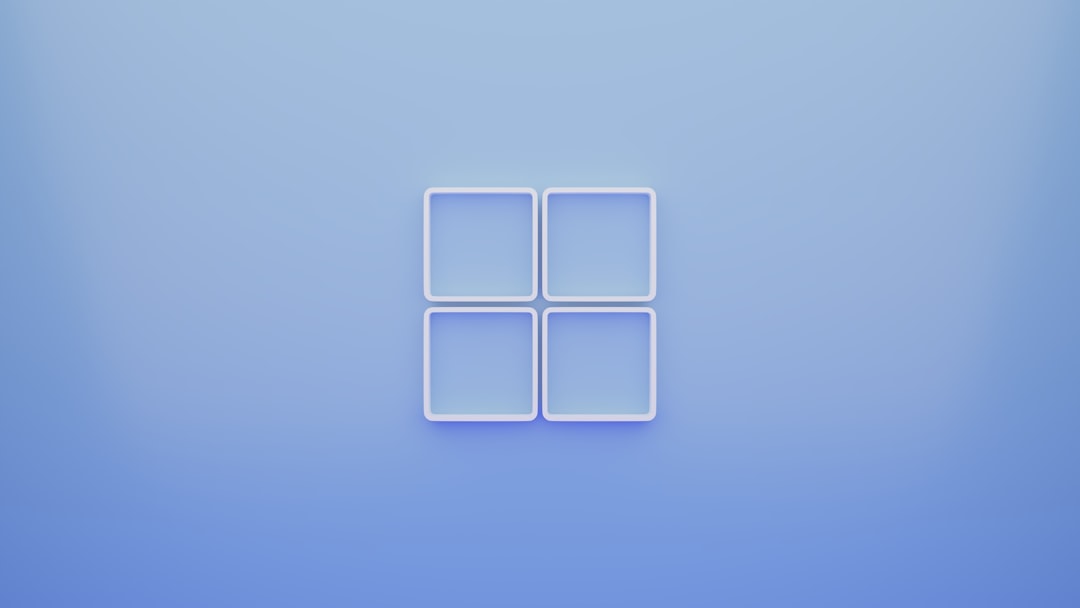
Is ShellExperienceHost.exe Safe?
Yes, under normal circumstances, ShellExperienceHost.exe is completely safe. It is a core system process developed by Microsoft and is digitally signed to prevent unauthorized tampering. You can find it located in the C:\Windows\SystemApps directory, specifically in the Windows.ShellExperienceHost_cw5n1h2txyewy folder.
However, as with any system file, there is always the potential that malware could disguise itself using the name of a legitimate process. If you suspect suspicious activity or high resource usage, you should:
- Right-click it in Task Manager and select “Open File Location.” The location should be the SystemApps folder mentioned above.
- Check the digital signature of the file by right-clicking and selecting “Properties → Digital Signatures.” It should be signed by Microsoft Corporation.
How Does It Impact Performance?
Most of the time, ShellExperienceHost.exe runs quietly in the background, using minimal system resources. CPU and memory usage are generally low unless a UI animation or transition is occurring. If you see it using an unusually high amount of CPU or memory for extended periods, something may be wrong.
Common Reasons for High Resource Usage
Here are several reasons ShellExperienceHost.exe might use more resources than usual:
- Corrupt user interface components – Issues with the Start Menu, live tiles, or widgets may cause excess load.
- Third-party personalization tools – Custom themes or UI modifiers can conflict with ShellExperienceHost.
- Graphics driver issues – Outdated or incompatible display drivers may make animations render inefficiently.
- Windows updates – After major updates, some system components get re-indexed or refreshed, leading to temporary spikes.
If such behavior persists, a system restart often resolves the issue. Otherwise, updating your graphics driver or running the System File Checker (SFC) might help.
Can You Disable or Remove ShellExperienceHost.exe?
Because ShellExperienceHost.exe is integral to the operation of the graphical interface in Windows 10 and 11, you cannot disable or remove it without breaking key parts of the OS experience.
Attempts to kill the process through Task Manager will generally cause your taskbar or Start Menu to disappear temporarily, only for the process to restart on its own. This is a protective mechanism in Windows to prevent system instability.
What Happens If It Fails or Freezes?
There are occasional reports of ShellExperienceHost.exe crashing or freezing, which can lead to display glitches, unresponsive taskbars, or blank Start Menus. In most cases, restarting Windows Explorer via Task Manager or simply logging out and back in will reset the process.

If the problem persists, running a system health utility like DISM or SFC will often find and fix corrupted files:
sfc /scannow
Run the above command in Command Prompt with administrator privileges.
Interesting Facts About ShellExperienceHost.exe
- It was introduced in Windows 10 as part of Microsoft’s push toward a Universal Windows Platform (UWP) to unify graphical experience across devices.
- Unlike legacy UI elements built into explorer.exe, ShellExperienceHost makes it easier to modularize and update the OS shell.
- Its design helps facilitate smoother animations, dynamic transparency effects, and visually-rich notifications without overloading the system.
- With Windows 11’s overhaul of visual elements, the role of ShellExperienceHost has become even more critical in rendering Fluent Design elements.
How to Troubleshoot Issues with ShellExperienceHost.exe
Issues with this process are rare, but if and when they arise, here are steps you can take to fix them:
- Update Windows: Ensure your system is fully up-to-date, as patches often include graphical bug fixes.
- Update Graphics Drivers: Go to your GPU manufacturer’s website (Intel, AMD, NVIDIA) and install the latest drivers.
- Run Troubleshooters: Use the built-in System Maintenance and Performance Troubleshooters in Windows settings.
- Create a New User Profile: Sometimes a corrupt user profile can cause ShellExperienceHost to misbehave. A new profile might resolve the issue.
- Use System File Checker: As described earlier, the SFC tool can replace corrupted system files.
Conclusion
Though it may sound mysterious, ShellExperienceHost.exe is simply an essential system component that helps deliver the smooth and modern visual experiences that Windows 10 and 11 are known for. From the Start Menu animations to the lock screen visuals, it ensures your desktop feels responsive and interactive.
While typically silent and efficient, knowing what it does, how to troubleshoot it, and why it’s important gives you a better understanding of how your operating system functions. So the next time you spot ShellExperienceHost.exe in your Task Manager, you’ll know it’s not a threat—but rather an unsung hero of your daily computing experience.


